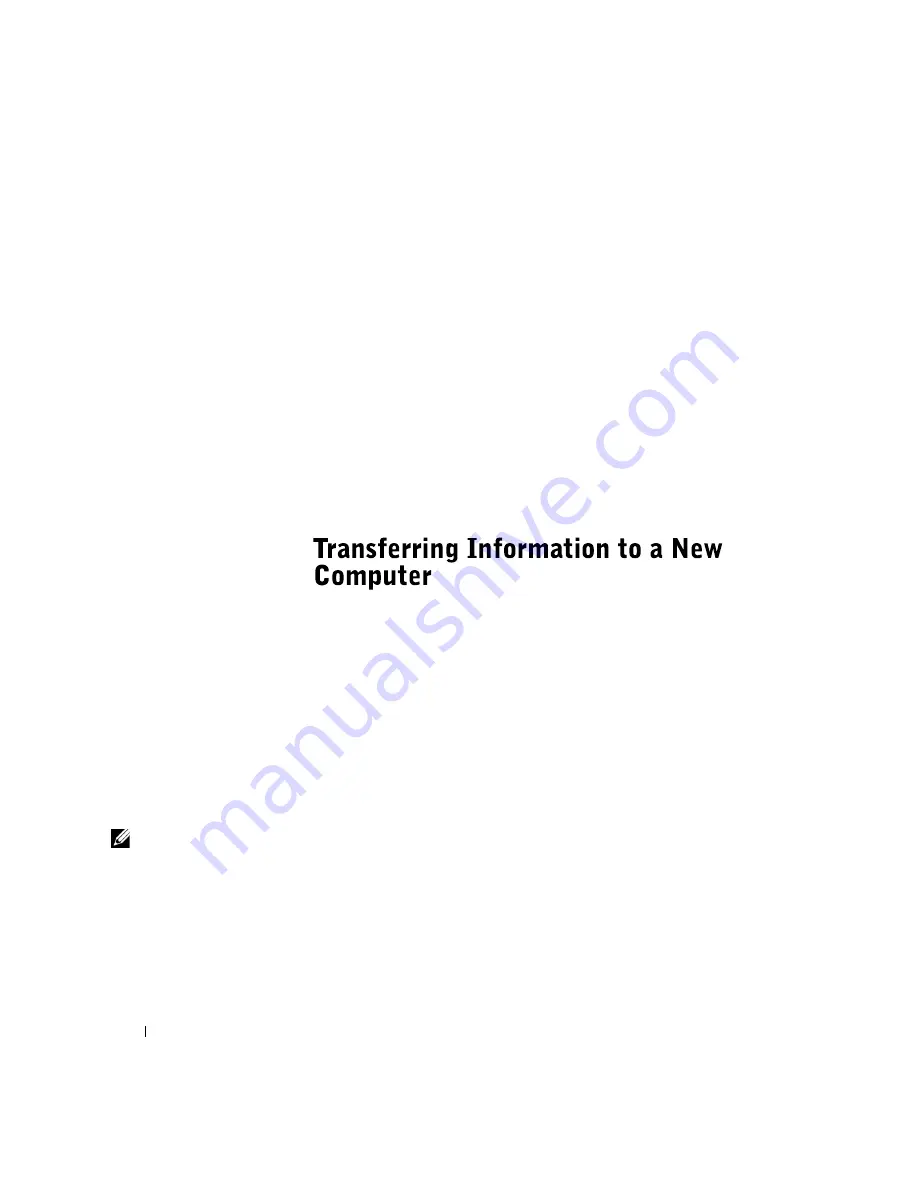
20
S e t t i n g U p
www
.dell.com | support.dell.com
If your printer installation CD does not automatically run, click the
Start
button on the Microsoft
®
Windows
®
desktop, click
Run
, and type
x:\setup.exe
(where
x
is the letter of your CD or DVD drive [usually
drive D]). Then click
OK
and follow the prompts on your screen. If your
printer installation CD still does not run, check the documentation that
came with your printer for instructions on how to start the printer
installation CD.
If you connect an older printer and it doesn’t work after you install the
driver, access the system setup program (see page 90) and ensure that the
parallel port is set to operate in bidirectional mode.
To check if your printer driver is installed on a computer, click
Control
Panel,
click
Printers and Other Hardware
, and then click
View installed
printers or fax printers
. If your printer is listed in the
Printers
window, the
printer is ready to use.
Windows XP provides a Files and Settings Transfer Wizard to move data,
such as e-mails, window sizes, toolbar settings, and Internet bookmarks,
from one computer to another. First you collect the data from the source
computer, and then you import the data to the new computer.
If the source computer uses another Windows operating system, the wizard
can be launched from the Windows XP operating system CD or from a
floppy disk created on the Windows XP computer. You can transfer the data
to the new computer over a network or serial connection, or you can store it
on a removable medium, such as a floppy disk, a Zip disk, or a writable CD.
To transfer information to a new computer:
HINT:
The CD that you
need to place in your CD
or DVD drive is titled
Operating System
.
1
Click the
Start
button, point to
All Programs—> Accessories—>
System Tools
, and then click
Files and Settings Transfer Wizard
.
2
On the welcome screen, click
Next
.
3
On the
Which computer is this?
screen, select
New Computer
, and
then click
Next
.
4
Follow the instructions on the screen.
Содержание Dimension 4500
Страница 1: ...w w w d e l l c o m s u p p o r t d e l l c o m Dell Dimension 4500 ...
Страница 8: ...8 Contents ...
Страница 16: ...16 Safety Instr uctions w w w d e l l c o m s u p p o r t d e l l c o m ...
Страница 46: ...46 Solving Pr oblems w w w d e l l c o m s u p p o r t d e l l c o m ...
Страница 58: ...58 Advanced Tr oubleshooting w w w d e l l c o m s u p p o r t d e l l c o m ...
Страница 67: ...Adding Parts 67 release button arrow release button ...
Страница 138: ...138 Appendix w w w d e l l c o m s u p p o r t d e l l c o m ...
Страница 142: ...142 Index 142 Index ...
















































