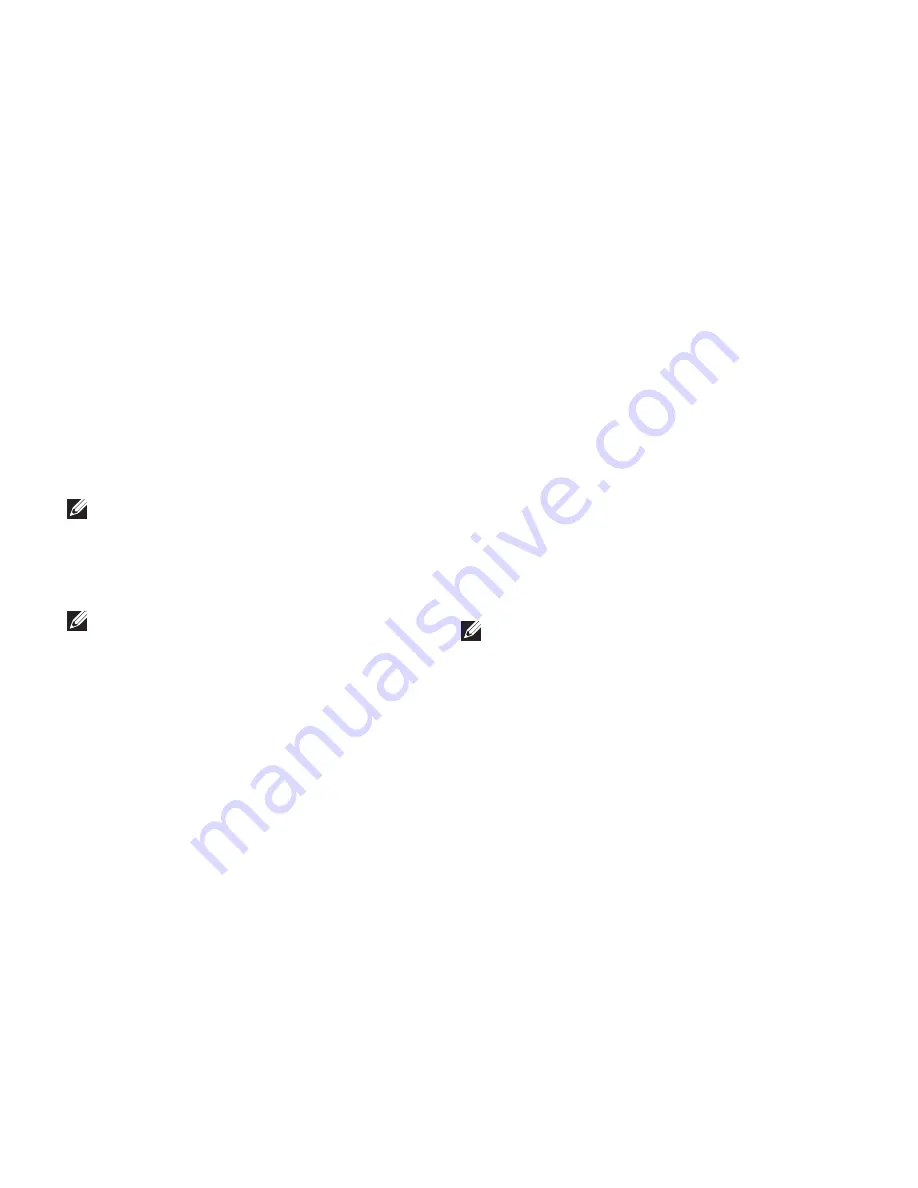
42
Using Support Tools
Starting Dell Diagnostics From the
Drivers and Utilities Disc
1.
Insert the
Drivers and Utilities
disc.
2.
Shut down and restart the computer.
When the DELL logo appears, press <F12>
immediately.
NOTE:
If you wait too long and the
operating system logo appears, continue to
wait until you see the Microsoft
®
Windows
®
desktop; then, shut down your computer
and try again.
NOTE:
The next steps change the boot
sequence for one time only. On the next
start-up, the computer boots according to
the devices specified in the system setup
program.
3.
When the boot device list appears, highlight
CD/DVD/CD-RW
and press <Enter>.
4.
Select the
Boot from CD-ROM
option from
the menu that appears and press <Enter>.
5.
Type
1
to start the CD menu and press
<Enter> to proceed.
6.
Select
Run the 32 Bit Dell Diagnostics
from
the numbered list. If multiple versions are
listed, select the version appropriate for your
computer.
7.
Select the test you want to run.
8.
If a problem is encountered during a test, a
message appears with an error code and a
description of the problem. Write down the
error code and problem description and see
“Contacting Dell” on page 54.
NOTE:
The Service Tag for your computer
is located at the top of each test screen.
The Service Tag helps you identify your
computer when you contact Dell.
9.
When the tests are complete, close the test
screen to return to the
Choose An Option
window.
10.
To exit the Dell Diagnostics and restart the
computer, click
Exit
.
11.
Remove the
Drivers and Utilities
disc.
Содержание Dimension 2010
Страница 1: ...SETUP GUIDE ...
Страница 2: ......
Страница 3: ...SETUP GUIDE Model D05M Series Type D05M001 ...
Страница 11: ...9 Setting Up Your Dimension Desktop Connect the Power Cable ...
Страница 12: ...10 Setting Up Your Dimension Desktop Connect the Network Cable Optional ...
Страница 14: ...12 Setting Up Your Dimension Desktop Press the Power Button ...
Страница 21: ...19 Using Your Dimension Desktop ...
Страница 22: ...20 Using Your Dimension Desktop Back View Features 2 3 1 4 5 6 ...
Страница 24: ...22 Using Your Dimension Desktop Back Panel Connectors 6 4 5 3 2 1 ...
Страница 57: ...55 Getting Help ...
Страница 65: ...63 Appendix ...
Страница 88: ......
Страница 89: ......
Страница 90: ...Printed in the U S A www dell com support dell com ...






























