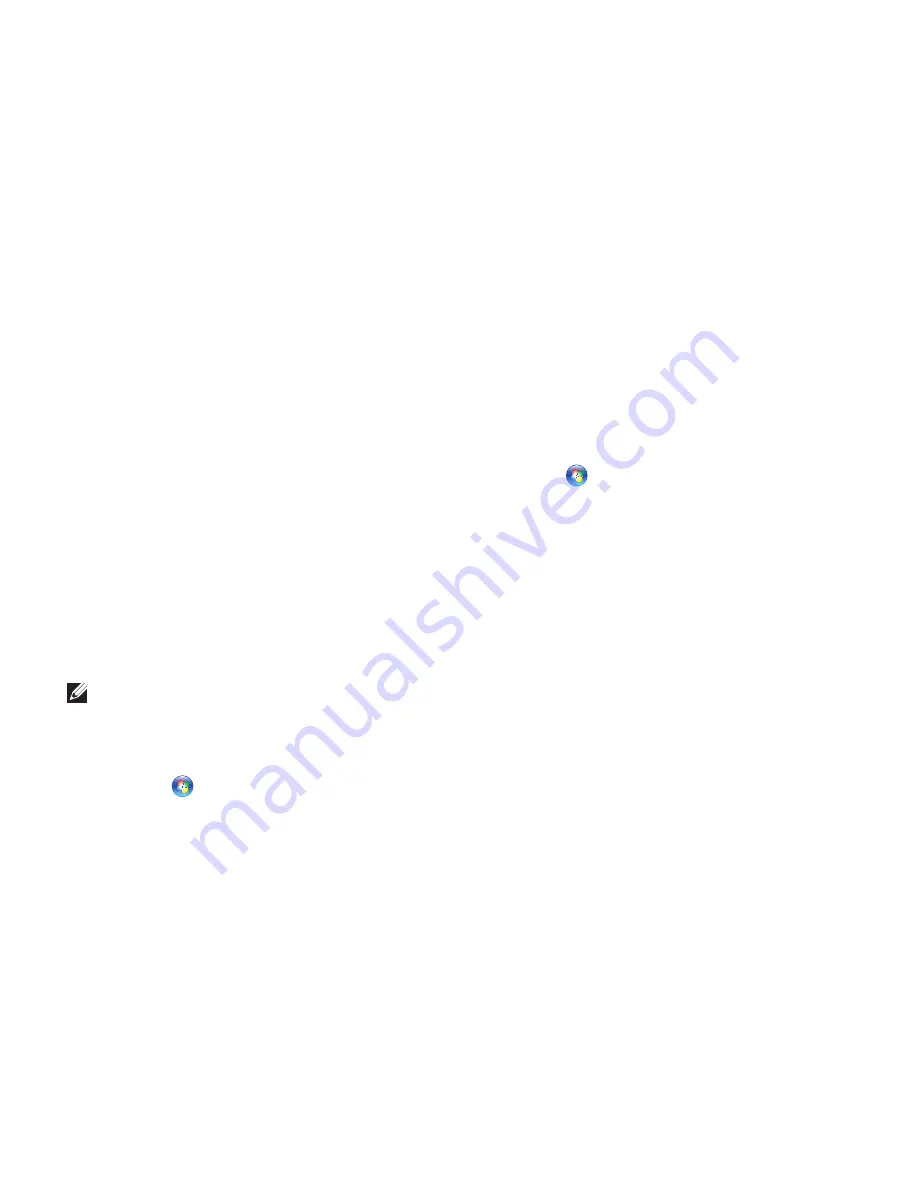
26
Using Your Dimension Desktop
Windows 7
•
Power saver
— Saves power on your
computer by reducing system performance
to maximize the life of the computer and by
reducing the amount of energy consumed by
your computer over its lifetime.
•
Balanced (recommended)
— Automatically
balances the performance of your computer
by consuming energy on capable hardware.
Transferring Information to a New
Computer
To transfer information to a new computer:
Windows Vista
NOTE:
The following steps are applicable
for the Windows default view, so they may
not apply if you set your Dell
™
computer to
the Windows Classic view.
1.
Click
Start
→
Control Panel
→
System
and Maintenance
→
Welcome Center
→
Transfer files and settings
.
If the
User Account Control
window appears,
click
Continue
.
2.
Follow the instructions on the
Windows Easy
Transfer
wizard.
Windows 7
1.
Click
Start
→
Control Panel.
2.
In the search box type
Transfer
and then
click
Transfer files from another computer
.
3.
Follow the instructions in the
Windows Easy
Transfer
wizard.
Содержание Dimension 2010
Страница 1: ...SETUP GUIDE ...
Страница 2: ......
Страница 3: ...SETUP GUIDE Model D05M Series Type D05M001 ...
Страница 11: ...9 Setting Up Your Dimension Desktop Connect the Power Cable ...
Страница 12: ...10 Setting Up Your Dimension Desktop Connect the Network Cable Optional ...
Страница 14: ...12 Setting Up Your Dimension Desktop Press the Power Button ...
Страница 21: ...19 Using Your Dimension Desktop ...
Страница 22: ...20 Using Your Dimension Desktop Back View Features 2 3 1 4 5 6 ...
Страница 24: ...22 Using Your Dimension Desktop Back Panel Connectors 6 4 5 3 2 1 ...
Страница 57: ...55 Getting Help ...
Страница 65: ...63 Appendix ...
Страница 88: ......
Страница 89: ......
Страница 90: ...Printed in the U S A www dell com support dell com ...






























