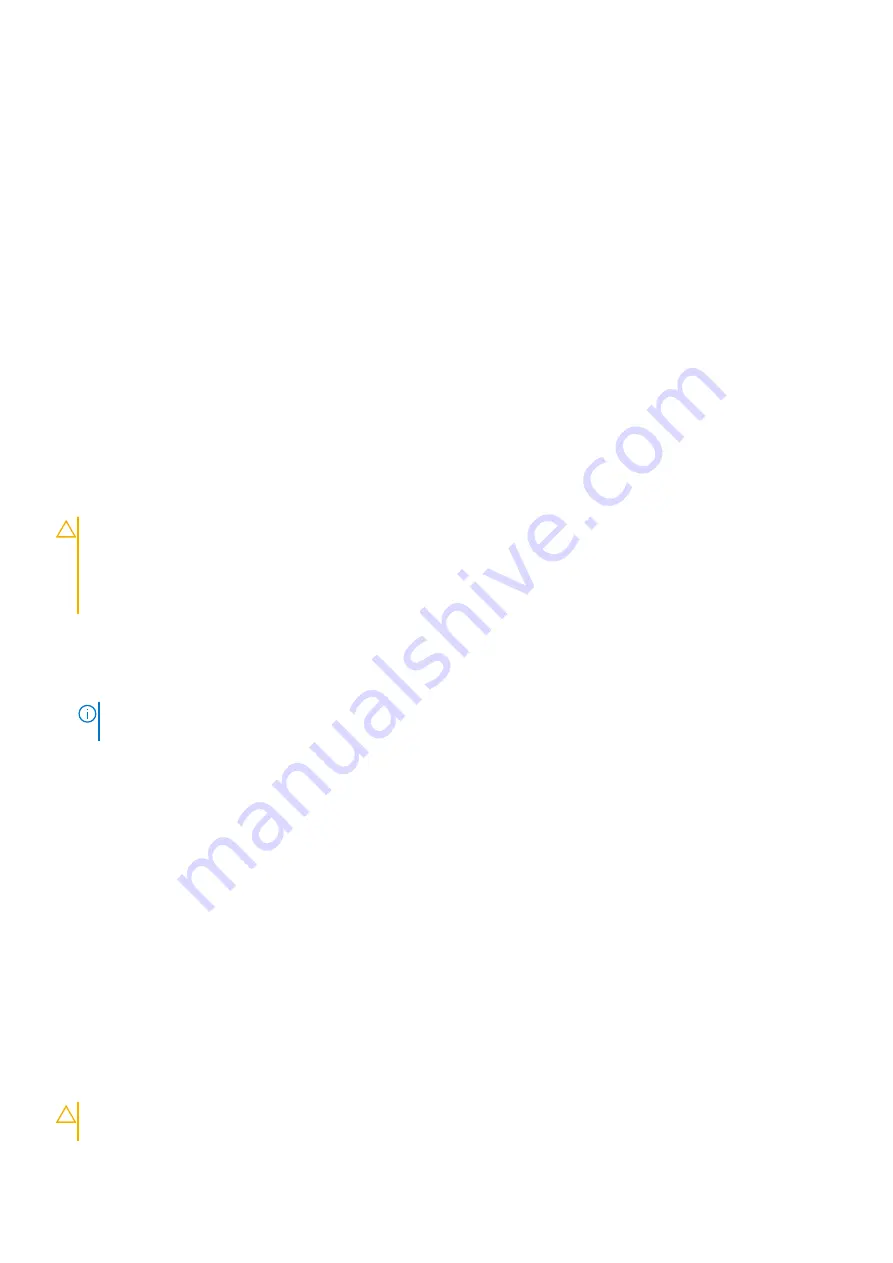
SupportAssist System Resolution
Option
Description
Auto OS
Recovery
Threshold
Allows you to control the automatic boot flow for SupportAssist System. Options are:
●
Off
●
1
●
2 (Enabled by default)
●
3
SupportAssist
OS Recovery
Allows you to recover the SupportAssist OS Recovery (Enabled by default).
BIOSConnect
BIOSConnect enable or disable cloud Service OS upon absence of Local OS Recovery (Enabled by
default).
Updating the BIOS
Updating the BIOS in Windows
About this task
CAUTION:
If BitLocker is not suspended before updating the BIOS, the next time you reboot the system it
will not recognize the BitLocker key. You will then be prompted to enter the recovery key to progress and the
system will ask for this on each reboot. If the recovery key is not known this can result in data loss or an
unnecessary operating system re-install. For more information on this subject, see Knowledge Article:
www.dell.com/support/article/sln153694
Steps
.
2. Click
Product support
. In the
Search support
box, enter the Service Tag of your computer, and then click
Search
.
NOTE:
If you do not have the Service Tag, use the SupportAssist feature to automatically identify your computer. You
can also use the product ID or manually browse for your computer model.
3. Click
Drivers & Downloads
. Expand
Find drivers
.
4. Select the operating system installed on your computer.
5. In the
Category
drop-down list, select
BIOS
.
6. Select the latest version of BIOS, and click
Download
to download the BIOS file for your computer.
7. After the download is complete, browse the folder where you saved the BIOS update file.
8. Double-click the BIOS update file icon and follow the on-screen instructions.
For more information, see knowledge base article
.
Updating the BIOS in Linux and Ubuntu
To update the system BIOS on a computer that is installed with Linux or Ubuntu, see the knowledge base article
at
Updating the BIOS using the USB drive in Windows
About this task
CAUTION:
If BitLocker is not suspended before updating the BIOS, the next time you reboot the system it
will not recognize the BitLocker key. You will then be prompted to enter the recovery key to progress and the
78
BIOS setup
Содержание D29M
Страница 1: ...OptiPlex 3090 Tower Service Manual Regulatory Model D29M Regulatory Type D29M001 October 2021 Rev A00 ...
Страница 49: ...Removing and installing components 49 ...
Страница 51: ...Removing and installing components 51 ...
Страница 55: ...Removing and installing components 55 ...
Страница 56: ...56 Removing and installing components ...
Страница 58: ...58 Removing and installing components ...
Страница 59: ...Removing and installing components 59 ...
Страница 62: ...62 Removing and installing components ...
Страница 65: ...Removing and installing components 65 ...
Страница 85: ...5 Turn on the wireless router 6 Turn on the modem 7 Turn on your computer Troubleshooting 85 ...









































