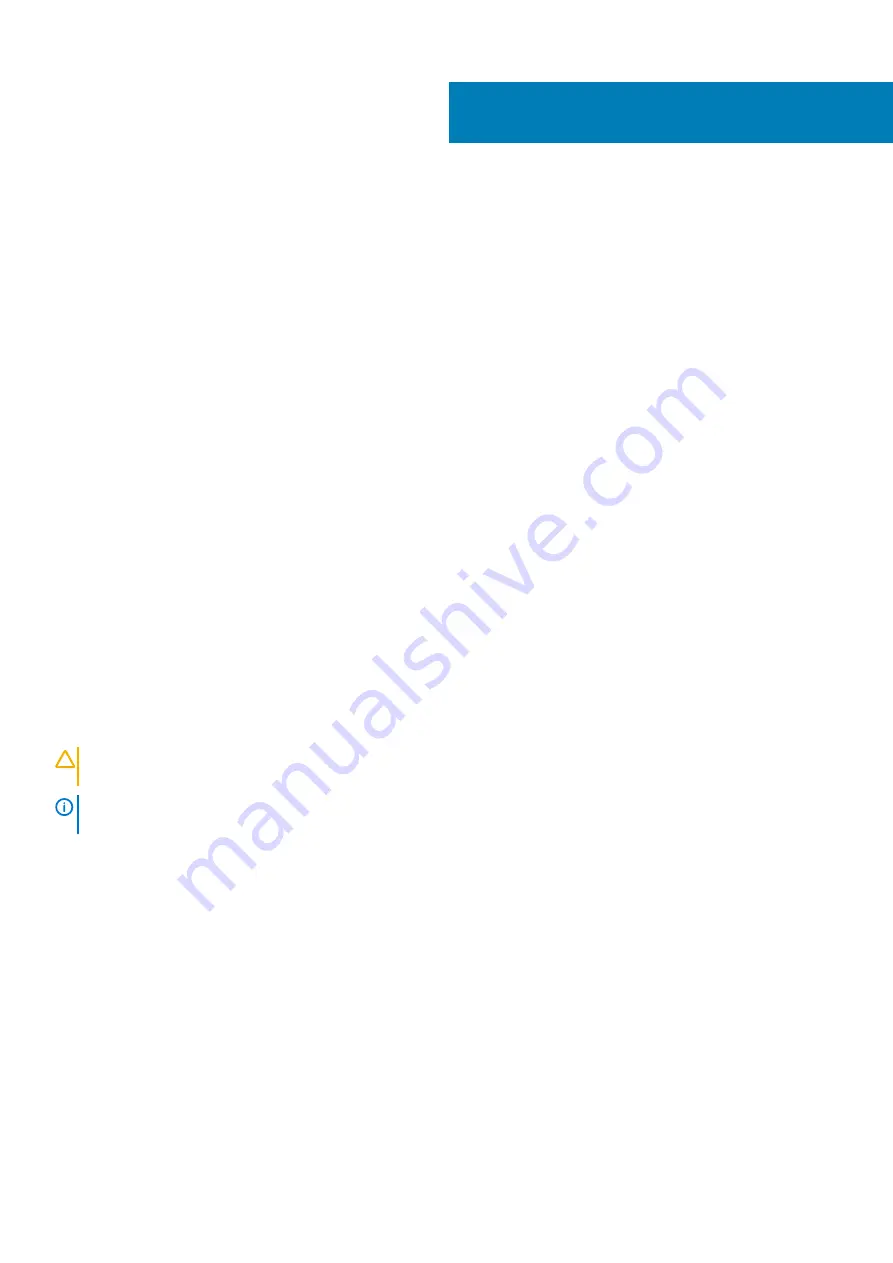
System setup
System setup enables you to manage your desktop hardware and specify BIOS level options. From the System setup, you can:
•
Change the NVRAM settings after you add or remove hardware
•
View the system hardware configuration
•
Enable or disable integrated devices
•
Set performance and power management thresholds
•
Manage your computer security
Topics:
•
•
•
System Configuration screen options
•
•
•
•
Intel Software Guard Extensions screen options
•
•
Power Management screen options
•
•
Virtualization support screen options
•
•
•
•
Advanced configuration options
•
SupportAssist System Resolution
System setup
CAUTION:
Unless you are an expert computer user, do not change the settings in the BIOS Setup program. Certain
changes can make your computer work incorrectly.
NOTE:
Before you change BIOS Setup program, it is recommended that you write down the BIOS Setup program screen
information for future reference.
Use the BIOS Setup program for the following purposes:
•
Get information about the hardware installed in your computer, such as the amount of RAM and the size of the hard drive.
•
Change the system configuration information.
•
Set or change a user-selectable option, such as the user password, type of hard drive installed, and enabling or disabling base devices.
General screen options
This section lists the primary hardware features of your computer.
Option
Description
System
Information
•
System Information: Displays BIOS Version, Service Tag, Asset Tag, Ownership Tag, Ownership Date,
Manufacture Date, and the Express Service Code.
•
Memory Information: Displays Memory Installed, Memory Available, Memory Speed, Memory Channels Mode,
Memory Technology, DIMM 1 Size, DIMM 2Size.
4
System setup
15













































