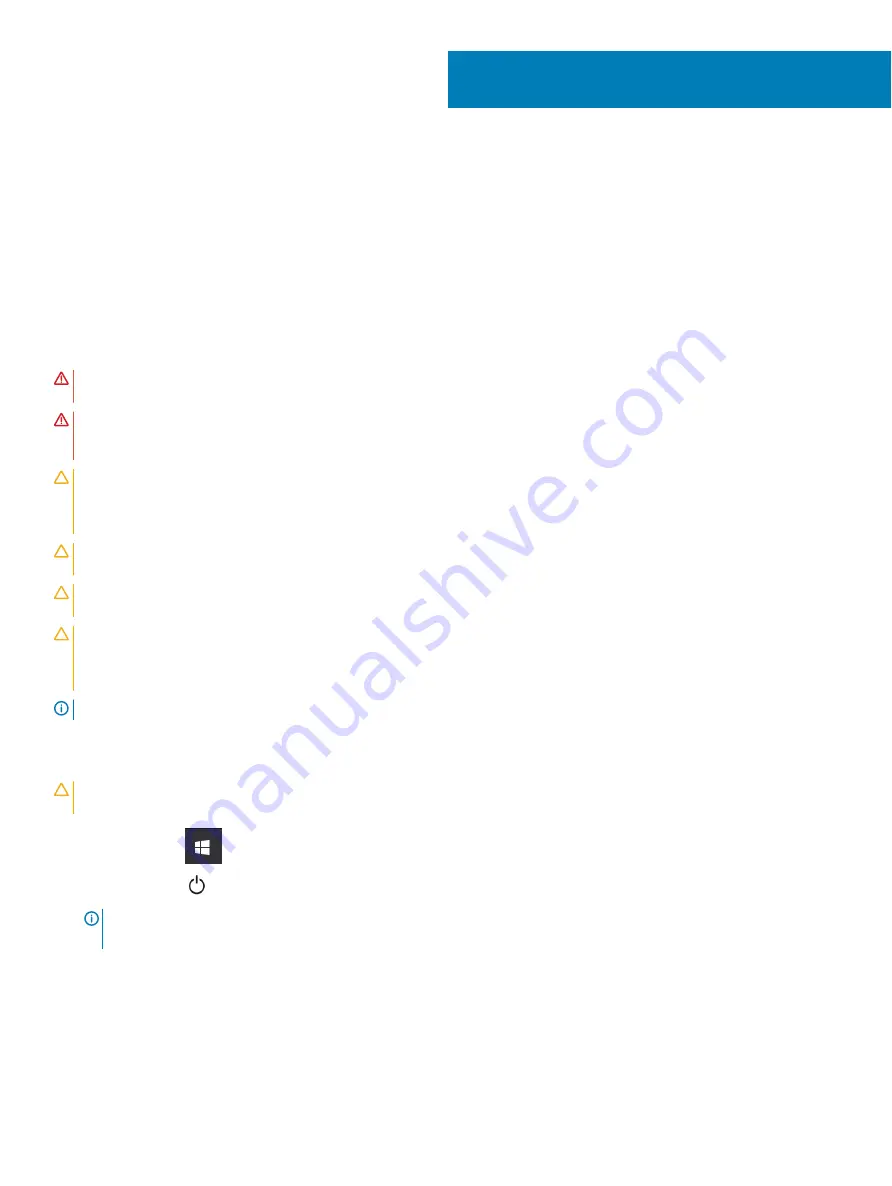
Arbeide på datamaskinen
Sikkerhetsanvisninger
Følg disse retningslinjene for sikkerhet for å verne om din egen sikkerhet og beskytte datamaskinen mot mulig skade. Med mindre annet er
angitt, forutsetter hver av veiledningene i dette dokumentet følgende:
•
Du har lest sikkerhetsanvisningene som fulgte med datamaskinen.
•
En komponent kan byttes ut eller, dersom enheten kjøpes separat, settes inn ved at du utfører trinnene for demontering av
komponenten i motsatt rekkefølge.
ADVARSEL:
Koble fra alle strømkilder før du åpner datamaskindekselet eller paneler. Når du er ferdig med arbeidet inni
datamaskinen, setter du plass alle deksler, paneler og skruer før du kobler til strømkilden.
ADVARSEL:
Før du arbeider inne i datamaskinen, må du lese sikkerhetsinformasjonen som fulgte med datamaskinen. Hvis du vil
ha mer informasjon om sikkerhet, kan du gå til hjemmesiden for overholdelse av forskrifter (Regulatory Compliance) på
www.Dell.com/regulatory_compliance.
FORSIKTIG:
Mange reparasjoner kan bare utføres av en sertifisert servicetekniker. Du må bare gjennomføre feilsøking og enkle
reparasjoner som beskrevet i produktdokumentasjonen, eller som anvist på Internett eller av telefon- og kundestøtteteamet.
Skade forårsaket av servicearbeid som ikke er godkjent av Dell, dekkes ikke av garantien. Les og følg sikkerhetsopplysningene
som ble levert sammen med produktet.
FORSIKTIG:
Unngå elektrostatisk utlading. Forbind deg selv til jord med en jordingsstropp rundt håndleddet eller ved å berøre en
umalt metallflate med jevne mellomrom, for eksempel en kontakt på baksiden av datamaskinen.
FORSIKTIG:
Vær forsiktig ved håndtering av komponenter og kort. Berør ikke komponentene eller kontaktene på et kort. Hold
kortet i kantene eller monteringsbeslaget av metall. Hold komponenter ved å ta tak i kantene, ikke i pinnene.
FORSIKTIG:
Når du kobler fra en kabel, må du trekke i kontakten eller i strekkavlastningsløkken og ikke i selve kabelen. Noen
kabler har kontakter med låsetapper. Hvis du skal koble fra en slik kabel, trykker du inn låsetappene før du kobler fra kabelen. Når
koblingene trekkes fra hverandre, skal de holdes på rett linje for å unngå at pinnene på koblingene blir bøyd. Før du kobler til en
kabel, må du også passe på at begge koblingene vender riktig vei og er på linje.
MERK:
Fargen på datamaskinen og enkelte komponenter kan se annerledes ut enn i dette dokumentet.
Slå av datamaskinen — Windows 10
FORSIKTIG:
Lagre og lukk alle åpne filer og avslutt eventuelle åpne programmer før du slår av datamaskinen eller tar av
sidedekselet, hvis du vil unngå å miste data.
1
Klikk eller trykk på
.
2
Klikk eller trykk på
, og klikk eller trykk deretter på
Slå av
.
MERK:
Forsikre deg om at datamaskinen og alt tilkoblet utstyr er slått av. Hvis datamaskinen og tilkoblet utstyr ikke ble slått
av automatisk da du slo av operativsystemet, må du trykke og holde inne strømknappen i ca. 6 sekunder for å slå dem av.
1
Arbeide på datamaskinen
3




































