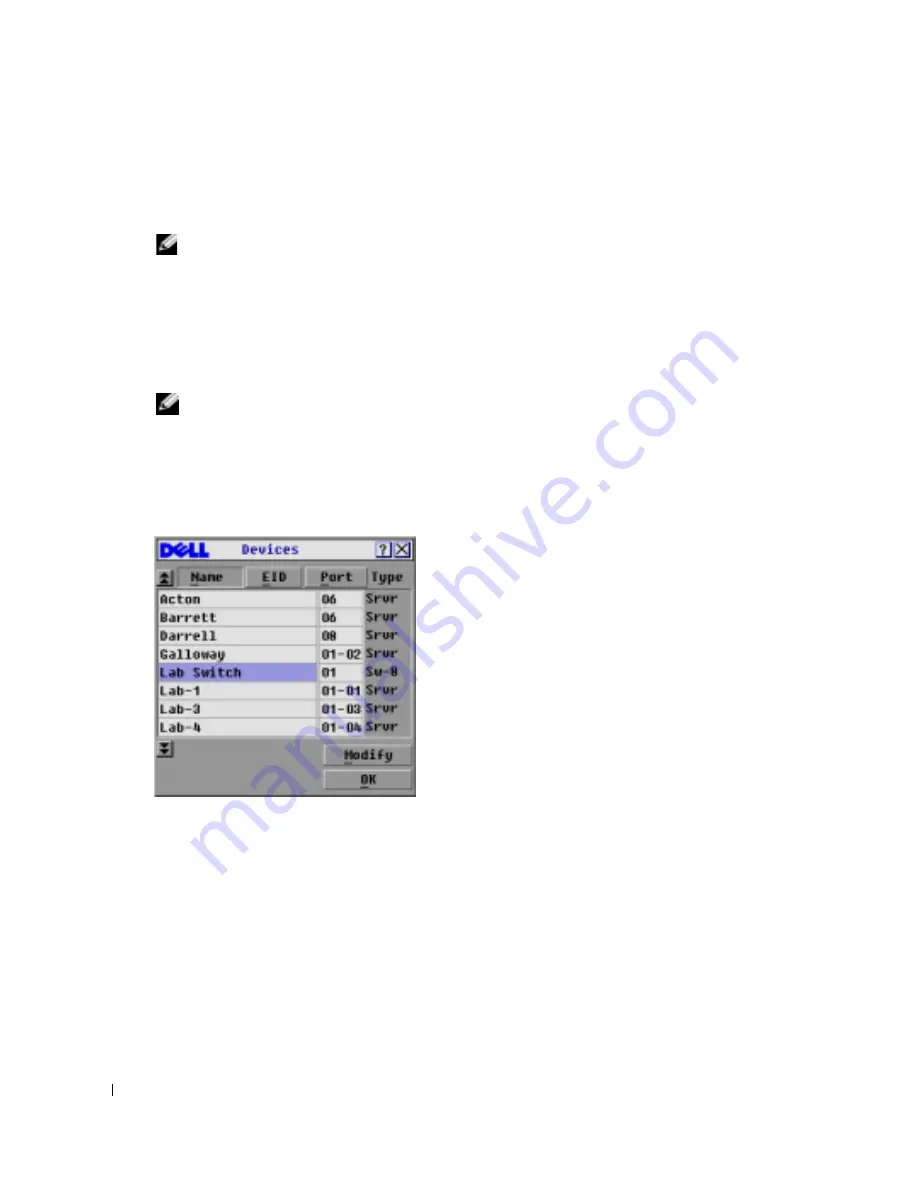
28
Basic Operation
w
w
w
.d
el
l.
c
o
m
|
s
upp
ort
.del
l.
com
5
Click
OK
in the
Names
dialog box to save your changes.
-or-
Click
X
or press <Escape> to exit the dialog box without saving changes.
NOTE:
If a SIP has not been assigned a name, the EID is used as the default name.
Assigning Device Types
While the appliance automatically discovers legacy KVM switches, you will need to specify the
number of ports on the legacy switch in the
Devices
dialog box. You will see an indication of the
switch type such as
Sw-8
or
Sw-24
appear in the
Type
category for the tiered switch. Select the switch
from the list. The
Modify
button displays, allowing you to assign it the appropriate number of ports.
NOTE:
The Modify
button will only be available if a configurable switch is selected.
To access the
Devices
dialog box:
1
Press
<Print Screen>
to launch OSCAR. The
Main
dialog box appears.
2
Click
Setup
- Devices
.
The
Devices
dialog box appears.
Figure 3-5. Devices Dialog Box
When the Console Switch discovers a legacy switch, the port numbering changes to accommodate
each server under that switch. For example, if the switch is connected to ARI port 6, the switch port
is listed as 06 and each server under it is numbered sequentially 06-01, 06-02 and so on.
To assign a device type:
1
In the
Devices
dialog box, select the desired port number.
2
Click
Modify
. The
Device Modify
dialog box appears.
Содержание Console Switch
Страница 12: ...12 Product Overview w w w d e l l c o m s u p p o r t d e l l c o m ...
Страница 45: ...Basic Operation 45 Figure 3 22 Switch Dialog Box 3 Select either Preemptive or Cooperative as your switch mode ...
Страница 46: ...46 Basic Operation w w w d e l l c o m s u p p o r t d e l l c o m ...
Страница 56: ...56 Appendices w w w d e l l c o m s u p p o r t d e l l c o m ...
Страница 58: ...58 Index T Tiering 9 16 V Version Information Displaying 35 ...






























