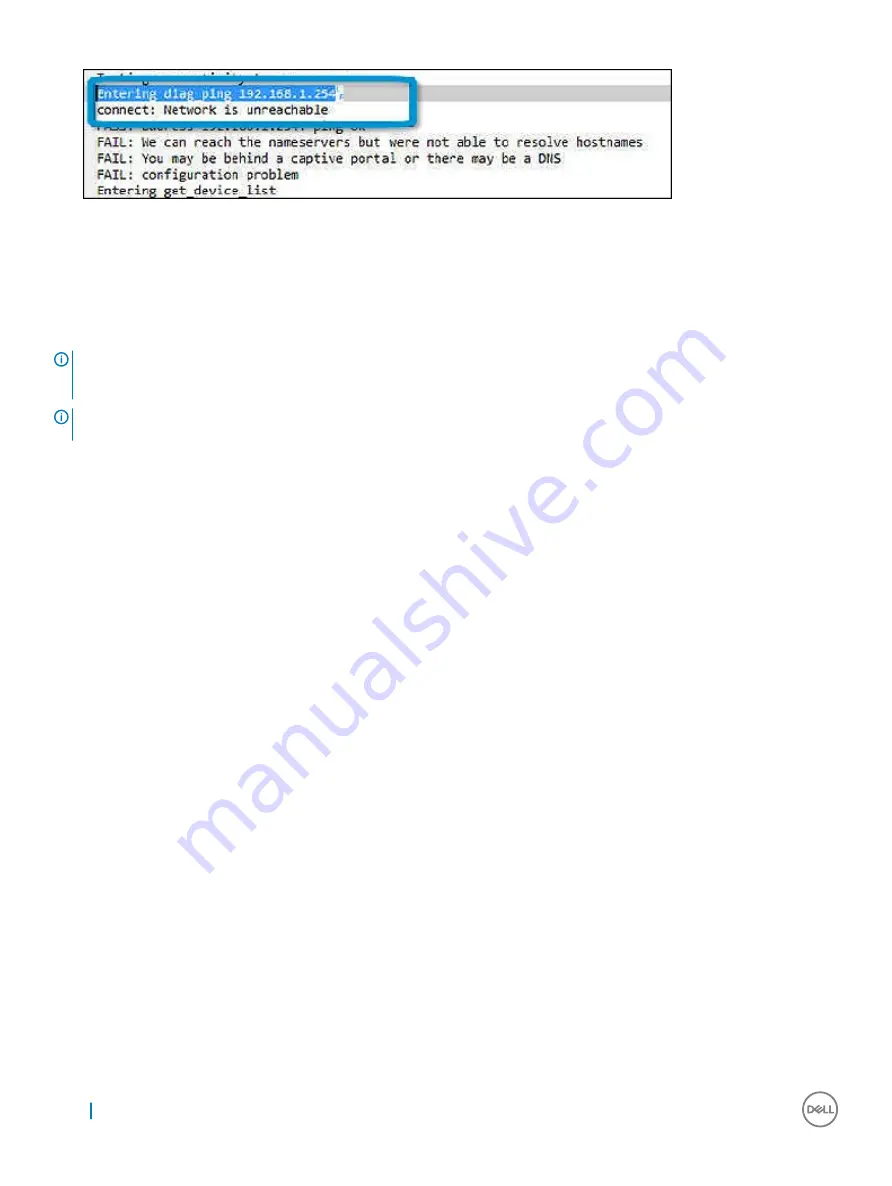
7
If the diagnostic test returns a failure message, make sure the Wi-Fi adapter is enabled and connect to a network.
Reset Chromebook
This page contains all information about resetting Dell Chromebook 11 (3180).
All local user data stored on the Chromebook can be cleared by resetting it to its original factory state (also known as Powerwash).
This step might be helpful if you want to reset owner permissions or if you are experiencing issues with your user profile.
NOTE:
All data stored on your Chromebook such as downloaded files, photos, owner permissions, and saved networks, will be
deleted for all accounts when performing a factory reset. After clearing this data, you will be guided through the initial setup
again. Resetting your device will not affect your accounts themselves, or any data synced to these accounts.
NOTE:
Do not follow the instructions below if you're using a managed Chrome device, as you will not be able to re-enroll your
device after powerwashing it.
Follow these steps to reset your Chromebook to its original factory state:
70
Diagnostic and troubleshooting
Содержание Chromebook 11 3180
Страница 5: ...7 Contacting Dell 79 Contents 5 ...
Страница 29: ...3 Remove the display back cover away from the computer Removing and installing components 29 ...
Страница 72: ...2 Click Settings as highlighted from the screenshot below 72 Diagnostic and troubleshooting ...
Страница 73: ...3 Click Show advanced settings to expand the menu Diagnostic and troubleshooting 73 ...
Страница 74: ...4 Click the Powerwash button 74 Diagnostic and troubleshooting ...










































