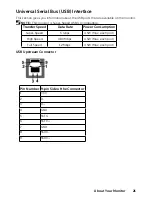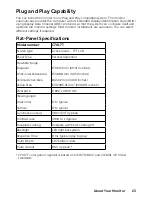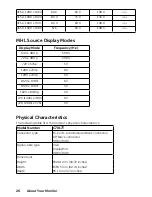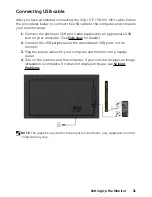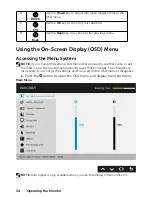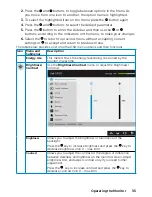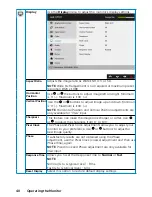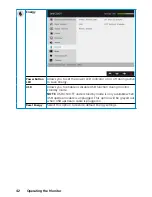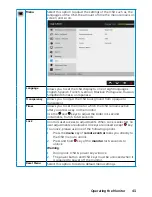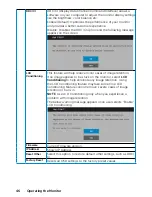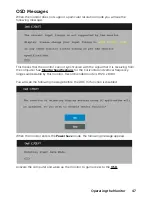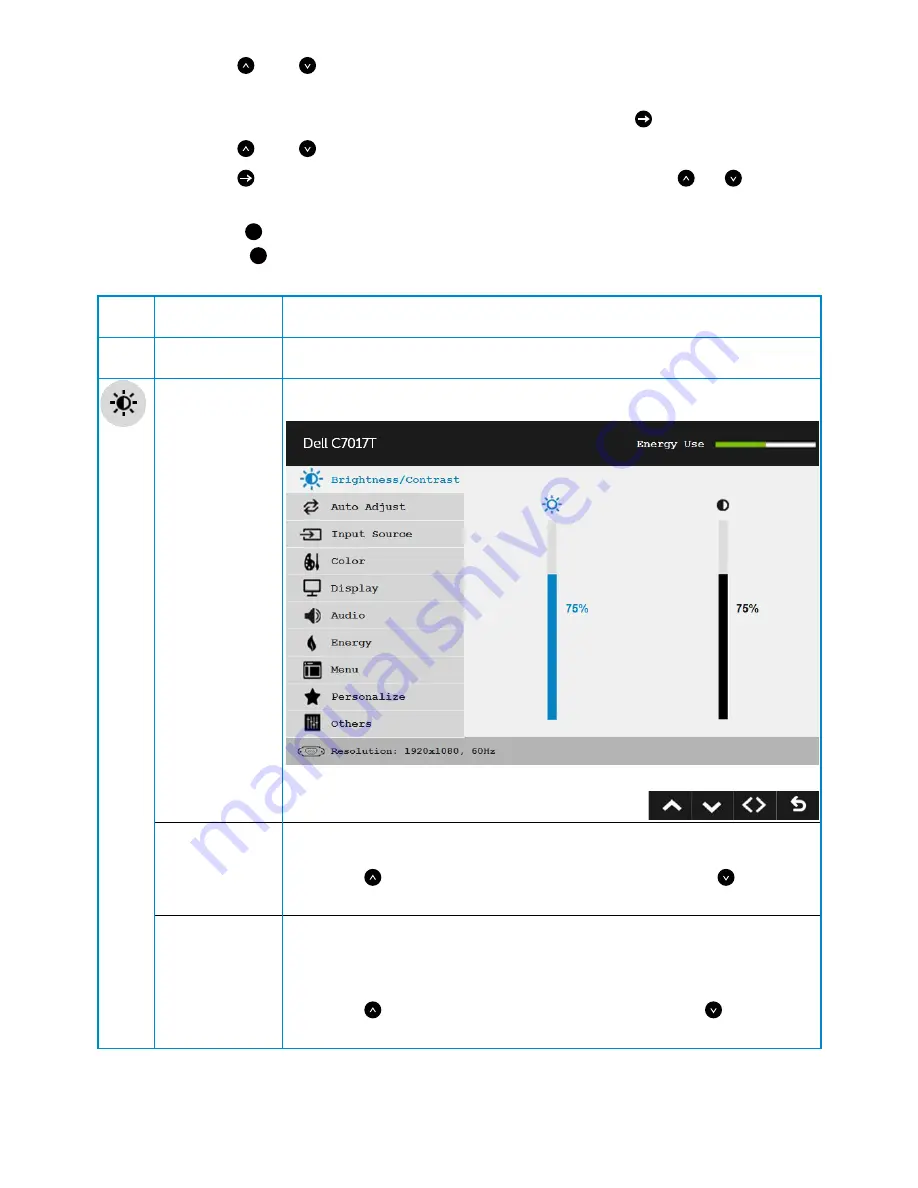
Operating the Monitor
35
2.
Press the and buttons to toggle between options in the Menu. As
you move from one icon to another, the option name is highlighted.
3.
To select the highlighted item on the menu press the button again.
4.
Press the and buttons to select the desired parameter.
5.
Press the button to enter the slide bar and then use the or
buttons, according to the indicators on the menu, to make your changes.
6.
Select the
to return to previous menu without accepting current
settings or
to accept and return to previous menu.
The table below provides a list of all the OSD menu options and their functions.
Icon Menu and
Submenus
Description
Energy Use
This meter shows the energy level being consumed by the
monitor in real time.
Brightness/
Contrast
Use the
Brightness/Contrast
menu to adjust the Brightness/
Contrast.
Brightness
Allows you to adjust the brightness or luminance of the
backlight.
Press the key to increase brightness and press the key to
decrease brightness (min 0 ~ max 100).
Contrast
Allows you to adjust the contrast or the degree of difference
between darkness and lightness on the monitor screen. Adjust
brightness first, and adjust contrast only if you need further
adjustment.
Press the key to increase contrast and press the key to
decrease contrast (min 0 ~ max 100).
Содержание C7017T
Страница 1: ...Regulatory model C7017Tf User s Guide Dell C7017T ...
Страница 30: ...30 Setting Up the Monitor Connecting HDMI cable Connecting MHL cable ...
Страница 49: ...Operating the Monitor 49 See Solving Problems for more information ...
Страница 55: ...Operating the Monitor 55 4 Click Network Settings tab to see the network settings ...