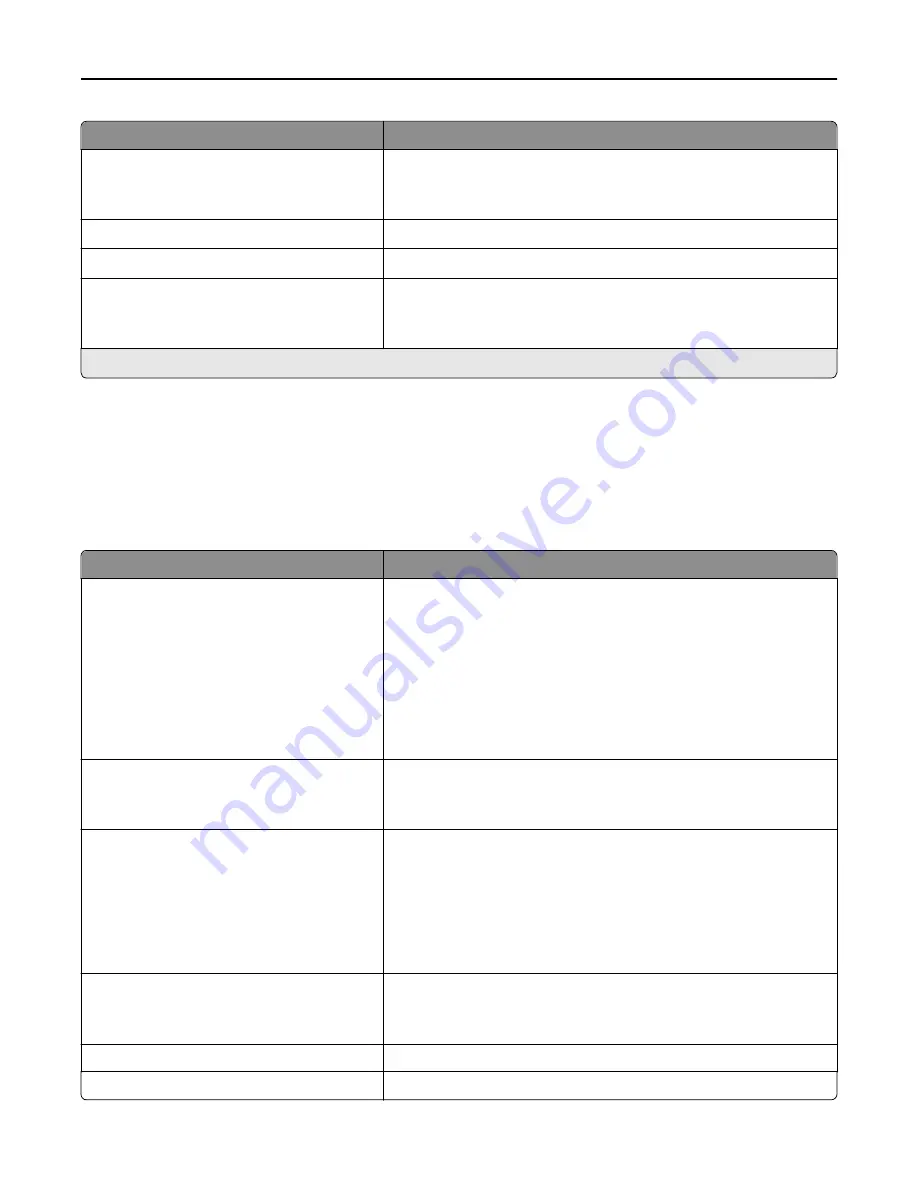
Use
To
Set Hostname
*
Set the host name.
Note:
The host name is limited to 15 characters, and accepts US
‑
ASCII,
alphanumeric characters and hyphen only.
View Address
*
View the current IPv6 addresses.
View Router Address
*
View the current router address.
Enable DHCPv6
On
Off
Enable DHCPv6 in the printer.
Note:
On is the factory default setting.
*
These settings can be changed only from the Embedded Web Server.
Wireless menu
Note:
This menu is available only in printer models connected to a wireless network.
To access the menu, navigate to any of the following:
•
Network/Ports
>
Standard Network
>
Standard Network Setup
>
Wireless
•
Network/Ports
>
Network [x]
>
Network [x] Setup
>
Wireless
Use
To
Wi
‑
Fi Protected Setup (WPS)
Start Push Button Method
Start PIN Method
Establish a wireless network and enable network security.
Notes:
•
Start Push Button Method connects the printer to a wireless
network by pressing buttons on both the printer and the access
point (wireless router) within a given period of time.
•
Start PIN Method connects the printer to a wireless network by
using a PIN on the printer and entering it into the wireless settings
of the access point.
Enable/Disable WPS Auto
‑
detection
Enable
Disable
Automatically detect the connection method that an access point with
WPS uses—Start Push Button Method or Start PIN Method.
Note:
Disable is the factory default setting.
Network Mode
Infrastructure
Ad hoc
Specify the network mode.
Notes:
•
Ad hoc is the factory default setting. This configures wireless
connection directly between the printer and a computer.
•
Infrastructure lets the printer access a network using an access
point.
Compatibility
802.11b/g
802.11b/g/n
Specify the wireless standard for the wireless network.
Note:
The 802.11b/g/n is the factory default setting.
Choose Network
Select an available network for the printer to use.
View Signal Quality
View the quality of the wireless connection.
Understanding the printer menus
66
Содержание B3460DN Mono Laser
Страница 5: ...Appendix 159 Index 161 Contents 5 ...
















































