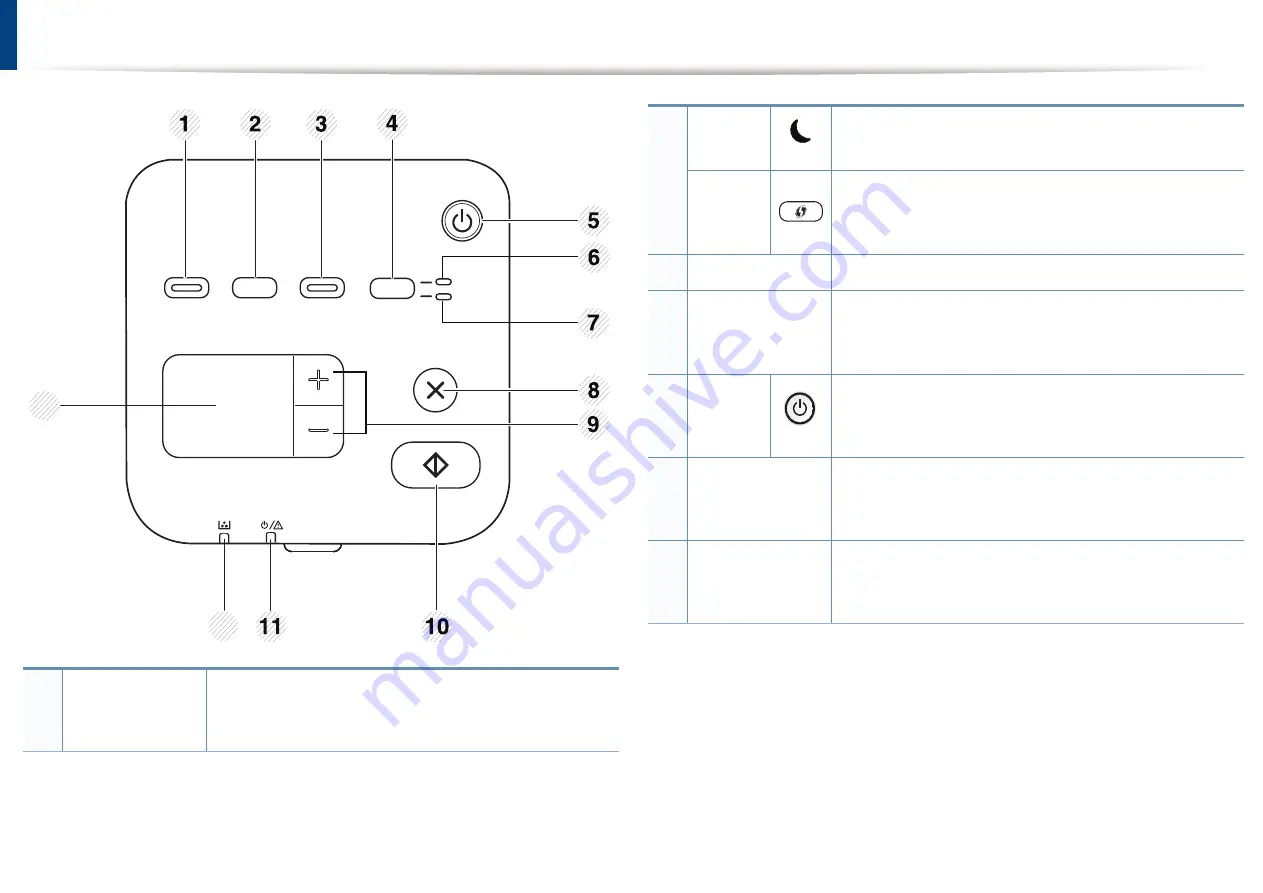
Control panel overview
1
Eco
Turn into eco mode to reduce toner consumption and
paper usage when pc-printing only (see "Eco printing"
on page 40).
12
13
2
Power
Saver
a
Switches to Power save mode.
WPS
b
Configures the wireless network connection easily
without a computer (see "Using the WPS button" on
page 111).
3
Scan to
Sends scanned data (see "Basic Scanning" on page 44).
4
ID Copy
Allows you to copy both sides of an ID card like a driver’s
license on a single side of paper (see "ID card copying"
on page 42).
5
Power
Turns the power on or off, or wakes up the machine from
the power save mode. If you need to turn the machine
off, press this button for more than three seconds.
6
Front LED
When the LED lights on, place the front side of an ID card
facing down on the scanner glass (see "ID card copying"
on page 42).
7
Back LED
When the LED lights on, place the back side of an ID card
facing down on the scanner glass (see "ID card copying"
on page 42).
1. Introduction
19
Содержание B1163
Страница 3: ...BASIC 5 Appendix Specifications 72 Regulatory information 81 Copyright 94 3 ...
Страница 53: ...2 Redistributing toner 1 3 Maintenance 53 ...
Страница 55: ...Replacing the toner cartridge 3 Maintenance 55 I 5 6 I ...
Страница 58: ...2 Cleaning the machine 1 3 Maintenance 58 ...
Страница 67: ...2 Clearing paper jams 1 4 Troubleshooting 67 ...
Страница 68: ...Clearing paper jams If you do not see the paper in this area stop and go to next step 4 Troubleshooting 68 ...
Страница 93: ...26 Regulatory information China only 5 Appendix 93 ...
Страница 116: ...Wireless network setup Click New Printer Select Wireless and click Next 4 5 2 Using a Network Connected Machine 116 ...
Страница 120: ...Wireless network setup Click New Printer Choose Wireless 4 5 2 Using a Network Connected Machine 120 ...
















































