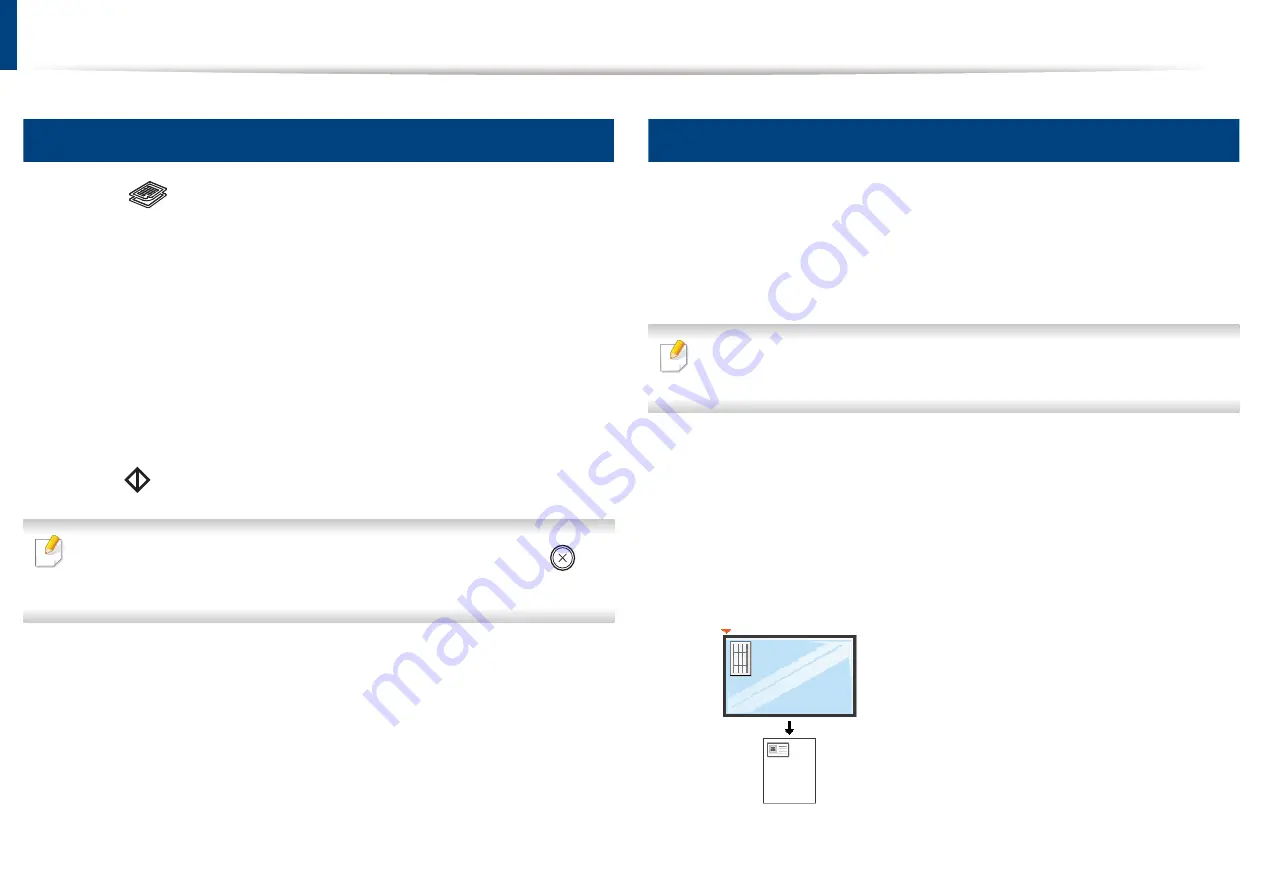
13
Basic copying
Basic copy
Select
(copy) on the control panel.
1
Place a single document face down on the document glass (see "Loading
2
If you want to customize the copy settings including
Reduce/Enlarge
,
3
Darkness
,
Contrast
,
Original Type
, and more by using the control
panel buttons.
Enter the number of copies using the arrow or number keypad, if
4
necessary.
Press
(Start)
.
5
If you need to cancel the copying job during the operation, press
(
Stop/Clear
) and the copying will stop.
14
ID card copying
Your machine can print 2-sided originals on one sheet.
The machine prints one side of the original on the upper half of the paper and
the other side on the lower half without reducing the size of the original. This
feature is helpful for copying a small-sized item such as business card.
• The original must be placed on the scanner glass to use this feature.
• If the machine set to Eco mode, this feature is not available.
Depending on the model, the operating procedure may differ.
Press
ID Copy
on the control panel.
1
Place the front side of an original facing down on the scanner glass
2
where arrows indicate as shown. Then, close the scanner lid.
2. Basic Setup
42
Содержание B1163
Страница 3: ...BASIC 5 Appendix Specifications 72 Regulatory information 81 Copyright 94 3 ...
Страница 53: ...2 Redistributing toner 1 3 Maintenance 53 ...
Страница 55: ...Replacing the toner cartridge 3 Maintenance 55 I 5 6 I ...
Страница 58: ...2 Cleaning the machine 1 3 Maintenance 58 ...
Страница 67: ...2 Clearing paper jams 1 4 Troubleshooting 67 ...
Страница 68: ...Clearing paper jams If you do not see the paper in this area stop and go to next step 4 Troubleshooting 68 ...
Страница 93: ...26 Regulatory information China only 5 Appendix 93 ...
Страница 116: ...Wireless network setup Click New Printer Select Wireless and click Next 4 5 2 Using a Network Connected Machine 116 ...
Страница 120: ...Wireless network setup Click New Printer Choose Wireless 4 5 2 Using a Network Connected Machine 120 ...






























