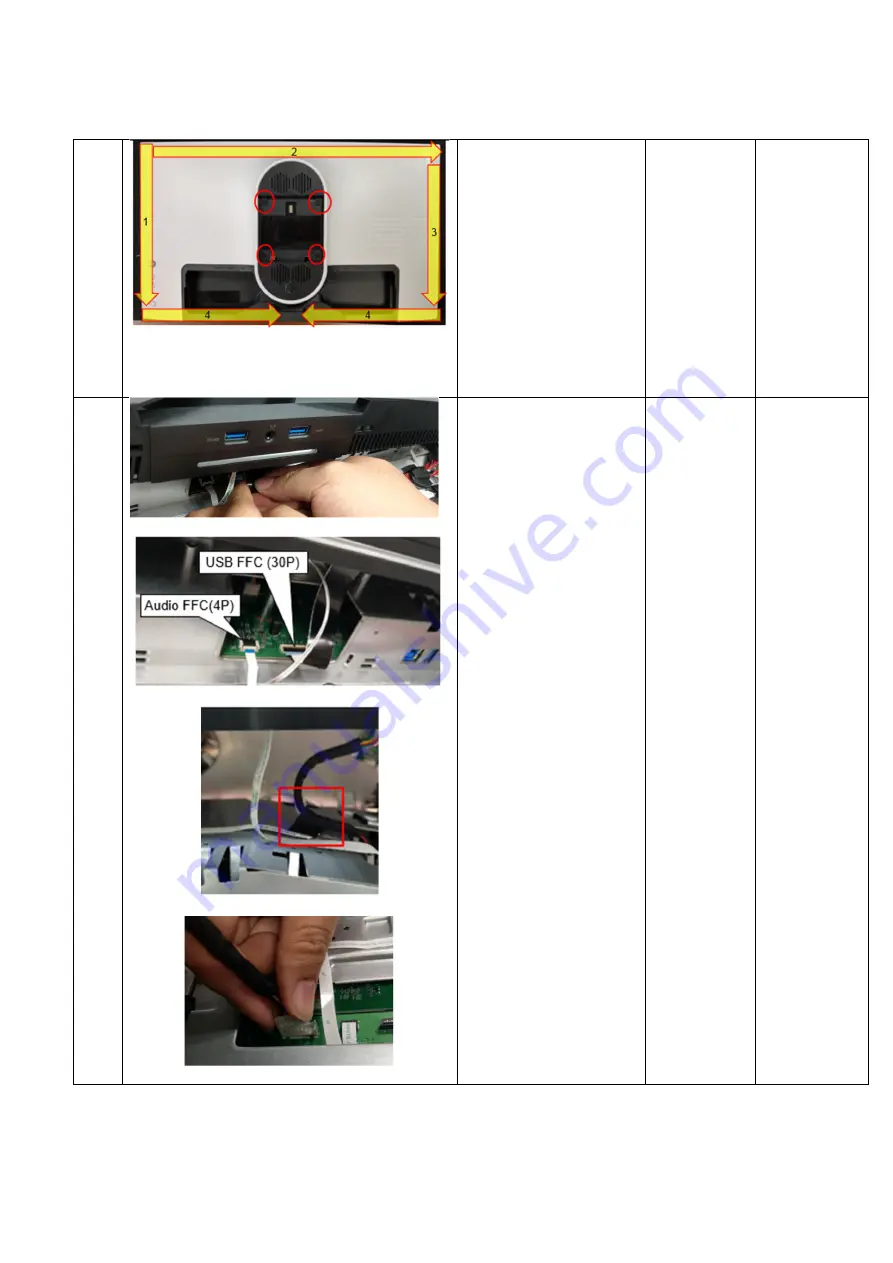
-
7
-
2
1.
Unlock 4 screws on
Rear Cover
2.
Use hands or
scraper bar to
disassemble Rear
Cover from monitor
Notice the disassembly
order:
Left Side=> Top
Side=>Right
Side=>Bottom Side
Screw-driver
(Screw
Torque:
8-10 Kgf)
3
1.
Remove USB FFC
and Audio FFC from
I/F BD
2.
Remove 1 tape on
LED Driver BD wire
from Main SHD and
disconnect LED
Driver BD wire from
I/F BD
3.
Disconnect CTRL
FFC cable from I/F
BD and tear it from
Main SHD
4.
Take off Rear Cover

































