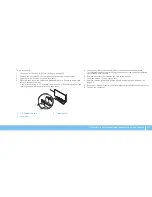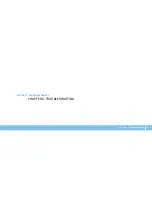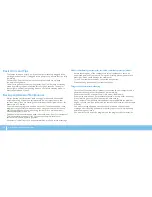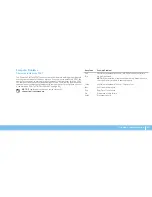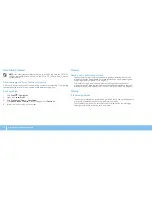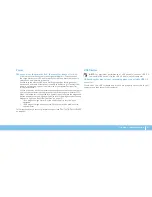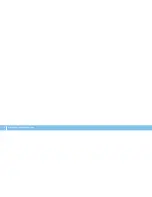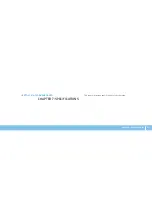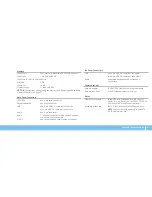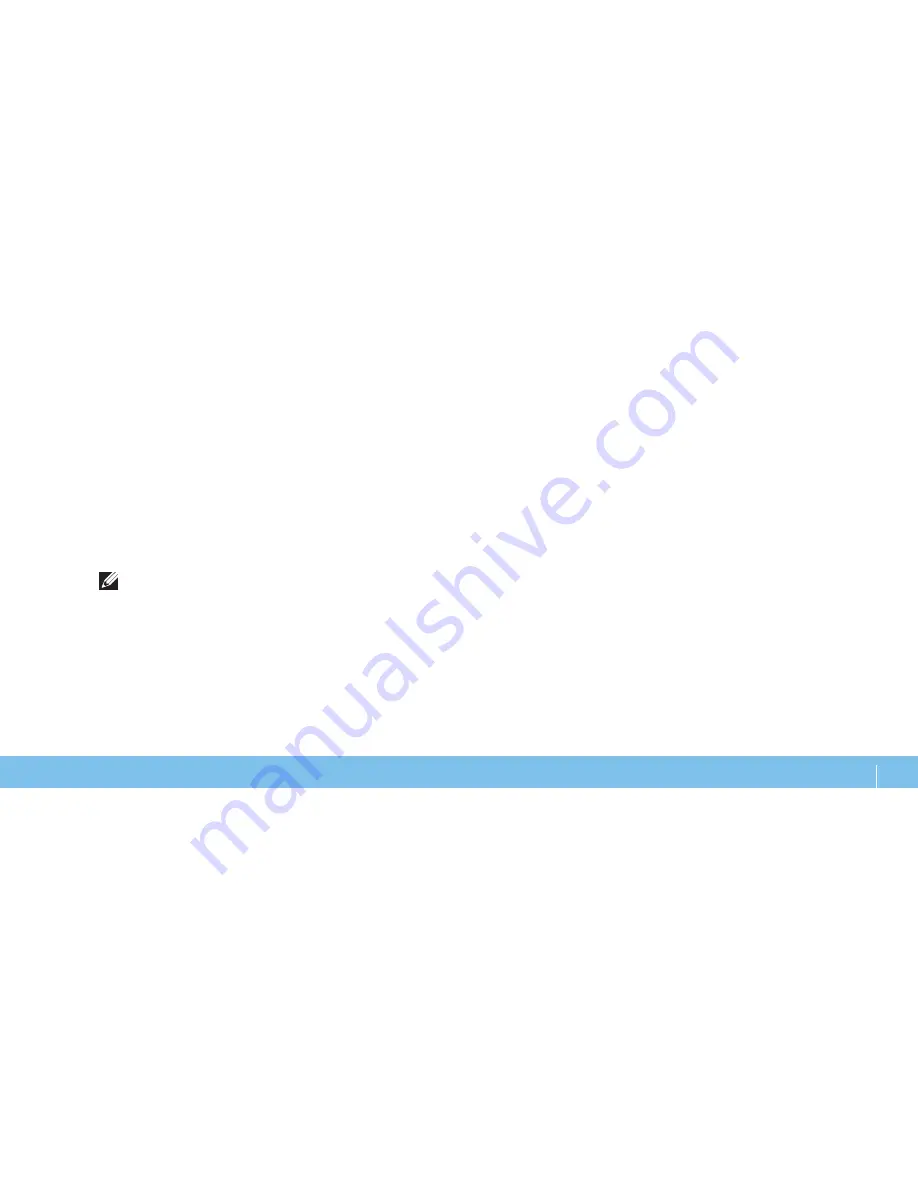
47
CHAPTER 5: TROUBLESHOOTING
If the PSA completes successfully, the following message appears on your
screen.
“Do you want to run the remaining memory tests? This will
take about 30 minutes or more. Do you want to continue?
(Recommended).”
Press <
y
> to continue if you are experiencing memory issue, otherwise press <
n
>
to finish PSA testing.
When you press <
n
>, the following message appears on the screen.
“Booting Dell Diagnostic Utility Partition. Press any key to
continue.”
Select
5.
Exit
to reboot your computer.
Software Diagnostic Tools
Pre-Boot System Assessment (PSA)
The computer runs the Pre-boot System Assessment (PSA), a series of initial tests
for the system board, keyboard, display, memory, hard drive, and so on.
To invoke PSA:
Turn on (or restart) your desktop.
1.
When the Alienware logo appears, press <F12> immediately to access the
2.
Boot Menu
.
NOTE:
If you wait too long and the operating system logo appears, continue
to wait until you see the Microsoft Windows desktop; then, shut down your
computer and try again.
Select
3.
Diagnostics
from the menu and press <Enter>.
During the assessment, answer any questions that appear on the screen.
4.
If a failure is detected, the computer stops and beeps. To stop the
•
assessment and restart the computer, press <
n
>; to continue to the
next test, press <
y
>; to retest the component that failed, press <
r
>.
If failures are detected during the Pre-boot System Assessment, write
•
down the error code(s) and contact Alienware (see “CONTACTING
ALIENWARE“ on page 65).
Содержание Alienware Aurora R3
Страница 1: ......
Страница 2: ......
Страница 3: ... ALIENWARE DESKTOP MANUAL ...
Страница 6: ...4 ...
Страница 8: ...6 ...
Страница 12: ...10 CHAPTER 1 SETTING UP YOUR DESKTOP Connect the Network Cable Optional Connect the Keyboard and Mouse ...
Страница 16: ...14 CHAPTER 1 SETTING UP YOUR DESKTOP ...
Страница 25: ...23 CHAPTER 3 USING YOUR DESKTOP CHAPTER 3 USING YOUR DESKTOP CHAPTER 4 USING YOUR DESKTOP ...
Страница 46: ...44 CHAPTER 4 INSTALLING ADDITIONAL OR REPLACEMENT COMPONENTS ...
Страница 47: ...45 CHAPTER 5 TROUBLESHOOTING CHAPTER 5 TROUBLESHOOTING CHAPTER 6 TROUBLESHOOTING ...
Страница 56: ...54 CHAPTER 5 TROUBLESHOOTING ...
Страница 60: ...58 CHAPTER 6 SYSTEM RECOVERY ...
Страница 69: ......
Страница 70: ......