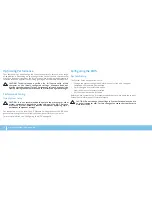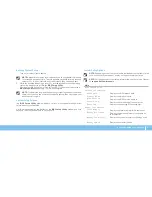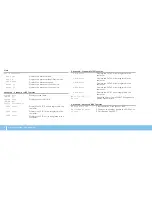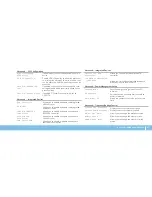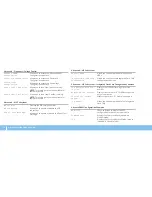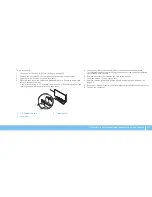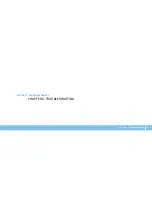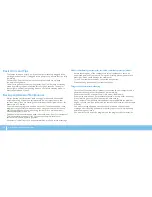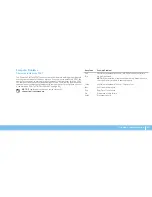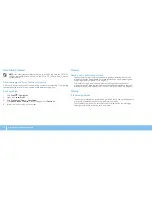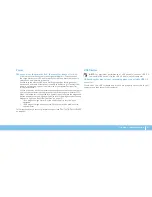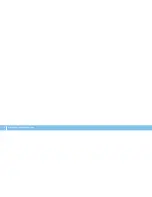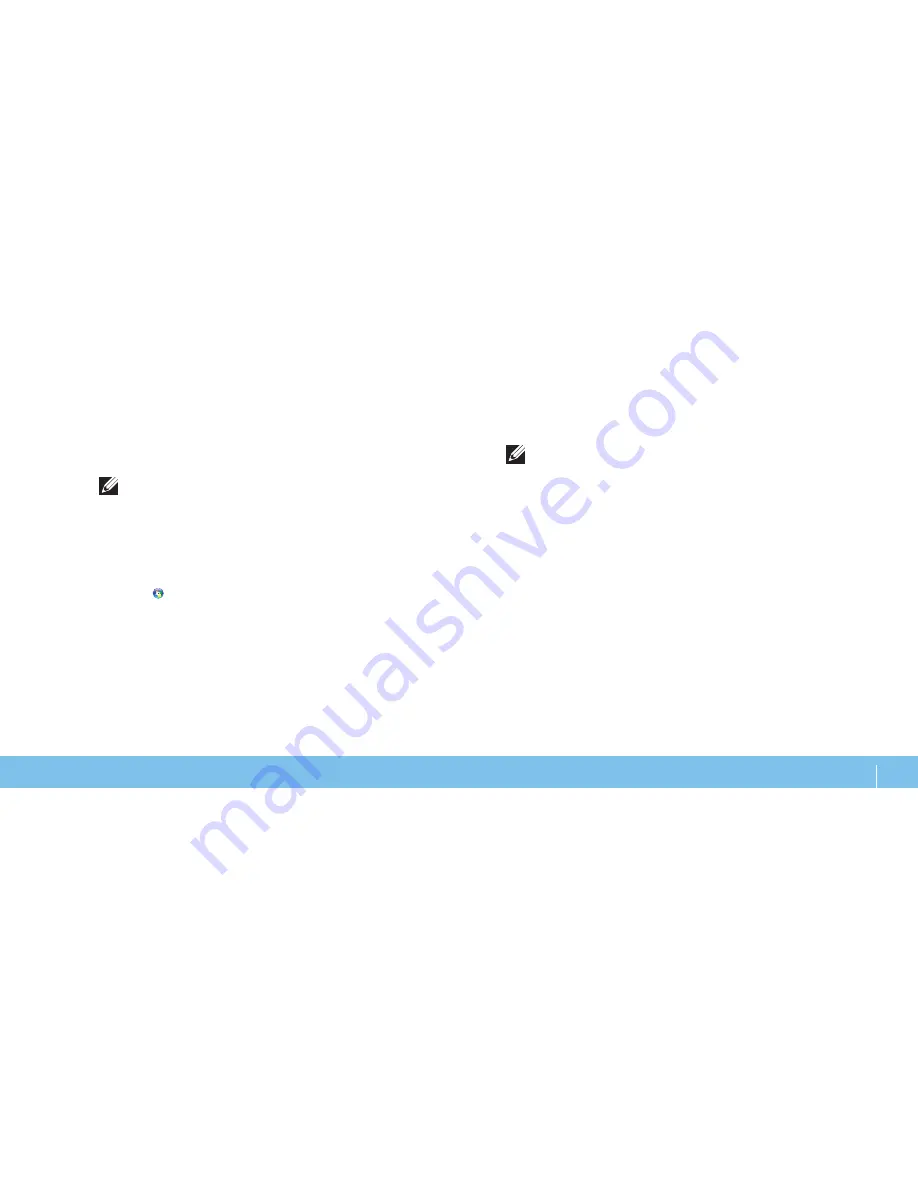
39
CHAPTER 4: INSTALLING ADDITIONAL OR REPLACEMENT COMPONENTS
Insert the memory module into the memory module connector until the
3.
memory module snaps into position.
If you insert the memory module correctly, the securing clips snap into the
cutouts at each end of the memory module.
NOTE:
If the memory module is not installed properly, the computer may
not boot.
Replace the side panel (see “Removing and Replacing the Side Panel“ on
4.
page 36).
Connect the power cable, and all the external peripherals to the computer.
5.
Turn on the computer.
6.
As the computer boots, it detects the additional memory and automatically
updates the system configuration information. To confirm the amount of memory
installed in the computer:
Click
Start
→
Control Panel
→
System and Security
→
System.
Removing and Replacing Hard Drive(s)
NOTE:
For maximum performance of hard drive(s), connect the SATA 3.0
(6Gb/s) compatible hard drive(s) to the SATA 3.0 (6Gb/s) port(s) on the
system board.
To remove the hard drive(s):
Follow the instructions in “Before You Begin” on page
1.
34.
Remove the side panel (see “Removing and Replacing the Side Panel“
2.
on page 36).
Disconnect the power and data cable from the hard drive (if applicable).
3.
Содержание Alienware Aurora R3
Страница 1: ......
Страница 2: ......
Страница 3: ... ALIENWARE DESKTOP MANUAL ...
Страница 6: ...4 ...
Страница 8: ...6 ...
Страница 12: ...10 CHAPTER 1 SETTING UP YOUR DESKTOP Connect the Network Cable Optional Connect the Keyboard and Mouse ...
Страница 16: ...14 CHAPTER 1 SETTING UP YOUR DESKTOP ...
Страница 25: ...23 CHAPTER 3 USING YOUR DESKTOP CHAPTER 3 USING YOUR DESKTOP CHAPTER 4 USING YOUR DESKTOP ...
Страница 46: ...44 CHAPTER 4 INSTALLING ADDITIONAL OR REPLACEMENT COMPONENTS ...
Страница 47: ...45 CHAPTER 5 TROUBLESHOOTING CHAPTER 5 TROUBLESHOOTING CHAPTER 6 TROUBLESHOOTING ...
Страница 56: ...54 CHAPTER 5 TROUBLESHOOTING ...
Страница 60: ...58 CHAPTER 6 SYSTEM RECOVERY ...
Страница 69: ......
Страница 70: ......