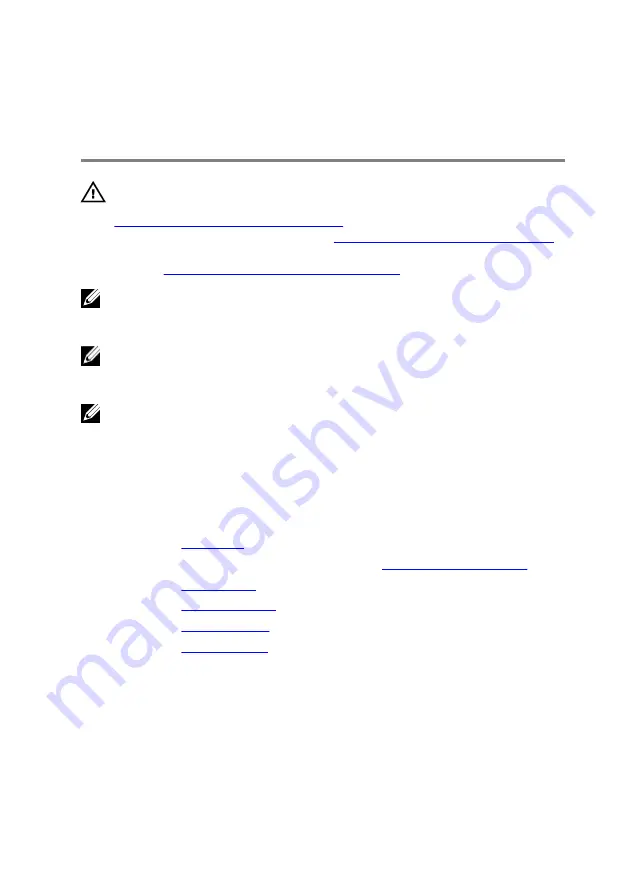
Removing the system-board
assembly
WARNING: Before working inside your computer, read the safety
information that shipped with your computer and follow the steps in
Before working inside your computer
. After working inside your
computer, follow the instructions in
After working inside your computer
.
For more safety best practices, see the Regulatory Compliance home
page at
www.dell.com/regulatory_compliance
.
NOTE: Your computer’s Service Tag is stored in the system board. You
must enter the Service Tag in the BIOS setup program after you replace
the system board.
NOTE: Replacing the system board removes any changes you have made
to the BIOS using the BIOS setup program. You must make the
appropriate changes again after you replace the system board.
NOTE: Before disconnecting the cables from the system board, note the
location of the connectors so that you can reconnect the cables correctly
after you replace the system board.
Prerequisites
1
.
2 Follow the procedure from step 1 to step 4 in “
”.
.
.
.
.
Procedure
1
Turn the computer over.
2 Peel the tape that secures the display cable to the system board.
3 Open the latch and disconnect the display cable from the system board.
57
Содержание Alienware 17 R4
Страница 22: ...7 Disconnect the interposer from the hard drive 22 ...
Страница 25: ...4 Slide the wireless card out of the wireless card slot 25 ...
Страница 29: ...3 Slide and remove the solid state drive from the solid state drive slot 29 ...
Страница 33: ...2 Slide and remove the memory module from the memory module slot 33 ...
Страница 35: ...Post requisites Replace the base cover 35 ...
Страница 37: ...3 Slide and remove the rear I O cover from the computer base 37 ...
Страница 42: ...7 Lift the computer base off the palm rest assembly 42 ...
Страница 45: ...5 Gently peel off the coin cell battery along with its cable off the palm rest assembly 45 ...
Страница 48: ...3 Lift the speakers along with its cable off the palm rest assembly 48 ...
Страница 51: ...4 Turn the I O board over 5 Disconnect the subwoofer cable 51 ...
Страница 52: ...6 Lift the I O board off the palm rest assembly 52 ...
Страница 55: ...2 Lift the subwoofer along with its cable off the palm rest assembly 55 ...
Страница 61: ...21 Lift the system board assembly off the palm rest assembly 22 Remove the heat sink assembly 61 ...
Страница 62: ...23 After performing all the above steps you are left with the system board 62 ...
Страница 67: ...6 Lift the heat sink assembly off the system board 67 ...
Страница 69: ...7 Follow the procedure from step 4 to step 7 in Replacing the hard drive 8 Replace the base cover 69 ...
Страница 71: ...5 Remove the cable from the routing guides on the palm rest assembly 71 ...
Страница 74: ...2 Lift the power button board along with its cable off the palm rest assembly 74 ...
Страница 77: ...2 Lift the display assembly off the computer base 77 ...
Страница 80: ...2 Lift the battery off the palm rest assembly 80 ...
Страница 83: ...4 Lift the touch pad bracket off the palm rest assembly 83 ...
Страница 84: ...5 Lift the touch pad off the palm rest assembly 84 ...
Страница 87: ...2 Lift the keyboard bracket off the palm rest assembly 87 ...
Страница 88: ...3 Lift the keyboard at an angle and remove it from the tabs on the palm rest assembly 88 ...
Страница 91: ...Procedure After performing all the prerequisites we are left with the palm rest 91 ...
Страница 95: ...4 Lift the display bezel off the display assembly 5 Remove the tobii eye tracker module 95 ...
Страница 98: ...98 ...
Страница 102: ...8 Lift the logo board off the display back cover and antenna assembly 102 ...
Страница 106: ...5 Lift the display panel off the display back cover and antenna assembly 106 ...
Страница 109: ...3 Lift the camera module from the display back cover and antenna assembly 109 ...
Страница 114: ...9 Lift the hinges from the display back cover and antenna assembly 114 ...
Страница 116: ...9 Follow the procedure from step 4 to step 7 in Replacing the hard drive 10 Replace the base cover 116 ...
Страница 119: ...2 After performing all the above steps you are left with the display back cover and antenna assembly 119 ...
Страница 121: ...15 Replace the base cover 121 ...
















































