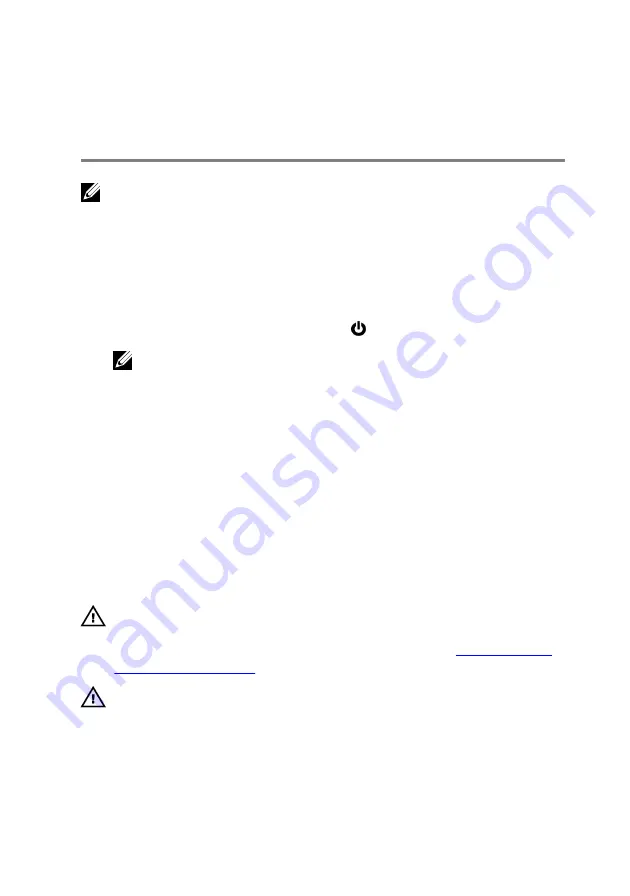
Before working inside your
computer
NOTE: The images in this document may differ from your computer
depending on the configuration you ordered.
Before you begin
1
Save and close all open files and exit all open applications.
2 Shut down your computer. Click Start
→
Power
→
Shut down.
NOTE: If you are using a different operating system, see the
documentation of your operating system for shut-down instructions.
3 Disconnect your computer and all attached devices from their electrical
outlets.
4 Disconnect all attached network devices and peripherals, such as keyboard,
mouse, and monitor from your computer.
5 Remove any media card and optical disc from your computer, if applicable.
6 Close the display and turn the computer over.
Safety instructions
Use the following safety guidelines to protect your computer from potential
damage and ensure your personal safety.
WARNING: Before working inside your computer, read the safety
information that shipped with your computer. For more safety best
practices, see the Regulatory Compliance home page at
.
WARNING: Disconnect all power sources before opening the computer
cover or panels. After you finish working inside the computer, replace all
covers, panels, and screws before connecting to the electrical outlet.
11
Содержание Alienware 17 R4
Страница 22: ...7 Disconnect the interposer from the hard drive 22 ...
Страница 25: ...4 Slide the wireless card out of the wireless card slot 25 ...
Страница 29: ...3 Slide and remove the solid state drive from the solid state drive slot 29 ...
Страница 33: ...2 Slide and remove the memory module from the memory module slot 33 ...
Страница 35: ...Post requisites Replace the base cover 35 ...
Страница 37: ...3 Slide and remove the rear I O cover from the computer base 37 ...
Страница 42: ...7 Lift the computer base off the palm rest assembly 42 ...
Страница 45: ...5 Gently peel off the coin cell battery along with its cable off the palm rest assembly 45 ...
Страница 48: ...3 Lift the speakers along with its cable off the palm rest assembly 48 ...
Страница 51: ...4 Turn the I O board over 5 Disconnect the subwoofer cable 51 ...
Страница 52: ...6 Lift the I O board off the palm rest assembly 52 ...
Страница 55: ...2 Lift the subwoofer along with its cable off the palm rest assembly 55 ...
Страница 61: ...21 Lift the system board assembly off the palm rest assembly 22 Remove the heat sink assembly 61 ...
Страница 62: ...23 After performing all the above steps you are left with the system board 62 ...
Страница 67: ...6 Lift the heat sink assembly off the system board 67 ...
Страница 69: ...7 Follow the procedure from step 4 to step 7 in Replacing the hard drive 8 Replace the base cover 69 ...
Страница 71: ...5 Remove the cable from the routing guides on the palm rest assembly 71 ...
Страница 74: ...2 Lift the power button board along with its cable off the palm rest assembly 74 ...
Страница 77: ...2 Lift the display assembly off the computer base 77 ...
Страница 80: ...2 Lift the battery off the palm rest assembly 80 ...
Страница 83: ...4 Lift the touch pad bracket off the palm rest assembly 83 ...
Страница 84: ...5 Lift the touch pad off the palm rest assembly 84 ...
Страница 87: ...2 Lift the keyboard bracket off the palm rest assembly 87 ...
Страница 88: ...3 Lift the keyboard at an angle and remove it from the tabs on the palm rest assembly 88 ...
Страница 91: ...Procedure After performing all the prerequisites we are left with the palm rest 91 ...
Страница 95: ...4 Lift the display bezel off the display assembly 5 Remove the tobii eye tracker module 95 ...
Страница 98: ...98 ...
Страница 102: ...8 Lift the logo board off the display back cover and antenna assembly 102 ...
Страница 106: ...5 Lift the display panel off the display back cover and antenna assembly 106 ...
Страница 109: ...3 Lift the camera module from the display back cover and antenna assembly 109 ...
Страница 114: ...9 Lift the hinges from the display back cover and antenna assembly 114 ...
Страница 116: ...9 Follow the procedure from step 4 to step 7 in Replacing the hard drive 10 Replace the base cover 116 ...
Страница 119: ...2 After performing all the above steps you are left with the display back cover and antenna assembly 119 ...
Страница 121: ...15 Replace the base cover 121 ...












































