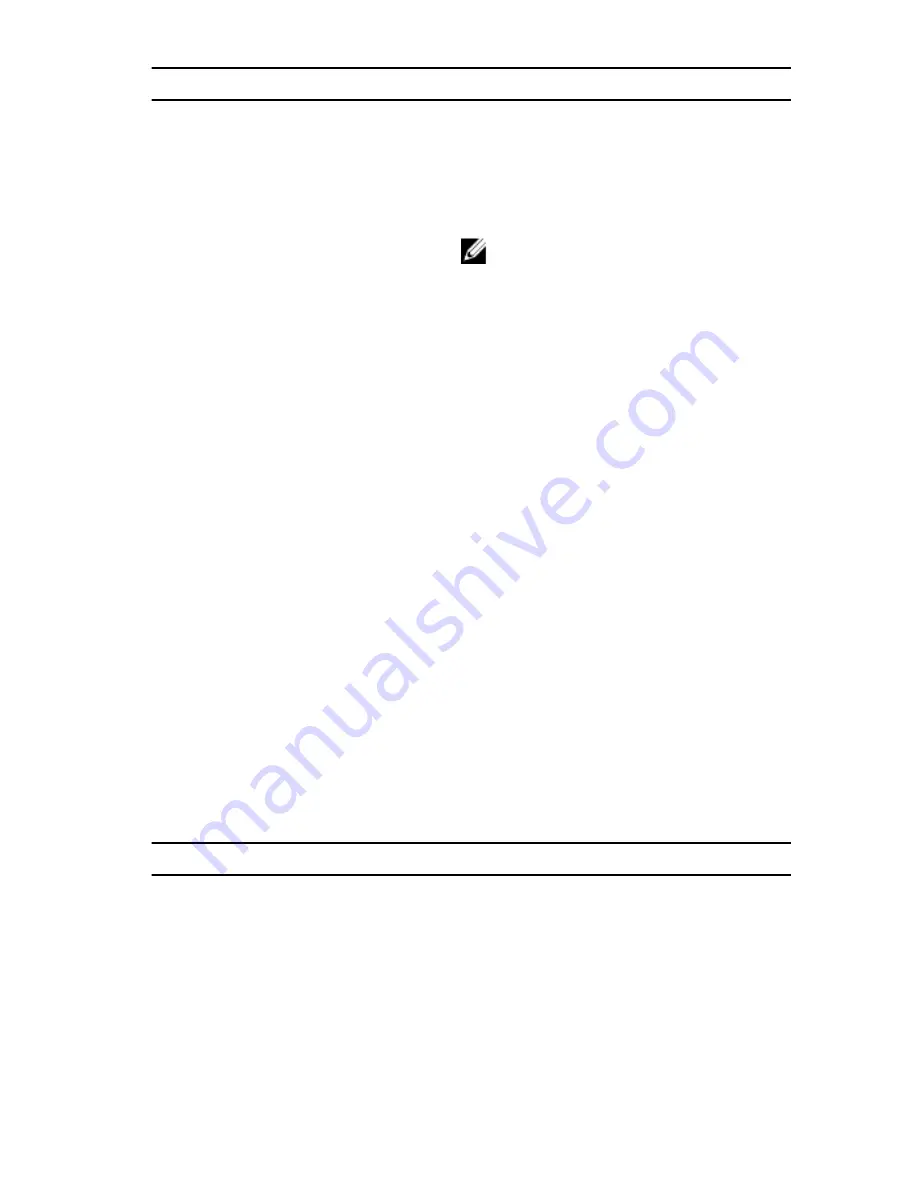
Advanced
Default: Enabled
USB Wake Support
Allows you to enable USB devices to
wake the computer from standby or to
disable the USB wake support feature.
Default: Disabled
NOTE: If USB PowerShare is
enabled, a device connected to
the USB PowerShare connector
may not wake the computer.
SATA Operation
Allows you to configure the operating
mode of the integrated SATA hard-
drive controller.
Default: AHCI
Adapter Warnings
Allows you to choose if the computer
should display warning messages when
you use AC adapters that are not
supported by your computer.
Default: Enabled
Function Key Behavior
Allows you to set function key or
multimedia key as the default function
key behavior.
Default: Function key
Express Charge
Allows you to charge your computer
battery using Standard Charge or
Express Charge mode.
Default: Express Charge
Touchpad Backlight
Allows you to set the touch pad
backlight to be on or in auto mode.
Battery Health
Displays the battery health.
Advanced-Miscellaneous Devices
External USB Ports
Allows you to disable or enable the
external USB ports.
Default: Enabled
USB debug
Allows you to enable or disable USB
port for Windows debugging.
Default: Disabled
142
Содержание Alienware 15
Страница 1: ...Alienware 15 Service Manual Computer Model Alienware 15 Regulatory Model P42F Regulatory Type P42F001 ...
Страница 11: ...Getting help and contacting Alienware 149 Self help resources 149 Contacting Alienware 149 ...
Страница 14: ... Philips screwdriver Plastic scribe 14 ...
Страница 31: ...8 Disconnect the interposer from the hard drive 1 interposer 2 hard drive 31 ...
Страница 42: ...16 Follow the procedure from step 1 to step 5 in Removing the touch pad 1 palm rest assembly 42 ...
Страница 47: ...5 Lift the touch pad off the palm rest assembly 1 palm rest assembly 2 touch pad 47 ...
Страница 53: ...5 Remove the screws that secure the keyboard to the palm rest assembly 1 keyboard 2 screws 2 53 ...
Страница 65: ...3 Lift the I O board off the computer base 1 screws 2 2 I O board 3 computer base 4 latch 5 I O board cable 65 ...
Страница 80: ...11 Lift the display assembly off the computer base 1 display assembly 2 screws 4 3 computer base 80 ...
Страница 82: ...4 Replace the solid state drives 5 Replace the memory modules 6 Replace the base panel 82 ...
Страница 86: ...5 Follow the procedure from step 1 to step 2 in Removing the logo board 1 display bezel 86 ...
Страница 93: ...2 Lift the display hinges off the display assembly 1 display hinges 2 2 screws 6 3 display back cover 93 ...
Страница 121: ...2 Lift the heat sink assembly off the system board 1 heat sink assembly 2 system board 3 captive screws 8 121 ...
Страница 134: ...4 Lift the battery off the computer base 1 screws 2 2 battery 3 computer base 134 ...
Страница 137: ...1 computer base 137 ...






















