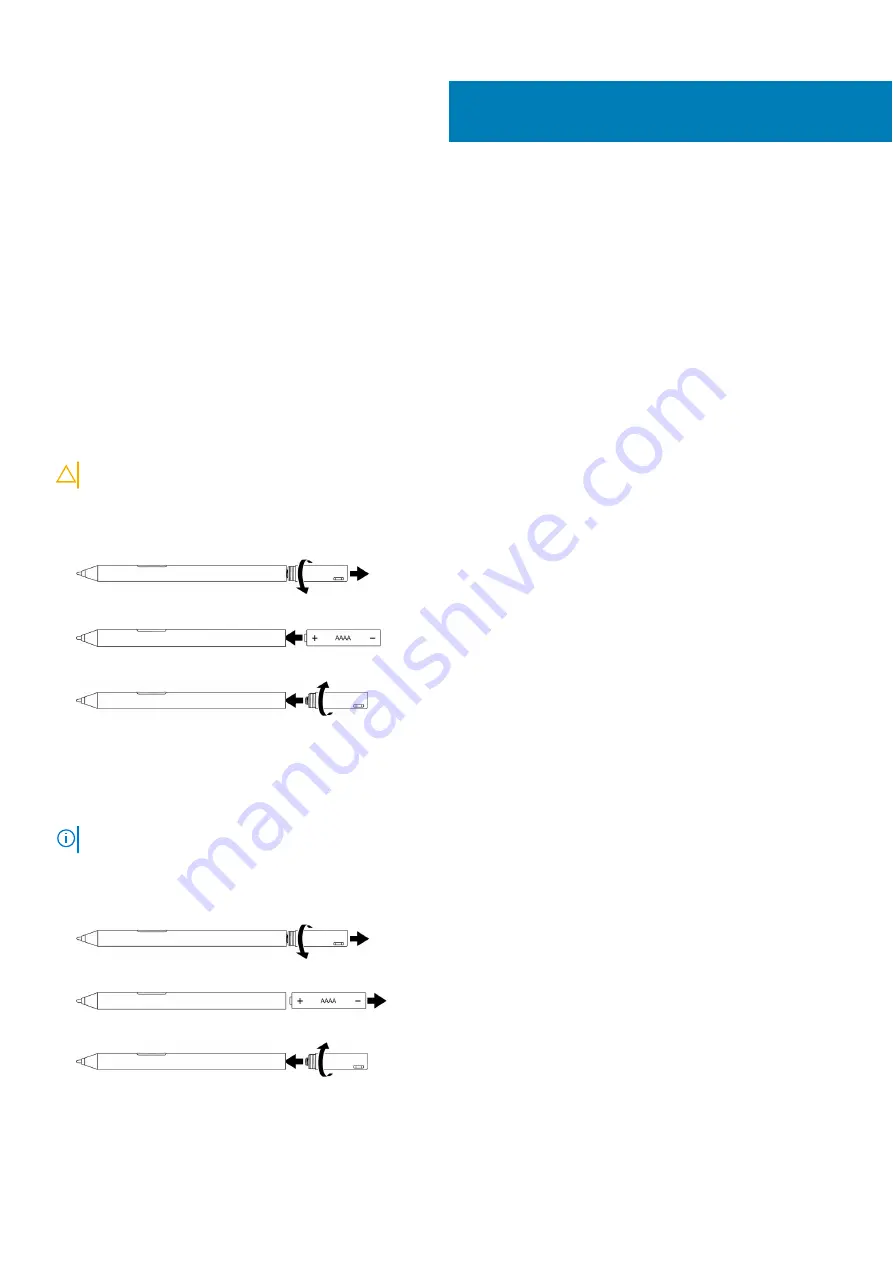
Setting up your Dell Active Pen
Installing batteries
Dell Active Pen uses one AAAA battery and two coin-cell batteries.
The AAAA battery provides power for the tip and the barrel buttons. The coin-cell batteries provide power for Bluetooth functionality and
top button quick-launch features.
Installing the AAAA battery
About this task
CAUTION:
Incorrectly installing the AAAA battery may damage the pen.
Steps
1. Remove the top cover from the pen.
2. Insert the AAAA battery into the pen with the positive side facing in.
3. Replace the top cover.
Removing the AAAA battery
About this task
NOTE:
Perform the following procedure if there was an AAAA battery installed in the product.
Steps
1. Remove the top cover from the pen.
2. Remove the AAAA battery.
3. Replace the top cover.
3
6
Setting up your Dell Active Pen





































