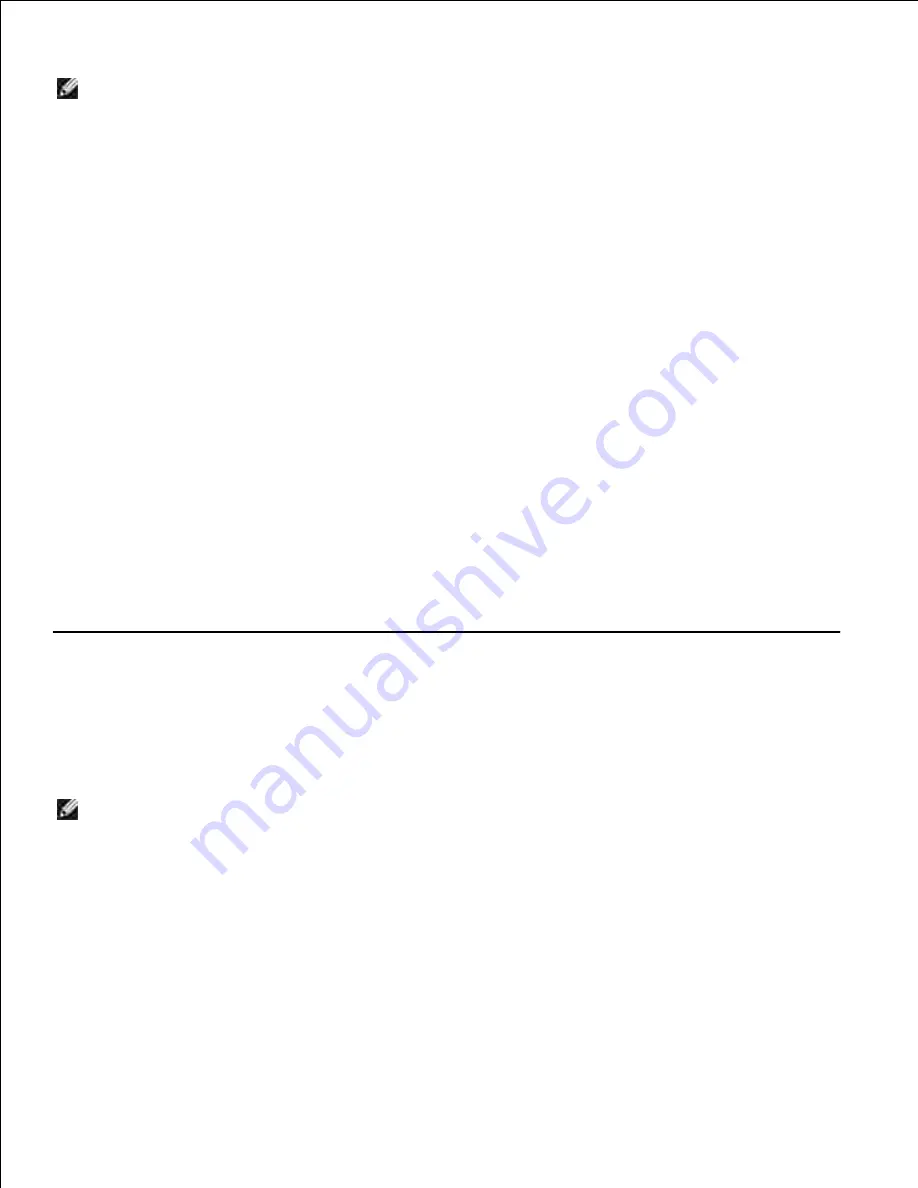
NOTE:
If the program you want to use is not listed, select
Search for more...
in the drop-down
menu. On the next screen, click
Add
to locate and add your program to the list.
5.
Click
See More Scan Settings
to customize your scan.
6.
Click the
Advanced
button.
The
Advanced Scan Settings
dialog box opens.
7.
On the
Scan
tab, select the
Scan multiple items before output
check box.
8.
Click
OK
.
9.
When you finish customizing your settings, click
Scan Now
.
After you scan the first page, a prompt appears requesting the next page.
10.
Place the next sheet on the scanner glass, and click
Yes
. Repeat until you finish scanning all pages.
11.
Click
No
when asked for another page.
The program opens with the multiple pages scanned.
12.
Scanning a Document or Photo Across a Network
Make sure the printer is connected to a network adapter, or to a computer that is attached to the
network.
NOTE:
Dell printers can only be attached to a network using a Dell Wireless Network Adapter
(sold separately).
1.
Turn on your computer and printer.
2.
Load your original document or photo.
3.
Содержание 926
Страница 2: ...July 2006 SRV NJ119 Rev A00 ...






























