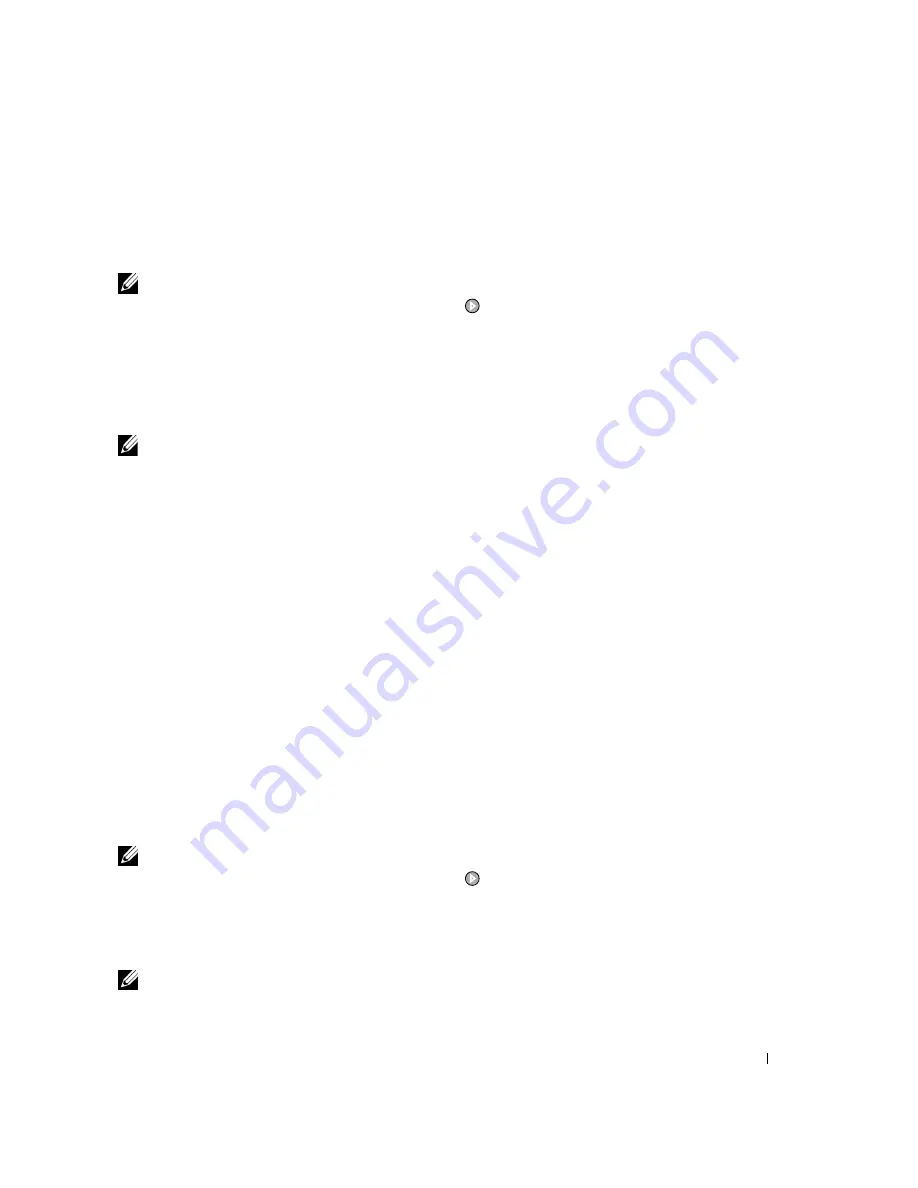
Using the Printer
31
5
Open the Dell All-In-One Center by clicking Start
→
Programs or All Programs
→
Dell
Printers
→
Dell Photo AIO Printer 924
→
Dell All-In-One Center.
The Dell All-In-One Center opens.
NOTE:
You can also open the
Dell All-In-One Center from the operator panel on your printer. When
your printer is in
Scan
mode, press the
Start button
. The
Dell All-In-One Center opens on your
computer.
6
Click Preview Now to see your scanned image.
7
Adjust the dotted lines to fit around the portion of the image you want to scan.
8
In the Send scanned image to: drop-down menu, select the program you want to use.
NOTE:
If the program you want to use is not listed, select
Search for more... in the drop-down menu.
On the next screen, click
Add to locate and add your program to the list.
9
Change any settings.
10
When you finish customizing your image, click Scan Now.
When your document has finished processing, the selected program opens.
Scanning Multiple Pages or Images
1
Turn on your computer and printer, and make sure they are connected.
2
Open the top cover.
3
Place the first item you want to scan face down on the scanner glass, and make sure the
upper left corner of the front of the sheet aligns with the arrow on the printer. For more
information, see "Placing Your Document on the Scanner Glass" on page 21.
4
Close the top cover.
5
Open the Dell All-In-One Center by clicking Start
→
Programs or All Programs
→
Dell
Printers
→
Dell Photo AIO Printer 924
→
Dell All-In-One Center.
The Dell All-In-One Center opens.
NOTE:
You can also open the
Dell All-In-One Center from the operator panel on your printer. When
your printer is in
Scan
mode, press the
Start button
. The
Dell All-In-One Center opens on your
computer.
6
In the Send scanned image to: drop-down menu, select a program as your scan
destination.
NOTE:
If the program you want to use is not listed, select
Search for more... in the drop-down menu.
On the next screen, click
Add to locate and add your program to the list.
Содержание 924 - Photo All-In-One Inkjet
Страница 4: ...w w w d e l l c o m s u p p o r t d e l l c o m ...
Страница 8: ...8 Contents Dell Software License Agreement 89 Regulatory Notices 90 Index 93 ...
Страница 10: ...10 CAUTION SAFETY INSTRUCTIONS w w w d e l l c o m s u p p o r t d e l l c o m ...
Страница 11: ...About Your Printer 11 1 About Your Printer Understanding the Printer Parts 1 4 3 2 11 7 6 5 9 10 8 12 ...
Страница 40: ...40 Using the Printer w w w d e l l c o m s u p p o r t d e l l c o m ...
Страница 48: ...48 Understanding the Software w w w d e l l c o m s u p p o r t d e l l c o m ...
Страница 80: ...80 Contacting Dell w w w d e l l c o m s u p p o r t d e l l c o m ...
Страница 92: ...92 Appendix w w w d e l l c o m s u p p o r t d e l l c o m ...
















































