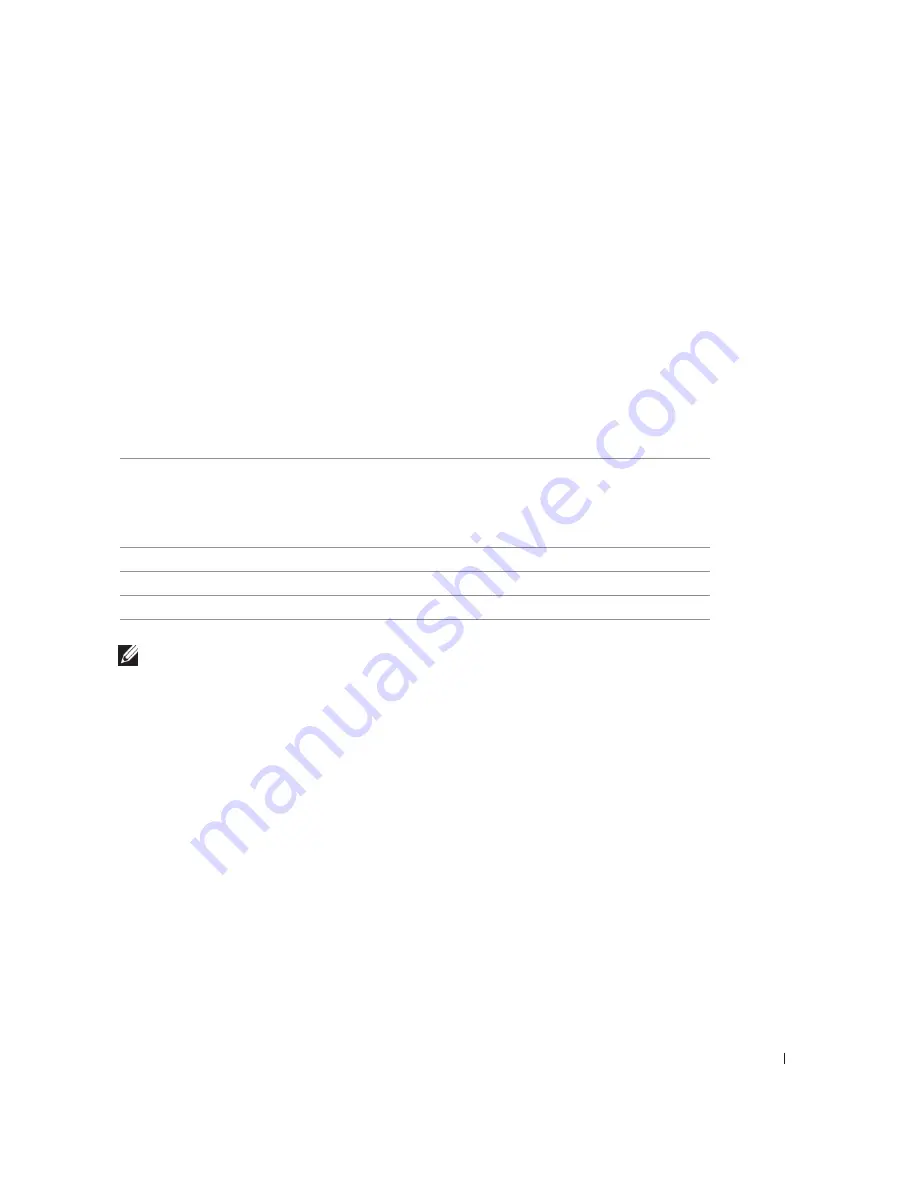
G e t t i n g S t a r t e d
1 7
Understanding the Automatic Paper Type
Sensor
Your printer has an automatic paper type sensor that detects the following paper types:
•
Plain
•
Transparency
•
Glossy/photo
•
Coated
If you load one of these paper types, the printer detects the paper type and automatically
adjusts the Quality/Speed settings.
NOTE:
Your printer cannot detect the paper size.
To choose paper size:
1
With your document open, click File
→
Print.
2
In the Print dialog box, click Preferences or Properties (depending on your program or
operating system).
The Print Properties screen appears.
3
On the Paper Setup tab, select the paper size.
4
Click OK.
Unless you turn off the automatic paper type sensor, it always remains on. To turn off the
automatic paper type sensor for a specific print job:
1
With your document open, click File
→
Print.
2
In the Print dialog box, click Preferences or Properties (depending on your program or
operating system).
Paper type
Quality/Speed settings
Black and Color Cartridges
Installed
Photo and Color Cartridges
Installed
Plain
Normal
Photo
Transparency
Normal
Photo
Glossy/photo
Photo
Photo
Coated
Normal
Photo
Содержание 922 - Photo All-in-One Printer 922
Страница 4: ...w w w d e l l c o m s u p p l i e s s u p p o r t d e l l c o m ...
Страница 8: ...8 Contents ...
Страница 10: ...w w w d e l l c o m s u p p l i e s s u p p o r t d e l l c o m 10 ...
Страница 23: ...2 SE CT ION 2 Using Your Printer Printing Copying Scanning Faxing ...
Страница 50: ...50 Ink Cartridge Maintenance w w w d e l l c o m s u p p l i e s s u p p o r t d e l l c o m ...
Страница 60: ...60 Troubleshooting w w w d e l l c o m s u p p l i e s s u p p o r t d e l l c o m ...
Страница 61: ...6 SE CT ION 6 Contacting Dell Technical Assistance Automated Order Status Service Contacting Dell ...
Страница 104: ...104 Appendix w w w d e l l c o m s u p p l i e s s u p p o r t d e l l c o m ...
Страница 107: ...Index 107 W warranty 82 ...
Страница 108: ...108 108 Index ...






























