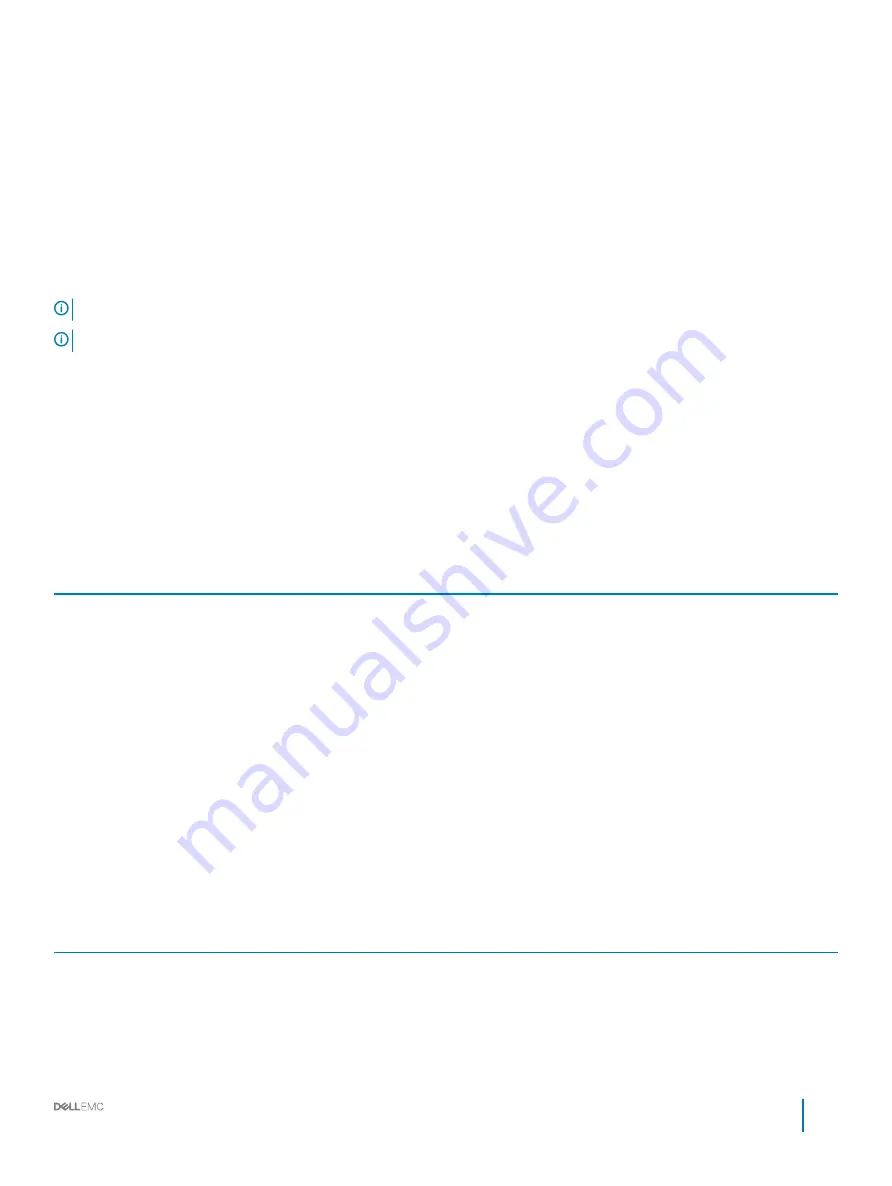
Log in to iDRAC
You can log in to iDRAC as:
•
iDRAC user
•
Microsoft Active Directory user
•
Lightweight Directory Access Protocol (LDAP) user
You can also log in by using Single Sign-On or Smart Card.
NOTE:
You must have the iDRAC credentials to log in to iDRAC.
NOTE:
Ensure that you change the default user name and password after setting up the iDRAC IP address.
For more information about logging in to the iDRAC and iDRAC licenses, see the latest
Integrated Dell Remote Access Controller User's
Guide
at
You can also access iDRAC by using RACADM. For more information, see the
RACADM Command Line Interface Reference Guide
at
Options to install the operating system
If the system is shipped without an operating system, install the supported operating system by using one of the following resources:
Table 25. Resources to install the operating system
Resources
Location
Systems Management Tools and Documentation media
Dell.com/operatingsystemmanuals
Lifecycle Controller
OpenManage Deployment Toolkit
Dell certified VMware ESXi
Dell.com/virtualizationsolutions
Supported operating systems on PowerEdge systems
Installation and How-to videos for supported operating systems on
PowerEdge systems
Supported Operating Systems for Dell PowerEdge Systems
Methods to download firmware and drivers
You can download the firmware and drivers by using any of the following methods:
Table 26. Firmware and drivers
Methods
Location
From the Dell Support site
Using Dell Remote Access Controller Lifecycle Controller (iDRAC
with LC)
Using Dell Repository Manager (DRM)
Using Dell OpenManage Essentials (OME)
Installation and Service Manual
Initial system setup and configuration
33
















































