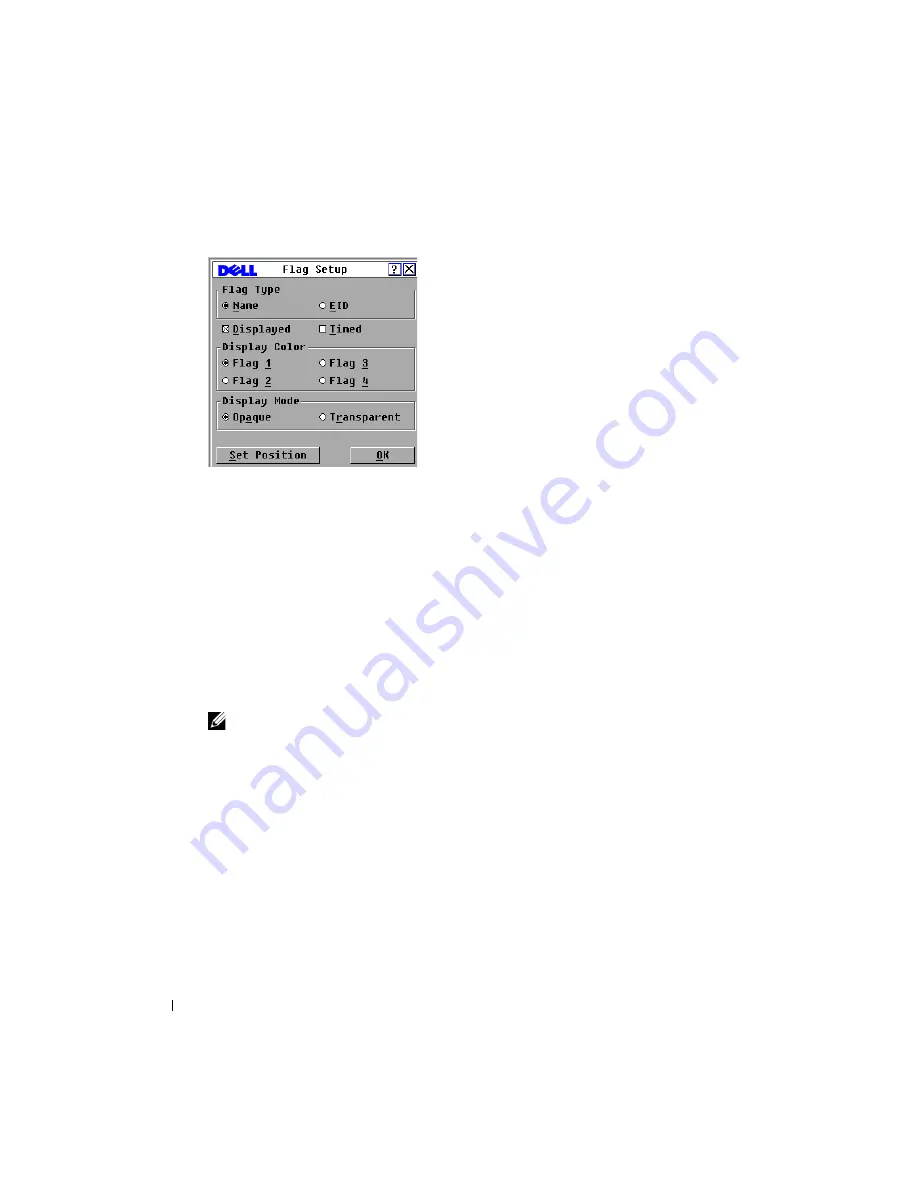
34
Basic Operations
www
.d
e
ll.c
o
m
| s
u
p
p
o
rt
.d
e
ll
.c
o
m
Figure 3-5. Flag Dialog Box
To determine how the status flag is displayed:
1
Select
Name
or
EID
to determine what information will be displayed.
2
Select
Displayed
to show the flag all the time or select
Timed
to display the flag for only
five seconds after switching.
3
Select a flag color in
Display Color
.
4
In
Display
Mode, select
Opaque
for a solid color flag or select
Transparent
to see the
desktop through the flag.
5
To position the status flag on the desktop:
a
Click
Set Position
to gain access to the
Set Position Flag
screen.
b
Click on the title bar and drag to the desired location.
c
Right-click to return to the
Flag
dialog box.
NOTE:
Changes made to the flag position are not saved until you click OK in the Flag dialog box.
6
Click
OK
to save settings.
or
Click
X
to exit without saving changes.
Setting the Interface Language
You can change the OSCAR
®
interface to any one of 4 supported languages by selecting your
chosen language in the
Language
dialog box.
To change the OSCAR
®
interface language:
1
Press <Print Screen>. The
Main
dialog box will appear.
2
Click
Setup - Language
. The
Language
dialog box displays.
Содержание 2161DS-2
Страница 8: ...8 w w w d e l l c o m s u p p o r t d e l l c o m ...
Страница 12: ...12 Product Overview w w w d e l l c o m s u p p o r t d e l l c o m ...
Страница 50: ...50 Appendix A FLASH Upgrades w w w d e l l c o m s u p p o r t d e l l c o m ...
Страница 54: ...54 Appendix C Technical Support w w w d e l l c o m s u p p o r t d e l l c o m ...






























