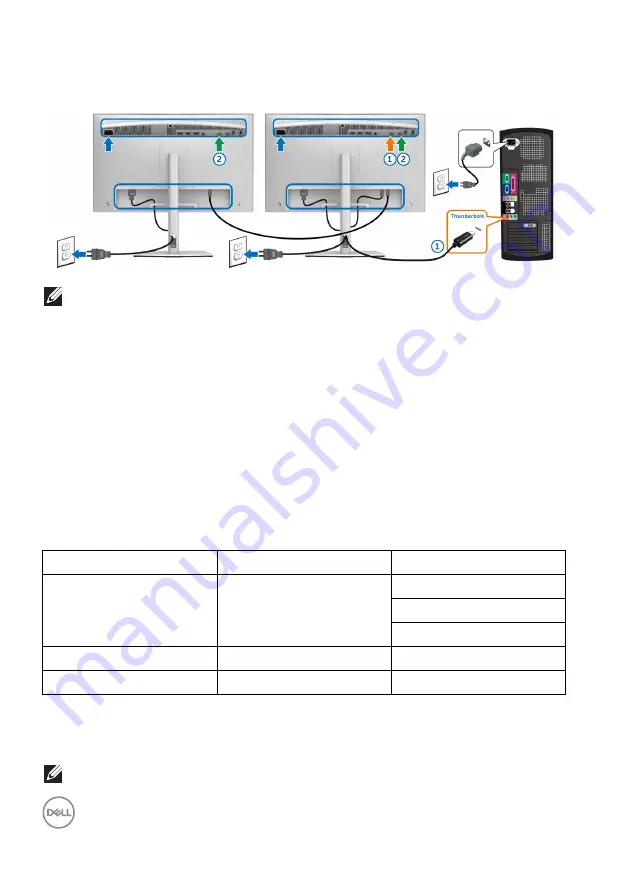
38
│
Setting Up the Monitor
Connecting the monitor for Thunderbolt™ Multi-Stream Transport (MST)
function
NOTE: UP3221Q supports the Thunderbolt™ MST feature. To make use
of this feature, your PC must support Thunderbolt™ feature.
The default out of factory setting in the UP3221Q is Alternate Mode DP1.4.
To set up MST connection, please use only Thunderbolt™ 3 Active cable that came
with your monitor and perform the below steps:
1.
Turn Off your computer and disconnect the power cable.
2.
Connect the Thunderbolt™ 3 Active cable from the Thunderbolt™ upstream
port of Monitor One to your computer or device.
3.
Connect the other Thunderbolt™ 3 Active/Passive cable or USB Type-C
cable from the Thunderbolt™ downstream port of Monitor One to the
Thunderbolt™ upstream port of Monitor Two. Refer to the following table for
available types of cable.
Host
UP3221Q Monitor One
UP3221Q Monitor Two
You can use the following cable type for MST connection:
* Thunderbolt™ 3 (USB Type-C) Active Cable
** Thunderbolt™ 3 (USB Type-C) Passive Cable
NOTE: Use the Thunderbolt™ 3 Active cable that came with your
monitor.
Thunderbolt™ 3
Active cable*
Active cable*
Passive cable**
USB Type-C cable
Thunderbolt™ 2
Active or Passive cable
N/A
USB Type-C
Passive cable**
N/A






























