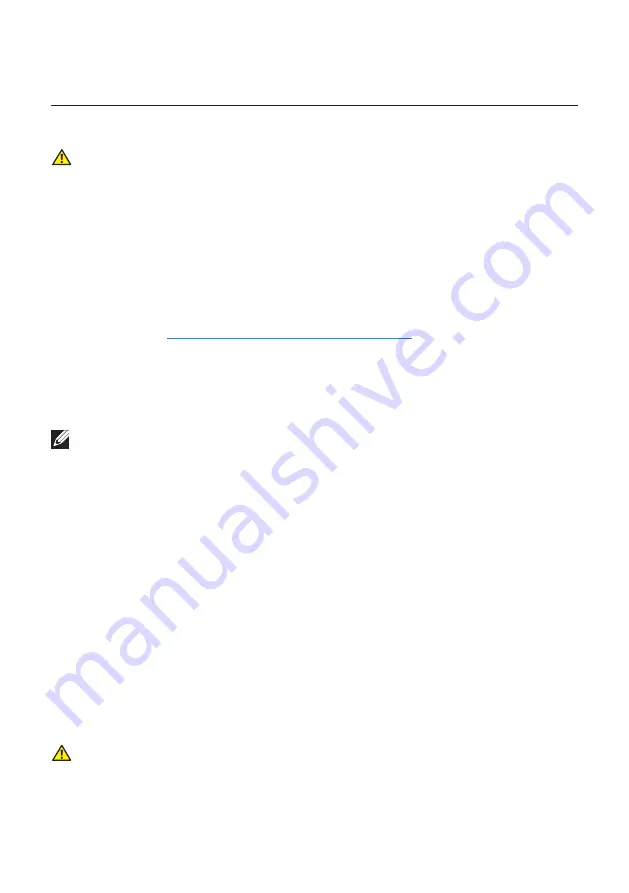
48
| Appendix
Appendix
WARNING: Safety Instructions
WARNING: Use of controls, adjustments, or procedures other than those
specified in this documentation may result in exposure to shock, electrical
hazards, and/or mechanical hazards.
For information on safety instructions, see the
Product Information Guide
.
FCC notices (U.S. Only) and other regulatory
information
For FCC notices and other regulatory information, see the regulatory compliance
website located at
www.dell.com/regulatory_compliance
.
Contacting Dell
For customers in the United States, call 800-WWW-DELL (800-999-3355).
NOTE:
If you do not have an active Internet connection, you can find contact
information on your purchase invoice, packing slip, bill, or Dell product catalog.
Dell provides several online and telephone-based support and service options.
Availability varies by country and product, and some services may not be available
in your area.
To get online Monitor support content:
1.
Visit
To contact Dell for sales, technical support, or customer service issues:
1.
Visit
.
2.
Verify your country or region in the
Choose A Country/Region
drop-down
menu at the bottom of the page.
3.
Click
Contact Us
on the left side of the page.
4.
Select the appropriate service or support link based on your need.
5.
Choose the method of contacting Dell that is convenient for you.
WARNING: For displays with glossy bezels the user should consider the
placement of the display as the bezel may cause disturbing reflections from
surrounding light and bright surfaces.

































