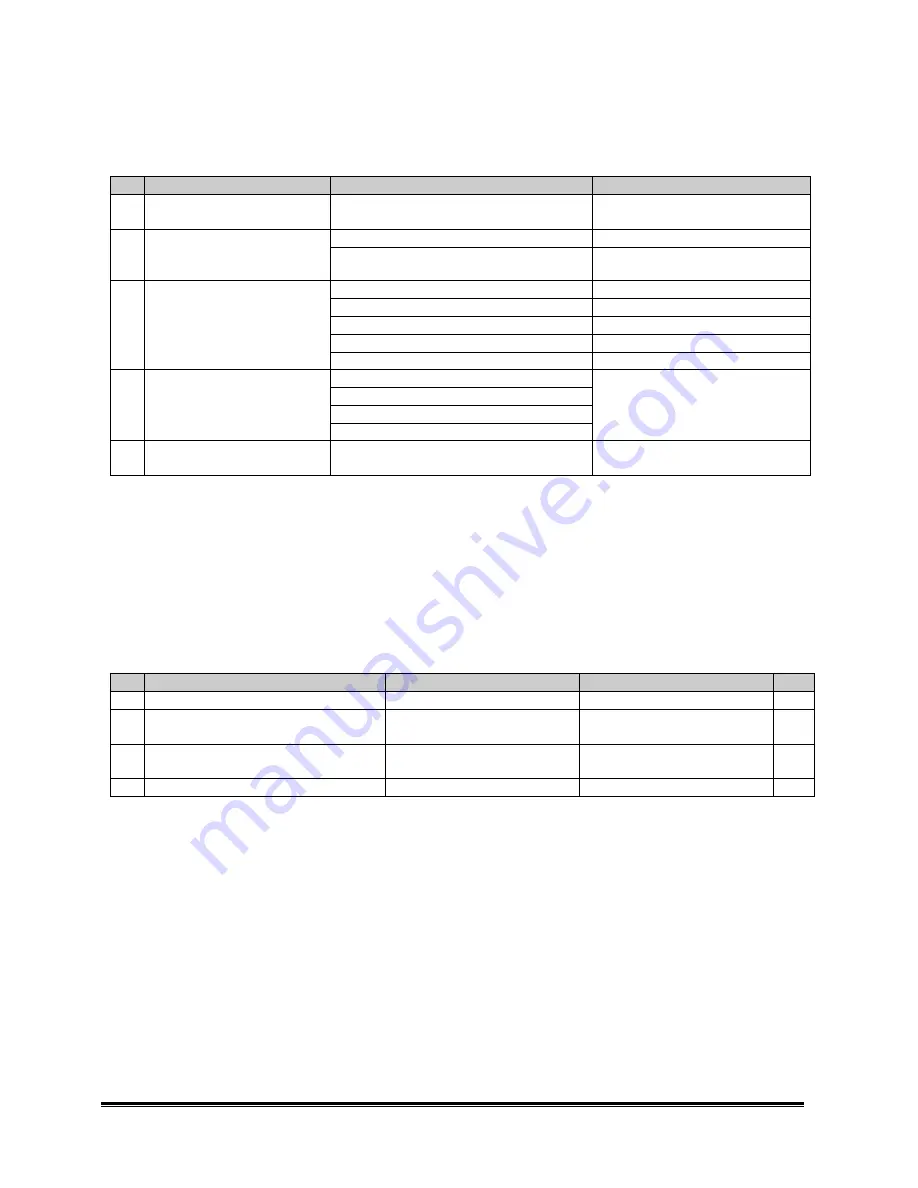
Dell 2000FP LCD Monitor Service Guide
Trouble Shooting
Confidential
1
Categorizing the problem before troubleshooting
Step Condition
Symptoms
Troubleshooting category
1
The monitor is connected to
the adaptor
All LEDs are on
Abnormal LED troubleshooting
LED is not working correctly
Power not good troubleshooting
2
The monitor is connected to
appropriate signal source and
the power button is pressed
No splash screen / No video
No video troubleshooting
Picture on D-SUB is not good
D-SUB troubleshooting
Picture on DVI is not good
DVI troubleshooting
Picture on S-Video is not good
S-Video troubleshooting
Picture on Composite video is not good
Composite video troubleshooting
3
Picture is displaying but not
good
Picture on PIP is not good
PIP troubleshooting
Press menu key but there is no OSD
Source selection key is not working
Auto adjustment key is not working
4
Picture is displaying normally
OSD control keys are not working
Keys not working troubleshooting
5
No DDC
PC system doesn’t detected the correct
monitor name
DDC troubleshooting
Abnormal LED troubleshooting
Normal operation
Right after the adaptor is connected to the monitor, all the LEDs will turn on for less than 3 seconds and then
turn off.
Troubleshooting scope
This troubleshooting applies to the case that all the LEDs are permanently on after the adaptor is connected.
Step Check item
Yes
No
Note
1
The LEDs are on permanently
Step 2
Beyond the scope
2
IC113 is working and there is a valid
clock output on pin 5
Replace IC123 and go to Step 4 Step 3
3
There is clock waveform on the 2 pins
of Y103
Replace IC113
Go to step 4
Replace Y103
Go to step 4
4
The LEDs are working normally
Problem solved
Contact ACM
*
*Note: If the LEDs are not working, the image processor U1 and related ICs may not be working normally.
Power not good troubleshooting
Normal operation
The LED on the AC adaptor is on. The monitor is connected correctly to the adaptor. After the power key is
pressed, the power LED (green color) turns on and works normally.
Troubleshooting scope





































