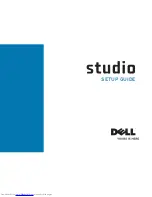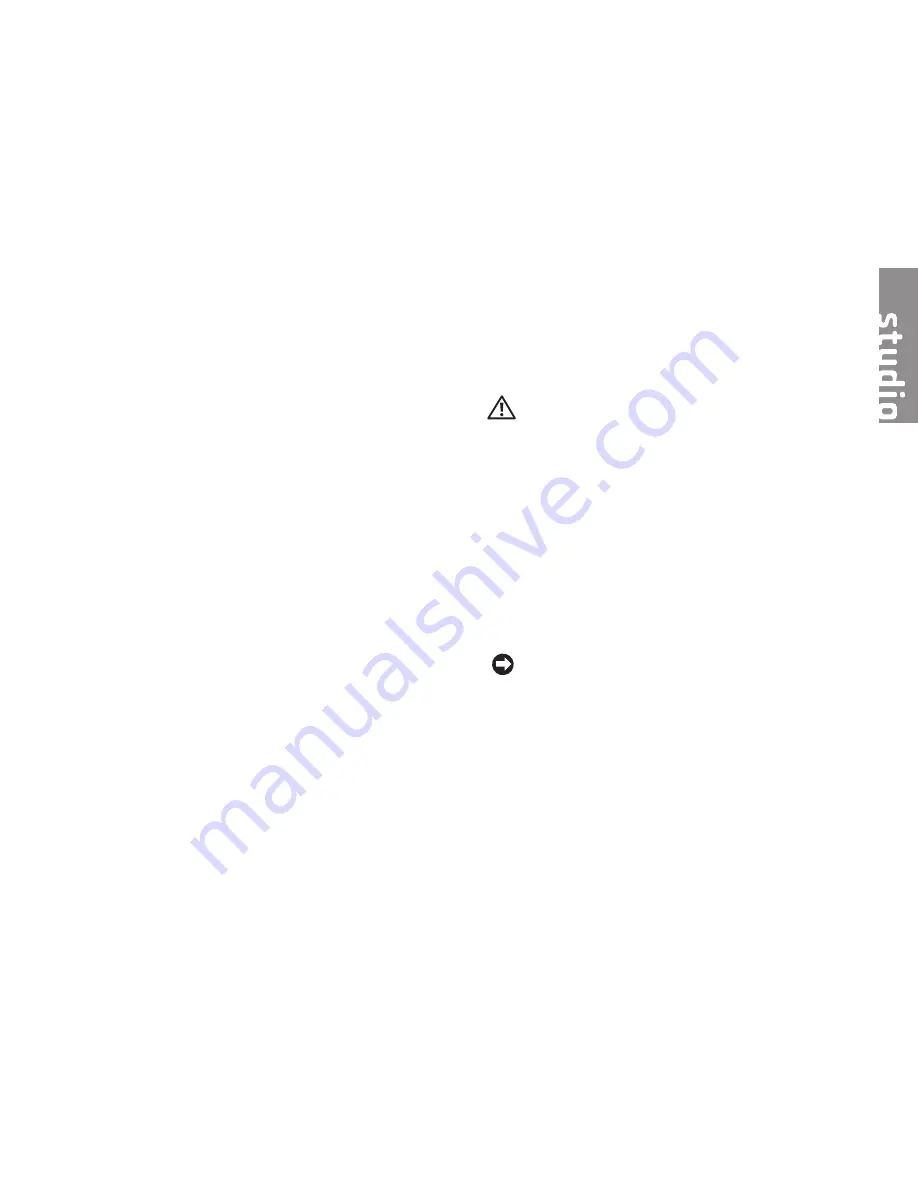
5
Setting Up Your Studio Laptop
This section provides information about setting
up your Studio 1737 laptop and connecting
peripherals.
Before Setting Up Your Studio Laptop
When positioning your computer, ensure that
you allow easy access to a power source,
adequate ventilation, and a level surface to
place your computer.
Restricting airflow around your Studio
computer may cause it to overheat. To prevent
overheating ensure that you leave at least
10.2 cm (4 in) at the back of the computer and a
minimum of 5.1 cm (2 in) on all other sides. You
should never put your computer in an enclosed
space, such as a cabinet or drawer when it is
powered on.
CAUTION: Do not block, push objects into,
or allow dust to accumulate in the air
vents. Do not store your Dell™ computer
in a low-airflow environment, such as
a closed briefcase, while it is running.
Restricting the airflow can damage the
computer or cause a fire.The computer
turns on the fan when the computer gets
hot. Fan noise is normal and does not
indicate a problem with the fan or the
computer.
NOTICE:
Placing or stacking heavy or sharp
objects on the computer may result in
permanent damage to the computer.
Содержание 1737 - Studio - Laptop
Страница 1: ...SETUP GUIDE ...
Страница 2: ......
Страница 3: ... SETUP GUIDE Model PP31L ...
Страница 10: ...8 Setting Up Your Studio Laptop Turning on Your Studio Laptop ...
Страница 16: ...14 Using Your Studio Laptop Right Side Features 1 2 3 4 5 6 ...
Страница 19: ...17 Using Your Studio Laptop ...
Страница 20: ...18 Using Your Studio Laptop Left Side Features 1 2 3 4 5 6 7 ...
Страница 26: ...24 Using Your Studio Laptop 5 6 7 8 ...
Страница 74: ......
Страница 75: ......
Страница 76: ...Printed in the U S A 0F174HA01 www dell com support dell com ...
Страница 77: ......
Страница 78: ...0F174HA01 www dell com support dell com Printed in Malaysia ...
Страница 79: ......
Страница 80: ...0F174HA01 www dell com support dell com Printed in Ireland ...
Страница 81: ......
Страница 82: ...0F174HA01 www dell com support dell com Printed in Brazil ...
Страница 83: ......
Страница 84: ...0F174HA01 www dell com support dell com Printed in China Printed on recycled paper ...