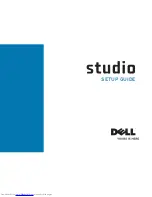Содержание 1737 - Studio - Laptop
Страница 1: ...SETUP GUIDE ...
Страница 2: ......
Страница 3: ... SETUP GUIDE Model PP31L ...
Страница 10: ...8 Setting Up Your Studio Laptop Turning on Your Studio Laptop ...
Страница 16: ...14 Using Your Studio Laptop Right Side Features 1 2 3 4 5 6 ...
Страница 19: ...17 Using Your Studio Laptop ...
Страница 20: ...18 Using Your Studio Laptop Left Side Features 1 2 3 4 5 6 7 ...
Страница 26: ...24 Using Your Studio Laptop 5 6 7 8 ...
Страница 74: ......
Страница 75: ......
Страница 76: ...Printed in the U S A 0F174HA01 www dell com support dell com ...
Страница 77: ......
Страница 78: ...0F174HA01 www dell com support dell com Printed in Malaysia ...
Страница 79: ......
Страница 80: ...0F174HA01 www dell com support dell com Printed in Ireland ...
Страница 81: ......
Страница 82: ...0F174HA01 www dell com support dell com Printed in Brazil ...
Страница 83: ......
Страница 84: ...0F174HA01 www dell com support dell com Printed in China Printed on recycled paper ...