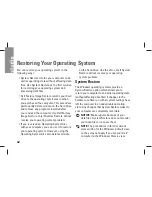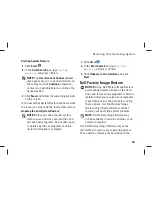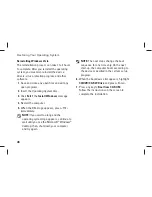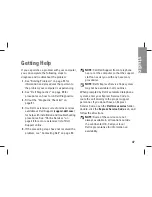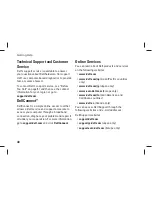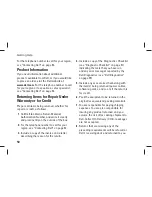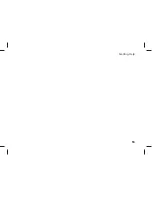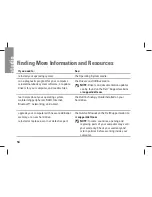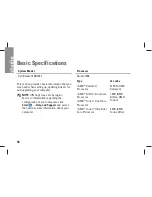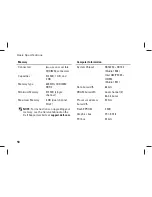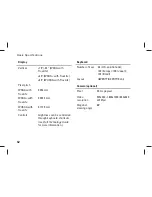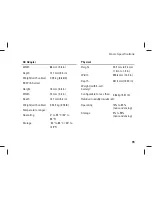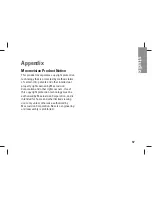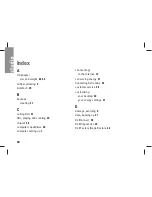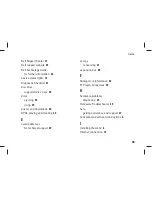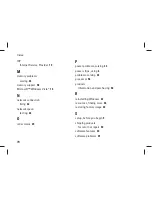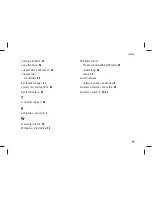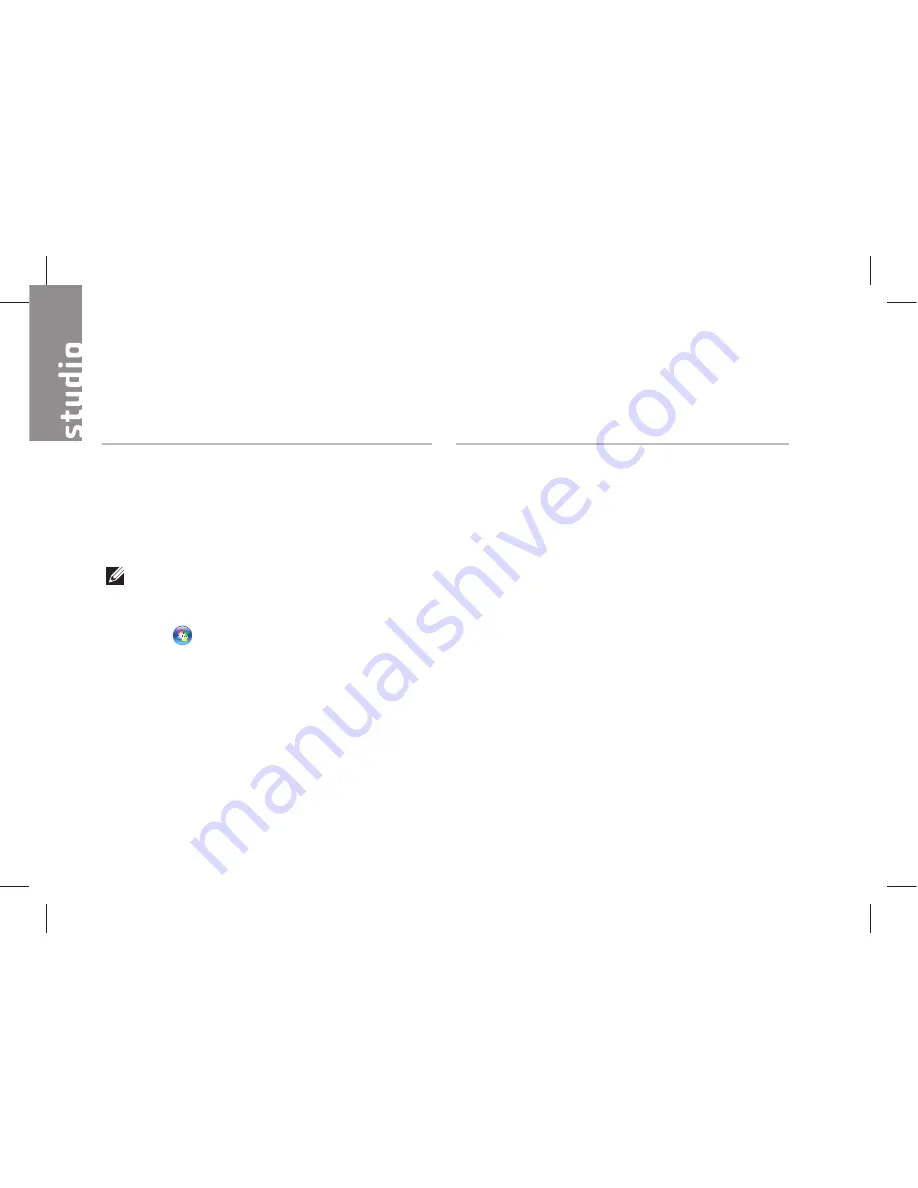
56
Basic Specifications
System Model
Dell Studio 1536/1537
This section provides basic information that you
may need when setting up, updating drivers for,
and upgrading your computer.
NOTE:
Offerings may vary by region.
For more information regarding the
configuration of your computer, click
Start
→
Help and Support
and select
the option to view information about your
computer.
Processor
Studio 1536
Type
L2 cache
• AMD
®
Sempron
™
Processor
• AMD
®
Athlon
™
Dual Core
Processor
• AMD
®
Turion
™
Dual Core
Processor
• AMD
®
Turion
™
Ultra Dual
Core Processor
512 KB (AMD
Sempron)
1 MB (AMD
Athlon, AMD
Turion)
2 MB (AMD
Turion Ultra)
Содержание 1537 - Studio Core 2 Duo T6400 2.0GHz 4GB 320GB
Страница 1: ...SETUP GUIDE ...
Страница 2: ......
Страница 3: ...SETUP GUIDE Model PP33L ...
Страница 11: ...9 Setting Up Your Studio Laptop Press the Power Button ...
Страница 18: ...16 Using Your Studio Laptop Right Side Features 1 2 3 4 5 6 ...
Страница 20: ...18 Using Your Studio Laptop Left Side Features 1 2 3 4 5 7 6 8 9 12 11 10 ...
Страница 24: ...22 Using Your Studio Laptop Computer Base and Keyboard Features 3 1 2 4 ...
Страница 26: ...24 Using Your Studio Laptop 7 5 8 6 ...
Страница 55: ...53 Getting Help ...
Страница 74: ......
Страница 75: ......
Страница 76: ...Printed in the U S A www dell com support dell com ...
Страница 77: ......
Страница 78: ...www dell com support dell com Printed in Malaysia ...
Страница 79: ......
Страница 80: ...www dell com support dell com Printed in China Printed on recycled paper ...
Страница 81: ......
Страница 82: ...www dell com support dell com Printed in Brazil ...
Страница 83: ......
Страница 84: ...www dell com support dell com Printed in Ireland ...