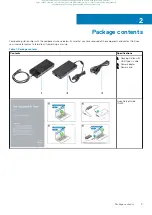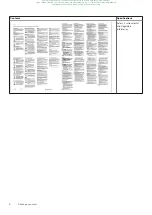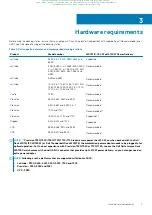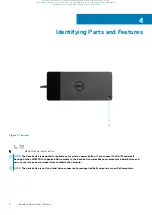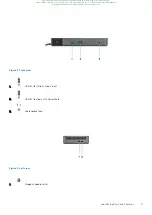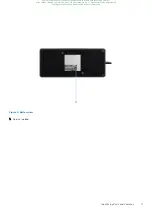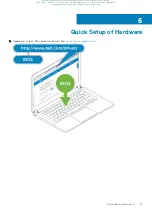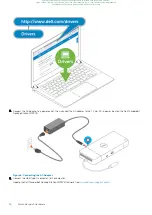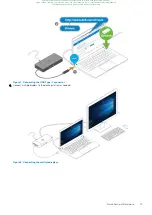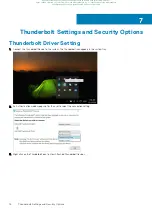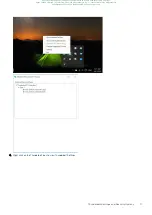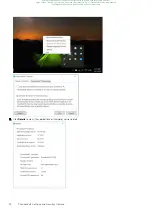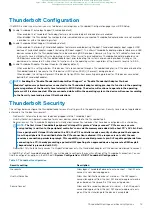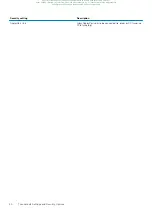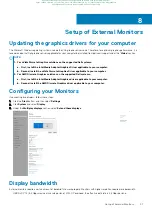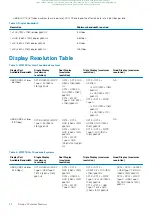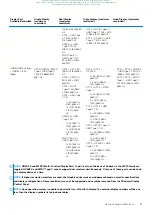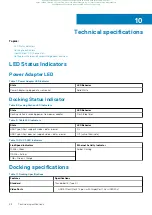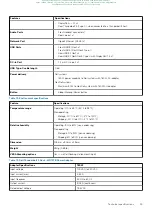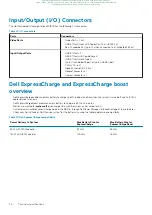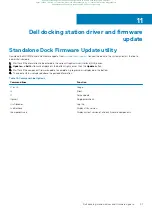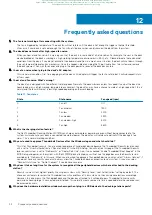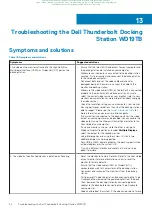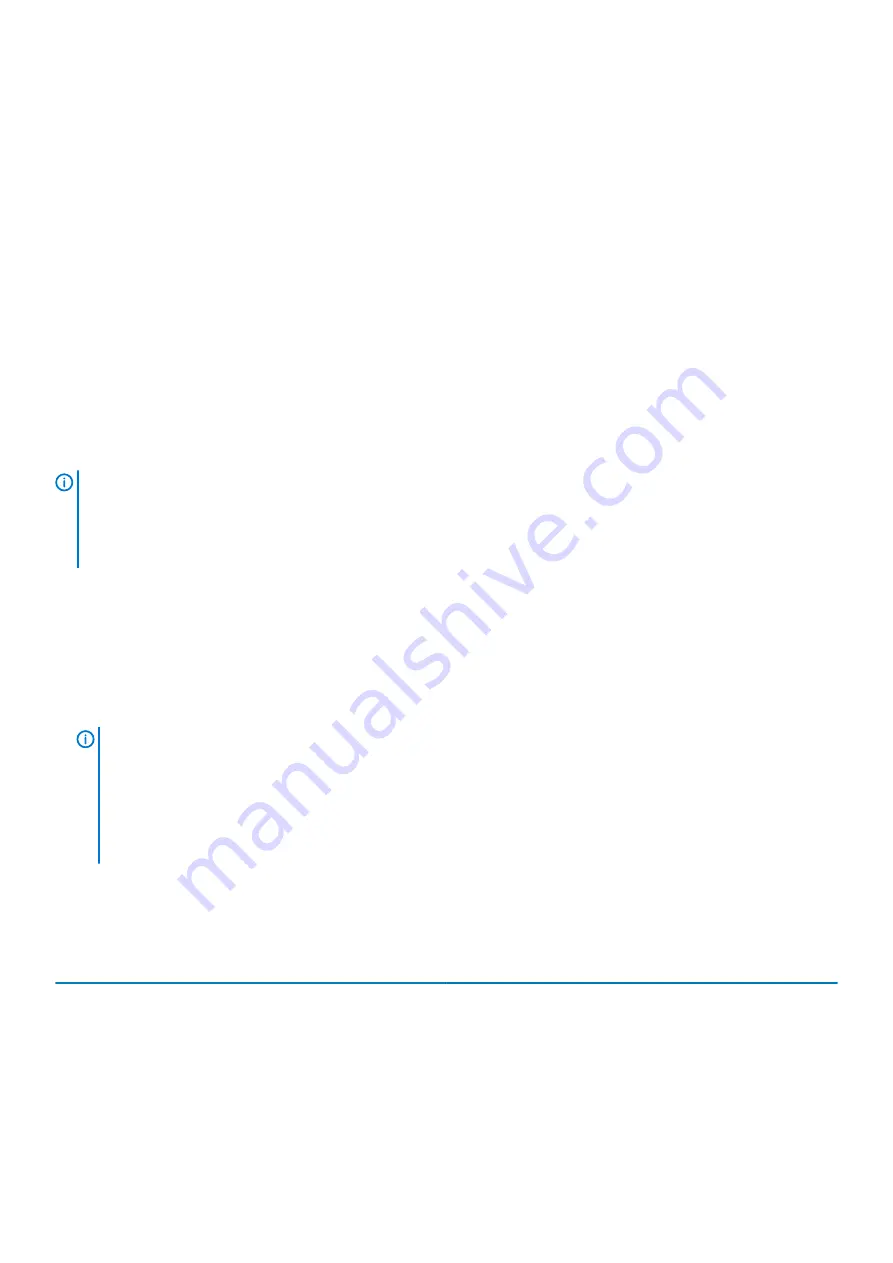
Thunderbolt Configuration
If Dell BIOS is used in your system, you may find below Control options in Thunderbolt Configuration page in your BIOS Setup:
1. Enable Thunderbolt Technology Support (Enabled by default)
•
When enabled, the Thunderbolt Technology feature, and associated ports and adapters are enabled.
•
When disabled, the Thunderbolt Technology feature is disabled, and any connected Thunderbolt adapter devices are not available
in pre-boot or within the operating system.
2. Enable Thunderbolt Boot Support (Disabled by default)
•
When enabled, the following Thunderbolt adapter features are enabled during Pre-boot: Thunderbolt adapter boot support, USB
device on Thunderbolt adapter support (including USB boot support). This allows Thunderbolt adapter peripheral devices and USB
devices connected to the Thunderbolt adapter to be used during BIOS pre-boot. However, setting this to “Enabled” will override
the Security Levels utilized within the operating system. When this setting is enabled, any Thunderbolt adapter peripherals and
USB devices connected to the Thunderbolt adapter port prior to booting the system can be used in pre-boot. As long as the
device remains connected, it will continue to function within the operating system, regardless of the Security Level set in BIOS.
3. Enable Thunderbolt Adapter Pre-boot Modules (Disabled by default)
•
When enabled, this setting will allow PCIe devices that are connected through a Thunderbolt adapter (i.e. PCIe devices behind the
Thunderbolt adapter) to execute the PCIe device’s UEFI Option ROM(s) (if present) during pre-boot.
•
When disabled, this setting will prevent PCIe device Option ROMs from executing during pre-boot for PCIe devices connected
behind the Thunderbolt adapter.
NOTE:
Enabling the “Enable Thunderbolt Adapter Boot Support“ or “Enable Thunderbolt Adapter Pre-boot
Modules“ options may allow devices connected to the Thunderbolt adapter during pre-boot to function in the operating
system regardless of the Security Level selected in BIOS Setup. The device will continue to operate in the operating
system until it is disconnected. When reconnected while within the operating system, the device will connect according
to the Security Level and previous OS authorizations.
Thunderbolt Security
The settings below configure the Thunderbolt adapter security settings within the operating system. Security Levels are not applicable or
enforced in the Pre-boot environment.
•
No Security: Automatically connect to devices plugged into the Thunderbolt port.
•
User Authorization: Approval is required for any new devices connected to the Thunderbolt port.
•
Secure Connect: The Thunderbolt adapter port will only allow connection to devices that have been configured with a shared key.
NOTE:
The first time a Thunderbolt peripheral’s Unique ID is granted “always connect” PCIe access, a secure
encrypted key is written to the peripheral controller’s non-volatile memory and added to the host PC’s ACL list. Each
time a peripheral’s Unique ID is found on the ACL, the PC’s controller sends a security challenge and the response
from the peripheral is then verified before the PCIe connection is allowed. If the response is not valid, the user
receives a connection permission prompt. This capability, when enabled, prevents pre-SL2 capable peripherals from
connecting to a PC; thereby preventing a potential HW spoofing of an approved device to generate a DMA exploit
(beyond what is prevented with SL1).
•
DisplayPort Only: Automatically connect to DisplayPort devices only. No Thunderbolt adapter or PCIe devices are allowed to connect.
In the BIOS of a Dell Thunderbolt-enabled PC, you will be able to configure the security settings of the Thunderbolt connection. You can
find the configuration options in the BIOS path:
System Configuration
>
USB / Thunderbolt Configuration
.
Table 3. Thunderbolt configuration
Security setting
Description
No security
Allow legacy Thunderbolt devices to auto-connect – the CM auto
connects a new device plugged in.
User Authorization
Allow User Notification devices at minimum – the CM requests
connection approval from the host SW and auto-approval may be
given based on the Unique ID of the connecting device.
Secure Connect
Allow one-time saved key devices at minimum – the CM requests
connection approval from the host SW and auto-approval is only
given if the host challenge to the device is acceptable.
Thunderbolt Settings and Security Options
19
Проконсультироваться
и
купить
данное
оборудование
вы
можете
в
компании
«
АНД
-
Системс
»
адрес
: 125480,
г
.
Москва
,
ул
.
Туристская
,
д
.33/1; site: https://andpro.ru
тел
: +7 (495) 545-4870 email: [email protected]
При
обращении
используйте
промокод
AND-PDF
и
получите
скидку
.