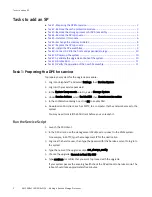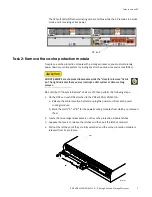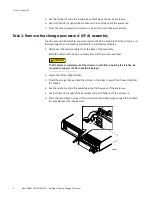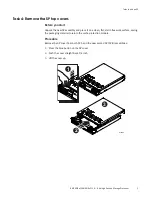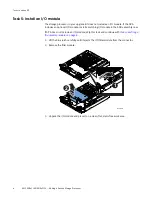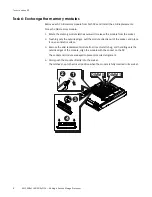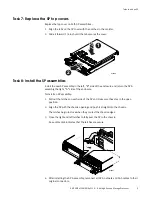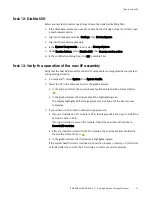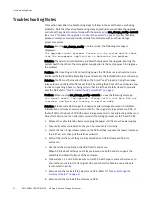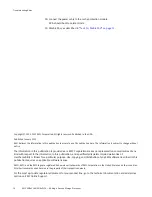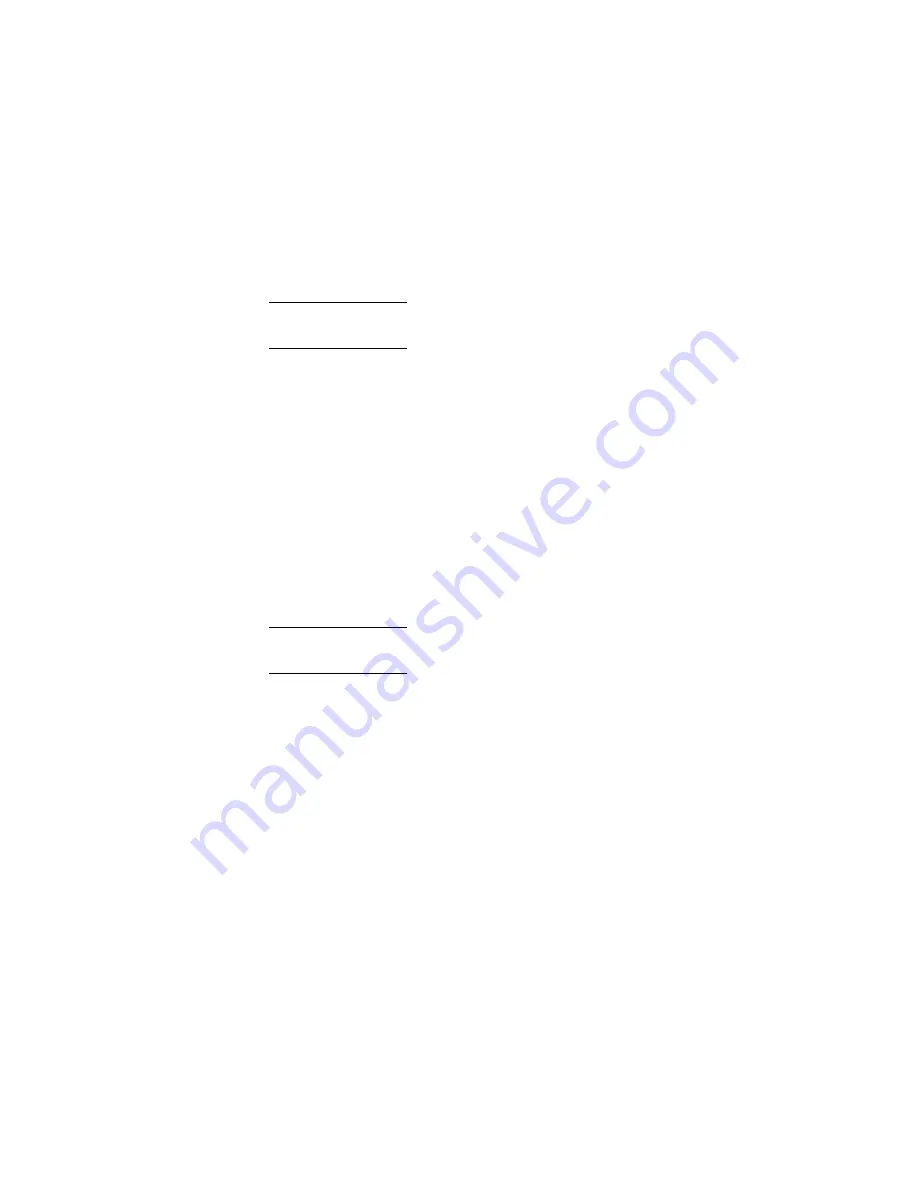
10
EMC VNXe3100/VNXe3150 — Adding a Second Storage Processor
Tasks to add an SP
Task 9: Connect SP B to the hosts and expanded storage
Connect the new storage processor B to your management LAN, system hosts, and to any
DAEs in your current system. Most configurations provide high availability by mirroring the
storage processor “A” connections.
If SP A supports a DAE, connect a SAS cable from SP B SAS port 0 to the link control card
(LCC) B input port (labeled with two circles). Connect additional SAS cables as required
from the first DAE output port (labeled with two diamonds) to the input port of the next
DAE in the configuration.
Note: Cabling information, installation, configuration, and planning guides are available
on the Support Site at emc.com/vnxesupport.
Task 10: Power up the system
Power up the DPE and any connected DAEs in your system:
1. Plug each power cord in your system back into its power/cooling module.
2. Make sure you secure the power cords with the retention bails at each connector.
The bails prevent the power cords from pulling out of the connections.
Each enclosure in your system will power up immediately upon connection to an active AC
power source. The system boots into Service mode in approximately 15 minutes. The
storage processor fault LEDs will flash alternating amber and blue while the SP remains in
Service mode and is receiving active power.
Note: If the fault LED remains solid amber on either of the SPs, refer to
.
Task 11: Validate the upgrade and reboot the system
Once you have installed the SP assemblies in the chassis, and the SPs have booted into
Service mode (as indicated by alternating amber/blue fault LEDs), run the service shell
script to validate the upgrade and boot the system into Normal mode.
1. Launch the SSH client.
2. In the SSH client, use the management IP address to connect to the VNXe system.
For example, in PuTTY, type the management IP for the destination.
3. Type the password for the Service account to log in to the system.
4. Type the name of the upgrade script: svc_change_config --commit.
It may take 15 to 20 minutes for the system to complete its reboot and return to
Normal mode. The fault LEDs on the storage processors will cease flashing and go
completely off in Normal mode.