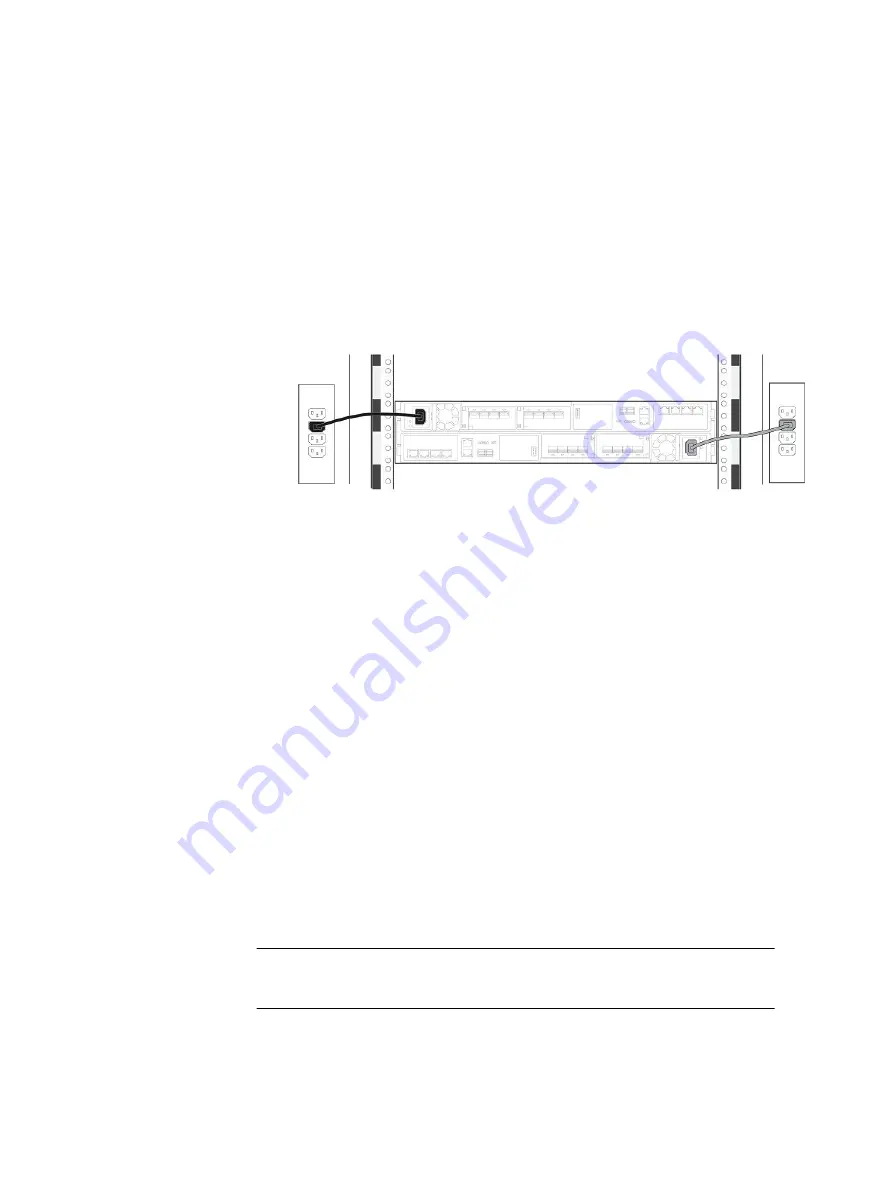
3. Plug each DPE power cable into each SP assembly's power supply unit.
The power cable to SP assembly A is gray. The power cable to SP assembly B is
black.
4. Secure each power cable to the system component with the cable retention bail
on the power supply unit.
5. Connect the DPE to the power distribution unit as follows:
a. Connect the power supply for SP assembly A, shown in gray, to PDU A .
b. Connect the power supply for SP assembly B, shown in black, to PDU B.
Figure 6 Cabling the DPE to the PDU
6. Bundle and secure the cables as necessary with tie wraps.
7. If your storage system has been installed in a cabinet, place the single-sided
adhesive backed Shut Down Procedure label included in the Accessory Kit on
the back of the cabinet door. Otherwise, place this label in a location that is
visible while viewing the storage system from the rear.
8. Monitor the system as it powers up. It takes approximately 10-15 minutes for
the system to power up. The LEDs show the progress of system activation.
Green, blue, and amber activity lights blink during the startup sequence. Review
the next section for information on the power up states.
Power up optional DAEs
If you installed one or more optional DAEs, attach the power cables. See
on page 38 for instructions on powering up a DAE.
If you are not installing an optional DAE, continue to the next section.
Verify status LEDs
The system should be available in approximately 15 minutes.
This section calls out only the LEDs that you need to verify to ensure that the system
powered up correctly.
Note
The
Unity Hardware Information Guide
provides more details on all system LEDs.
The array is powered up and ready to run the Connection Utility when the SP Fault
LED shows intervals of amber for one second and blue for three seconds. If the
system is on a network with a DNS server and DHCP, the management IP address can
be assigned automatically. When it is assigned, the SP Fault LED is solid blue. Ensure
that the power-up is complete and that the system is ready before you continue.
Installation Procedures
18
Unity 480/F, Unity 680/F, Unity 880/F
Installation and Service Guide






























