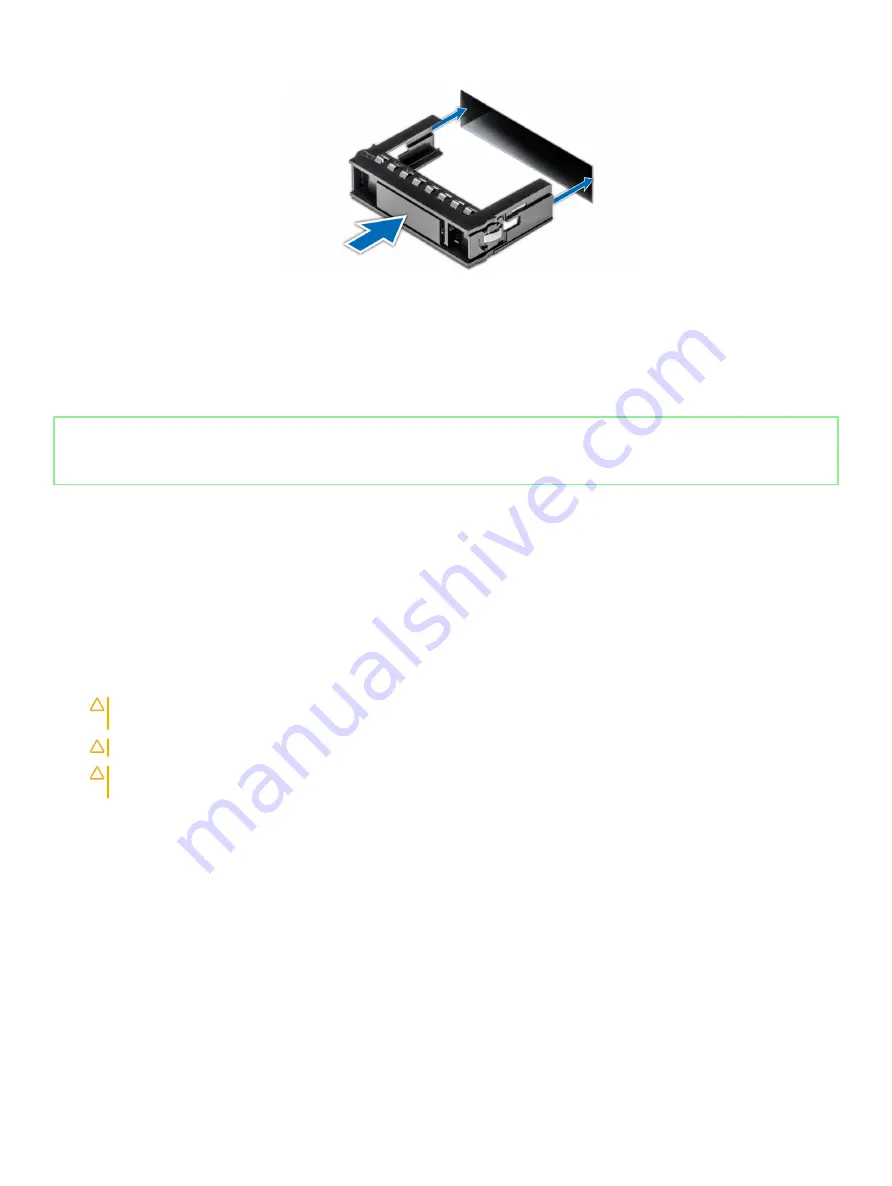
Figure 38. Installing a drive blank
Next step
If removed, install the front bezel.
Identifier
GUID-4F30C9B1-4CA3-471D-8E69-FD85C0665E42
Status
Released
Removing a drive carrier
Prerequisites
1
Follow the safety guidelines listed in
2
Follow the procedure listed in
Before working inside your system
.
3
If applicable, remove the front bezel.
4
Using the management software, prepare the drive for removal.
If the drive is online, the green activity or fault indicator flashes while the drive is turning off. When the drive indicators are off, the
drive is ready for removal. For more information, see the documentation for the storage controller.
CAUTION:
Before attempting to remove or install a drive while the system is running, see the documentation for the
storage controller card to ensure that the host adapter is configured correctly to support drive removal and insertion.
CAUTION:
Mixing drives from previous generations of NAS systems is not supported.
CAUTION:
To prevent data loss, ensure that your operating system supports drive installation. See the documentation
supplied with your operating system.
Steps
1
Press the release button to open the drive carrier release handle.
2
Holding the handle, slide the drive carrier out of the drive slot.
90
Installing and removing system components






























