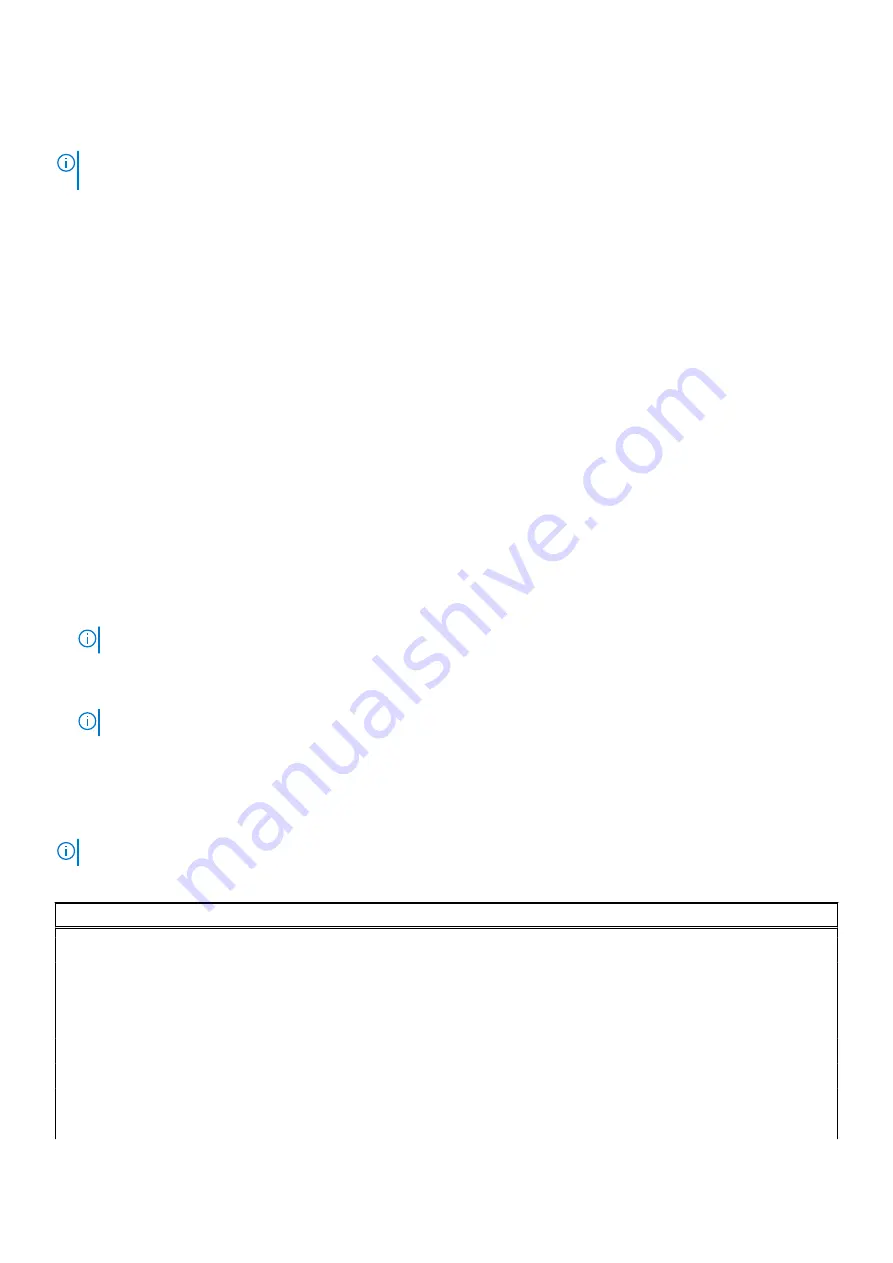
Navigation keys
NOTE:
For most of the System Setup options, changes that you make are recorded but do not take effect until you restart
the system.
Keys
Navigation
Up arrow
Moves to the previous field.
Down arrow
Moves to the next field.
Enter
Selects a value in the selected field (if applicable) or follow the link in the field.
Spacebar
Expands or collapses a drop-down list, if applicable.
Tab
Moves to the next focus area.
Esc
Moves to the previous page until you view the main screen. Pressing Esc in the main screen displays a
message that prompts you to save any unsaved changes and restarts the system.
Boot Sequence
Boot sequence enables you to bypass the System Setup–defined boot device order and boot directly to a specific device (for
example: optical drive or hard drive). During the Power-on Self-Test (POST), when the Dell logo appears, you can:
●
Access System Setup by pressing F2 key
●
Bring up the one-time boot menu by pressing F12 key.
The one-time boot menu displays the devices that you can boot from including the diagnostic option. The boot menu options
are:
●
Removable Drive (if available)
●
STXXXX Drive
NOTE:
XXXX denotes the SATA drive number.
●
Optical Drive (if available)
●
SATA Hard Drive (if available)
●
Diagnostics
NOTE:
Choosing
Diagnostics
, displays the
SupportAssist
screen.
The boot sequence screen also displays the option to access the System Setup screen.
System setup options
NOTE:
Depending on your system and its installed devices, the items that are listed in this section may or may not appear.
Table 2. System setup options—System information menu
Overview
BIOS Version
Displays the BIOS version number.
Service Tag
Displays the Service Tag of the system.
Asset Tag
Displays the Asset Tag of the system.
Manufacture Date
Displays the manufacture date of the system.
Ownership Date
Displays the ownership date of the system.
Express Service Code
Displays the express service code of the system.
Ownership Tag
Displays the Ownership Tag of the system.
Signed Firmware Update
Displays whether the Signed Firmware Update is enabled on your system.
System setup
75
Содержание Latitude 7520
Страница 1: ...Latitude 7520 Service Manual Regulatory Model P110F Regulatory Type P110F001 January 2021 Rev A00 ...
Страница 14: ...Major components of your system 1 Base cover 14 Removing and installing components ...
Страница 18: ...About this task 18 Removing and installing components ...
Страница 37: ...Figure 2 Display assembly with WLAN antenna Removing and installing components 37 ...
Страница 38: ...Figure 3 Display assembly with WLAN and WWAN antenna 38 Removing and installing components ...
Страница 43: ...Removing and installing components 43 ...
Страница 61: ...Removing and installing components 61 ...
Страница 69: ...Removing and installing components 69 ...






























