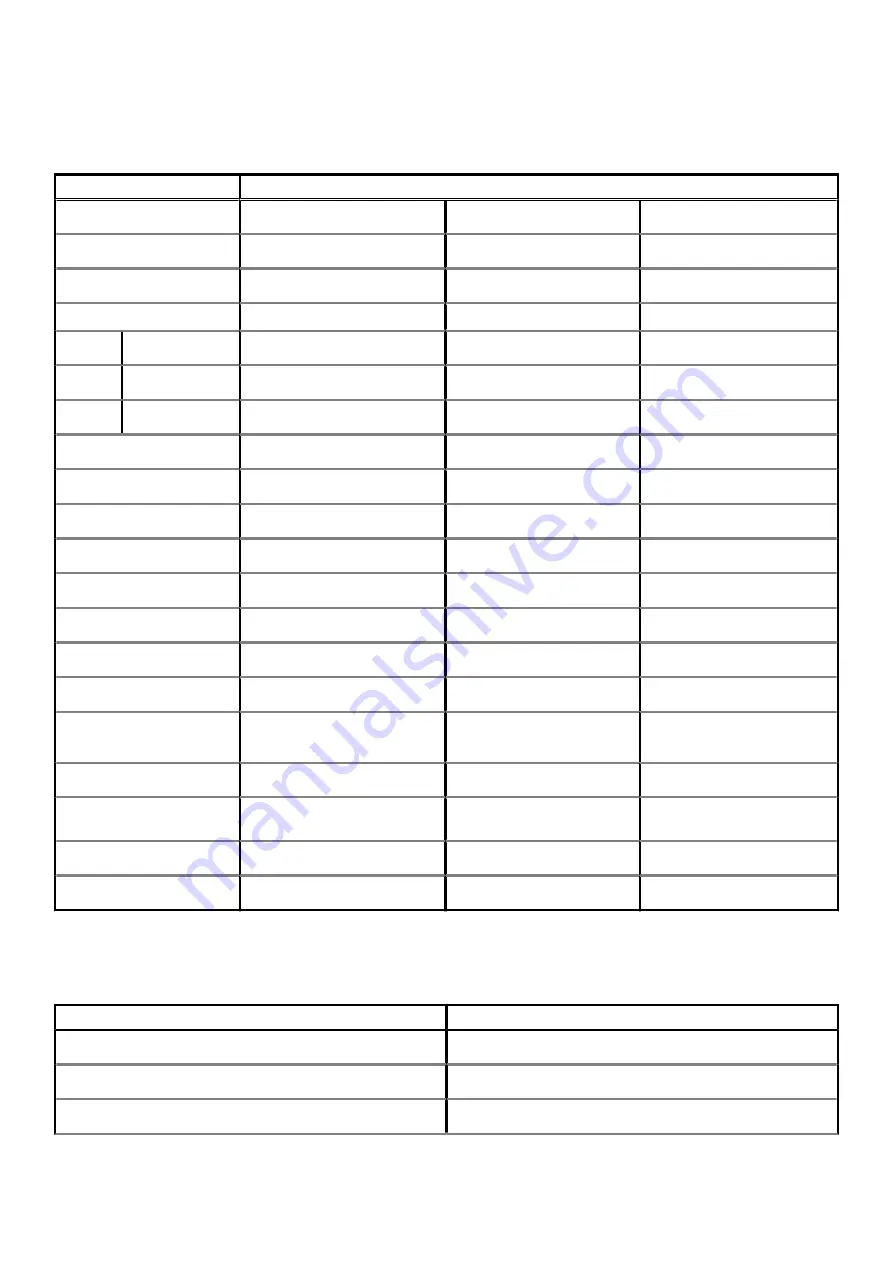
Display
Table 22. Display specifications
Decsription
Values
Type
High Definition (HD)
Full High Definition (FHD)
Full High Definition (FHD)
Panel technology
TN
WVA
WVA
Luminance (typical)
220 nits
220 nits
220 nits
Dimensions (active area):
Height
193.60 mm (7.62 in.)
193.60 mm (7.62 in.)
193.60 mm (7.62 in.)
Width
344.20 mm (13.55 in.)
344.20 mm (13.55 in.)
344.20 mm (13.55 in.)
Diagonal
394.90 mm (15.54 in.)
394.90 mm (15.54 in.)
394.90 mm (15.54 in.)
Native resolution
1366 x 768
1920 x 1080
1920 x 1080
Megapixels
1.05M
2.07M
2.07M
Color gamut
NTSC 45% Typ.
NTSC 45% Typ.
NTSC 45% Typ.
Pixels per inch (PPI)
100
141
141
Contrast ratio (min)
500:1
700:1
700:1
Response time (max)
25 ms
25 ms
25 ms
Refresh rate
60 Hz
60 Hz
60 Hz
Horizontal view angle
40 degrees (Left/Right)
80 degrees (Left/Right)
80 degrees (Left/Right)
Vertical view angle
10 degrees (Up) / 30 degrees
(Down)
80 degrees (Up/Down)
80 degrees (Up/Down)
Pixel pitch
0.252 mm
0.179 mm
0.179 mm
Power consumption
(maximum)
4.2 W
4.2 W
4.2 W
Anti-glare vs glossy finish
Anti-glare
Anti-glare
Anti-glare
Touch options
No
No
Yes
Fingerprint reader
Table 23. Fingerprint reader specifications
Description
Values
Sensor technology
Capacitive
Sensor resolution
500 dpi
Sensor area
4.06mm x 3.25 mm
Technical specifications
21
















































