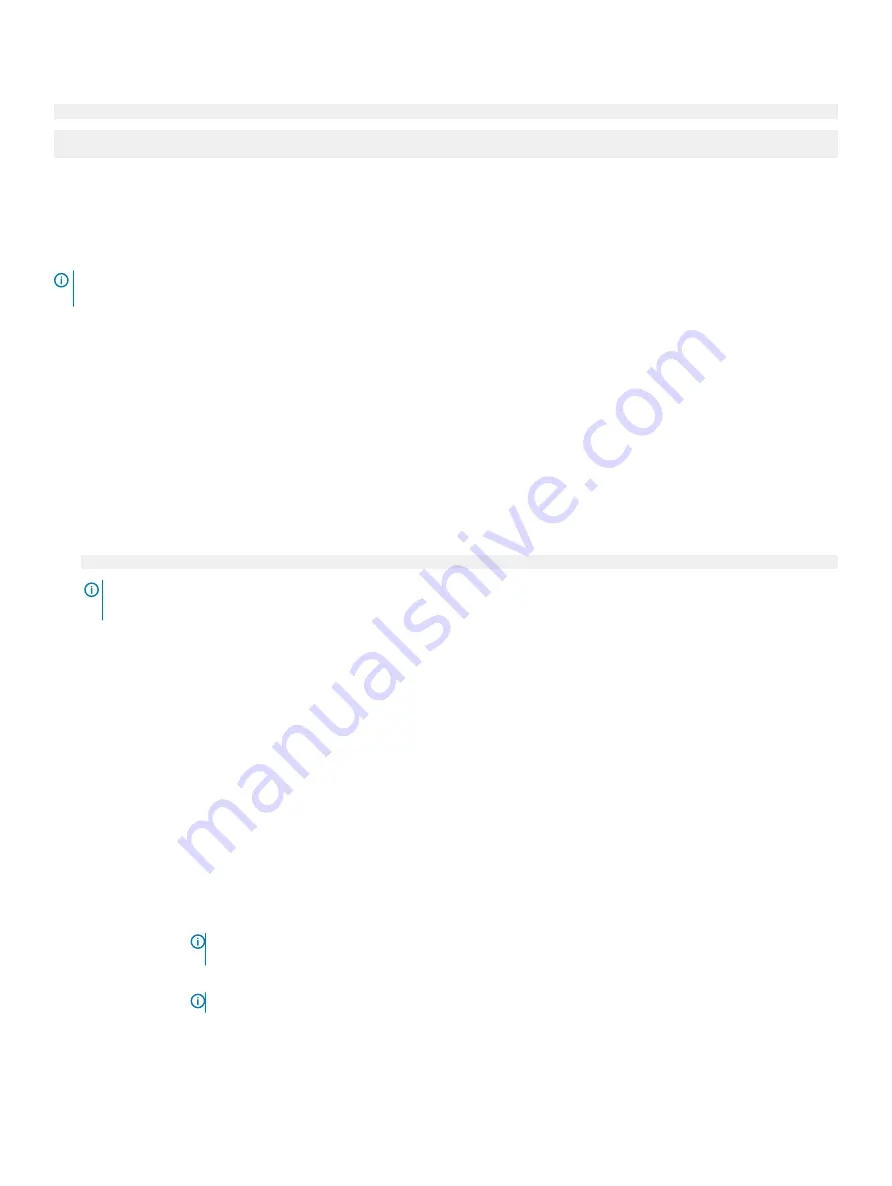
If you do not type the correct password in three attempts, the system displays the following message:
Invalid Password! Number of unsuccessful password attempts: <x> System Halted! Must power down.
Password Invalid. Number of unsuccessful password attempts: <x> Maximum number of password
attempts exceeded.System halted.
Even after you restart the system, the error message is displayed until the correct password is typed. The following options are exceptions:
•
If
System Password
is not set to
Enabled
and is not locked through the
Password Status
option, you can assign a system password.
For more information, see the
System Security Settings details
section.
•
You cannot disable or change an existing system password.
NOTE:
You can use the password status option with the setup password option to protect the system password from
unauthorized changes.
Redundant OS Control
In the
Redundant OS Control
screen you can set the redundant OS information. This enables you to set up a physical recovery disk on the
system.
Viewing Redundant OS Control
To view the
Redundant OS Control
screen, perform the following steps:
1
Power on, or restart your system.
2
Press F2 immediately after you see the following message:
F2 = System Setup
NOTE:
If your operating system begins to load before you press F2, wait for the system to finish booting, and then restart
your system and try again.
3
On the
System Setup Main Menu
screen, click
System BIOS
.
4
On the
System BIOS
screen, click
Redundant OS Control
.
Redundant OS Control screen details
The
Redundant OS Control
screen details are explained as follows:
Option
Description
Redundant OS
Location
Enables you to select a backup disk from the following devices:
•
None
•
IDSDM
•
SATA Ports in AHCI mode
•
BOSS PCIe Cards (Internal M.2 Drives)
•
Internal USB
NOTE:
RAID configurations and NVMe cards not are included as BIOS does not have the ability to
distinguish between individual drives in those configurations.
Redundant OS
State
NOTE:
This option is disabled if Redundant OS Location is set to None.
When set to
Visible
, the backup disk is visible to the boot list and OS. When set to
Hidden
, the backup disk is
disabled and is not visible to the boot list and OS. This option is set to
Visible
by default.
Pre-operating system management applications
43






























