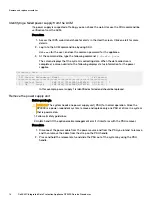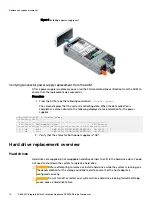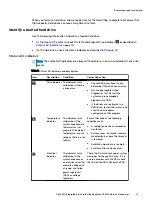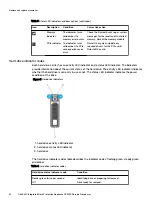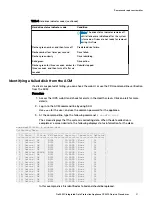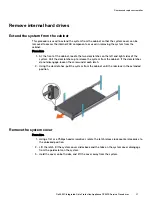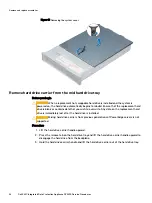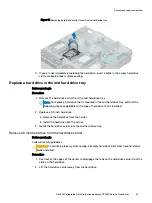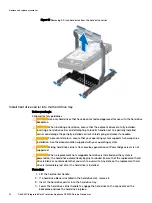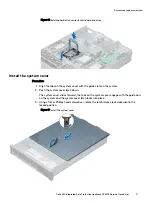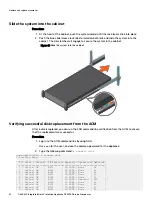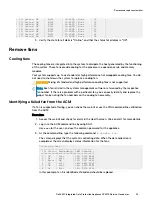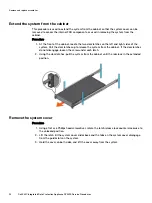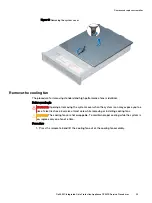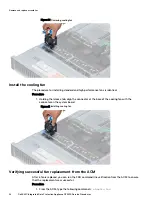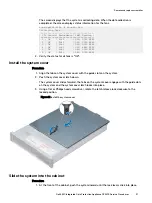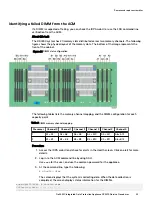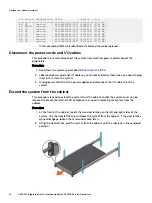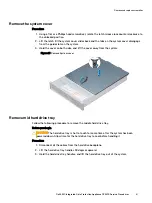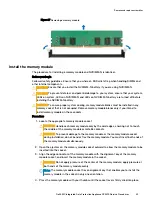Figure 15 Removing 3.5 inch hard drive from the hard drive carrier
Install hard drive carrier into mid hard drive tray
Before you begin
Follow all safety guidelines.
CAUTION
Use only hard drives that have been tested and approved for use with the hard drive
backplane.
CAUTION
When installing a hard drive, ensure that the adjacent drives are fully installed.
Inserting a hard drive carrier and attempting to lock its handle next to a partially installed
carrier can damage the partially installed carrier's shield spring and make it unusable.
CAUTION
To prevent data loss, ensure that your operating system supports hot-swap drive
installation. See the documentation supplied with your operating system.
CAUTION
Mixing hard drive carriers from previous generations of PowerEdge servers is not
supported.
CAUTION
When a replacement hot swappable hard drive is installed and the system is
powered on, the hard drive automatically begins to rebuild. Ensure that the replacement hard
drive is blank or contains data that you wish to overwrite. Any data on the replacement hard
drive is immediately lost after the hard drive is installed.
Procedure
1. Lift the hard carrier handle.
2. If a hard drive blank is installed in the hard drive slot, remove it.
3. Insert the hard drive carrier into the hard drive tray.
4. Lower the hard drive carrier handle to engage the hard drive to the connector on the
backplane and lock the hard drive in place.
Remove and replace assemblies
30
Dell EMC Integrated Data Protection Appliance DP4400 Service Procedures
Содержание DP4400
Страница 6: ...Contents 6 Dell EMC Integrated Data Protection Appliance DP4400 Service Procedures ...
Страница 84: ...Remove and replace assemblies 84 Dell EMC Integrated Data Protection Appliance DP4400 Service Procedures ...
Страница 86: ...Document references for IDPA 86 Dell EMC Integrated Data Protection Appliance DP4400 Service Procedures ...
Страница 88: ...Service video resources 88 Dell EMC Integrated Data Protection Appliance DP4400 Service Procedures ...