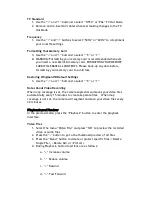TV Standard
1.
Use the “<” and “>” buttons to select “NTSC” or “PAL” TV Out Mode
2.
Remove and re-insert AV cables whenever making changes to the TV
Out Mode
Frequency
1.
Use the “<” and “>” buttons to select “50Hz” or “60Hz” to compliment
your local Hz settings
Formatting Your Memory Card
1.
Use the “<” and “>” buttons to select ““X” or “√”
2.
WARNING: Formatting your memory card is recommended whenever
you insert a new MicroSD memory card. FORMATTING YOUR MEMORY
CARD WILL ERASE ALL CONTENTS. Please back-up any data before
formatting your memory card to avoid loss.
Restoring WingmanHD Default Settings
1.
Use the “<” and “>” buttons to select ““X” or “√”
Notes About Video Recording
When loop coverage is set, the camera segments and saves your video files
automatically every 15 minutes to create separate files. When loop
coverage is not set, the camera will segment and save your video files every
30 minutes.
Playback and Review
In the preview mode, press the “Playback” button to enter the playback
interface.
Video Files
1.
Select the menu “Video File” and press “OK” to preview the recorded
video or audio files
2.
Press the “-“ button to go to the thumbnail preview of all files
3.
Press the “Menu” button to delete or protect specific files: <Delete
Single File>, <Delete All> or <Protect>
4.
During Playback, button functions are as follows:
a.
“
+
”
Increase volume
b.
“
-
”
Reduce volume
c.
“
<
”
Rewind
d.
“
>
”
Fast Forward
Содержание WingmanHD
Страница 1: ......