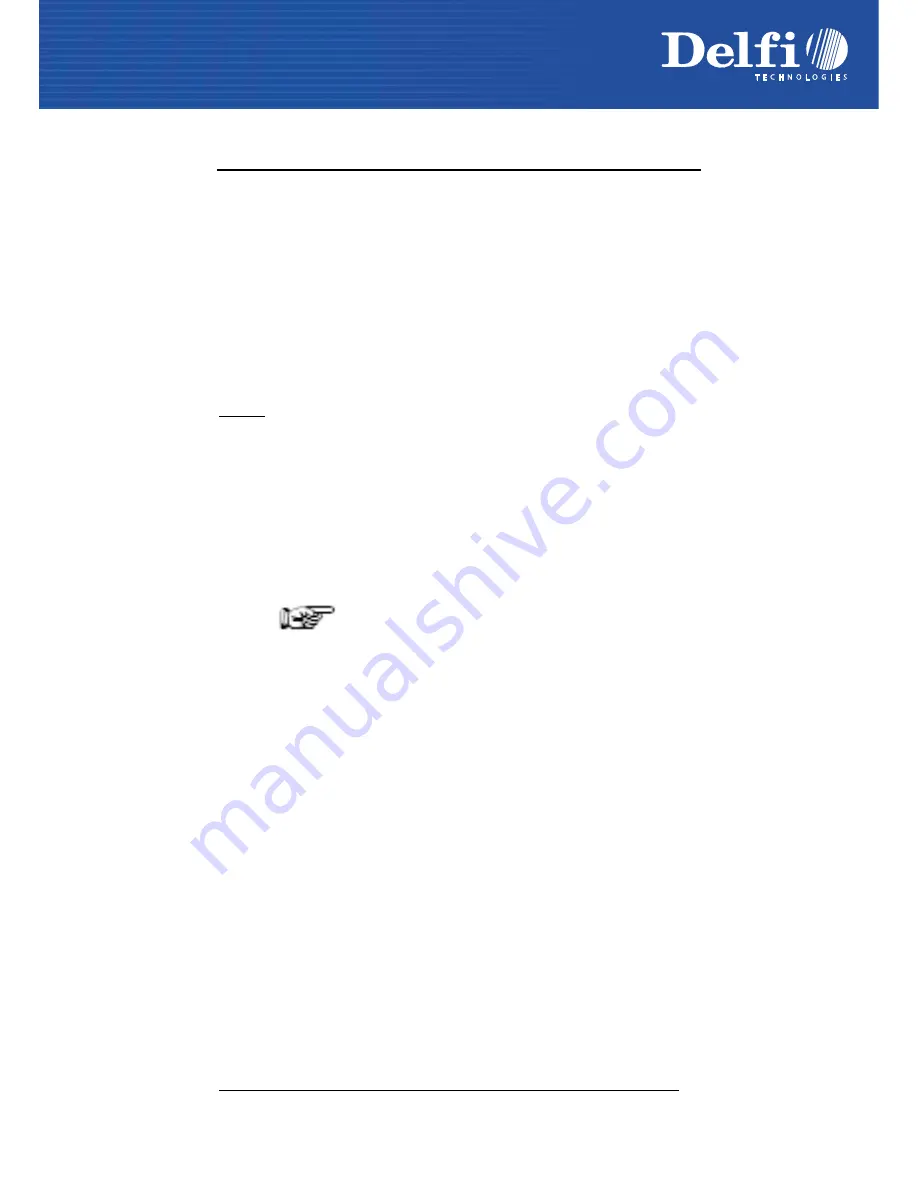
Enter Configuration
Exit and Save Configuration
Ì$+;Î
WEDGE
Ì$-?Î
37
K
EYBOARD
S
ETTING
ALPHANUMERIC KEYBOARD SETTING
The reader can be used with terminals or PCs with various keyboard types and nationalities through a
simple keyboard setting procedure.
The type of computer or terminal must be selected before activating the keyboard setting command.
Keyboard setting consists of communicating to the reader how to send data corresponding to the
keyboard used in the application. The keys must be set in a specific order.
Press and release a key to set it.
Some characters may require more than one key pressed simultaneously during normal use (refer to
the manual of your PC or terminal for keyboard use). The exact sequence must be indicated to the
reader in this case pressing and releasing the different keys.
Example:
If one has to press the "Shift" and "4" keys simultaneously on the keyboard to transmit the character
"$" to the video, to set the "$", press and release "Shift" then press and release "4".
Each pressed and released key must generate an acoustic signal on the reader, otherwise repress the
key. Never press more than one key at the same time, even if this corresponds to the normal use of
your keyboard.
Press "Backspace" to correct a wrong key entry. In this case the reader emits 2 beeps.
Note: "CAPS LOCK" and "NUM LOCK" must be off before starting the keyboard setting
procedure. "SHIFT" must be repressed for each character and cannot be substituted by "CAPS
LOCK".
setting the alphanumeric keyboard
ÌFB0TÎ
Read the code above.
Press the keys shown in the following table according to their numerical order.
Some ASCII characters may be missing as this depends on the type of keyboard: these are generally
particular characters relative to the various national symbologies. In this case:
•
The first 4 characters (Shift, Alt, Ctrl, and Backspace) can only be substituted with keys not
used, or substituted with each other.
•
characters can be substituted with other single symbols (e.g. "SPACE") even if not included in the
barcode set used.
•
characters can be substituted with others corresponding to your keyboard.
The reader signals the end of the procedure with 2 beeps indicating the keys have been
registered.
Содержание DelfiScan M80
Страница 1: ...DelfiScan M80 Programming Manual...
Страница 3: ......
Страница 14: ...INSTALLATION 7 2 8 PEN EMULATION CONNECTION 2 9 SINGLE READER LAYOUT...
Страница 22: ...CONFIGURATION 15 WEDGE CONTINUED DIGITAL TERMINALS VT2xx VT3xx VT4xx CP512 u...
Страница 39: ...Enter Configuration Exit and Save Configuration USB KBD 32 USB KEYBOARD SPEED Normal UT10c Fast UT01d...
Страница 162: ...CODE IDENTIFIER TABLE tu RSS Limited RSS 14 Linear and Stacked vw uv...
















































