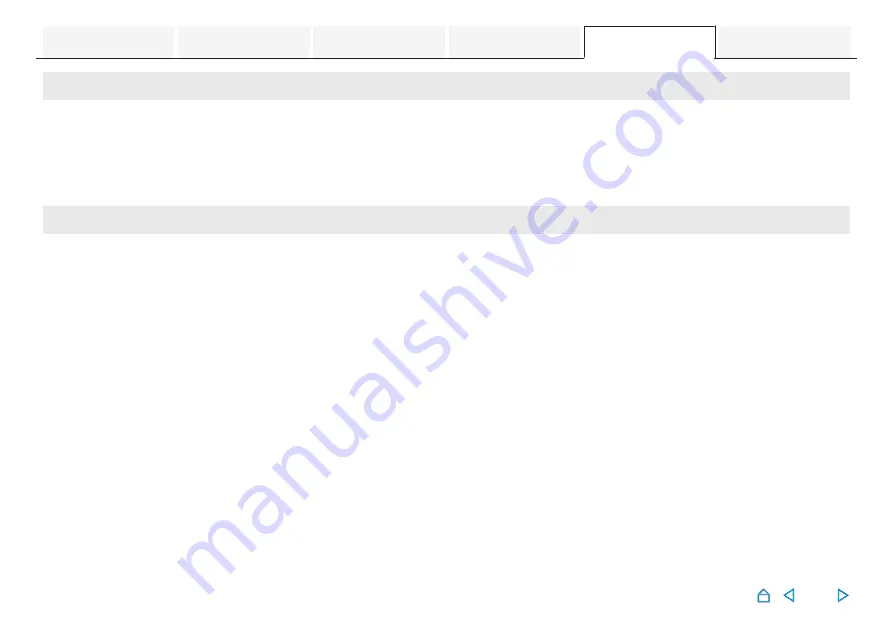
Cannot connect the sound bar to the network
Cannot connect the sound bar to the network.
0
Make sure your mobile device is connected to your wireless network before setting up your sound bar.
0
You can connect your sound bar to your network router using an Ethernet cable sold separately. Once connected via Ethernet, the
HEOS App should recognize the sound bar and you can manually move it to your wireless network using “Settings” - “My Devices” -
(“Device Name”) - “Advanced” - “NETWORK SETTINGS”.
Connecting to a network using an iOS device
Connecting to a network using an iOS device.
0
This unit supports Apple’s “WAC (Wireless Accessory Configuration)” setup mode. WAC setup mode allows you to connect this unit
to your network without requiring you to type in the network name and password.
1.
The CONNECT/SYNC LED on the rear of this unit will slowly blink amber to indicate that WAC setup mode is active. If the rear LED
is not blinking amber, press and hold volume down (-) and Input source select button (
d
) on the sound bar for 3 seconds until
you see the LED blinking amber.
2.
Go to the Wi-Fi menu under Settings on your iOS device.
3.
Select “Studio 3D Mini” under “SET UP NEW AIRPLAY SPEAKER...” at the bottom of the list.
4.
Select the network you want this unit to connect to and select “Next”.
5.
Follow the instructions on the screen to complete setup.
6.
When the connection is complete, the status LED on the front of this unit will turn solid blue.
0
This unit will stay in WAC setup mode for 15 minutes. If this unit is not setup within 15 minutes, it will revert back to its previous
network connection. Press the Input source select button (
d
) on the sound bar if you want to cancel WAC setup mode.
63






























