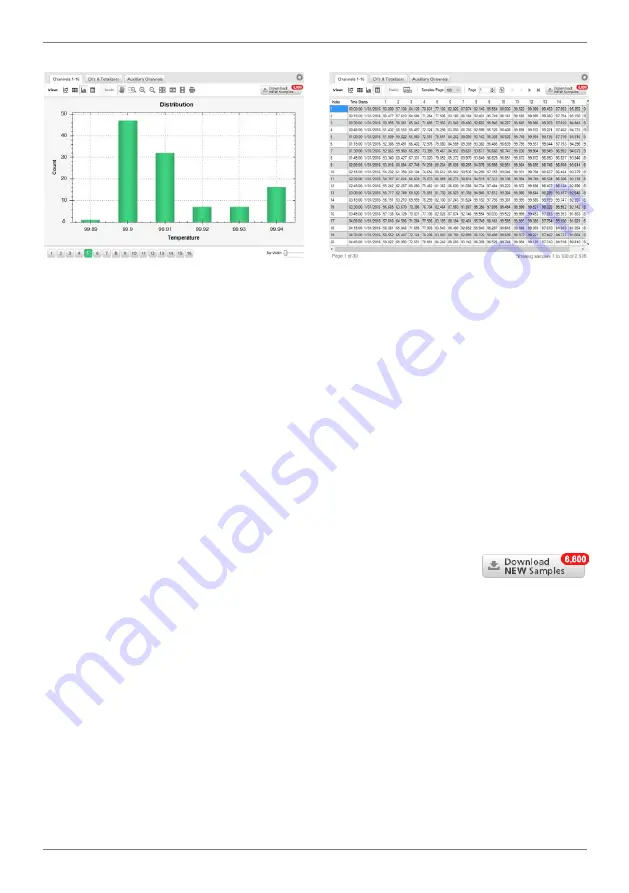
ZEN-LOG-MAN-16V03 (0930)
Copyright © 2016 Define Instruments
16
Fig 9 - Distribution Graph
Fig 10 - Tabulated Data
Downloading logged data
When you connect to your Zen Datalogger in Define WorkBench and click on the "
Data Viewer
"
tab, you will have immediate access to any data which has previously been downloaded from
the Zen unit.
Additionally, the graph will show preview content for any data that
has not yet been
downloaded
(this is built using 100 samples from your actual data). To view the complete
data set, you must download the data log.
Downloading the data log has the additional benefit of enabling 'offline' viewing, making it
possible to view your data in Define WorkBench without connecting to your Zen. Regularly
downloading your data log will also ensure that your data history is maintained, in the unlikely
event that the size of your data log exceeds the capacity of the Micro SD Card.
There are two methods for downloading logged data to your PC:
A
While connected to your Zen unit, click the "Download NEW
Samples" button.
This button appears in the top right-hand corner of the Data Viewer
window, along with the number of samples to be downloaded.
If there are only a mod-
erate number of new samples to be downloaded, then this method is ideal.
However please note that this method can take considerable time if there are a large
number of samples to be downloaded. In this case it is recommended that you down-
load data from the Micro SD Card, as explained below.
B
Without connecting to your Zen unit, safely remove the SD Card (see 5.5) and import
its contents to WorkBench.
This is the recommended method for downloading a large data log, because transfer of
data is not impeded by distance, or by the speed of your serial or ethernet connection.
This method also enables you to download the data log without being connected to a
live unit. Please see 5.5 for further instructions.






























