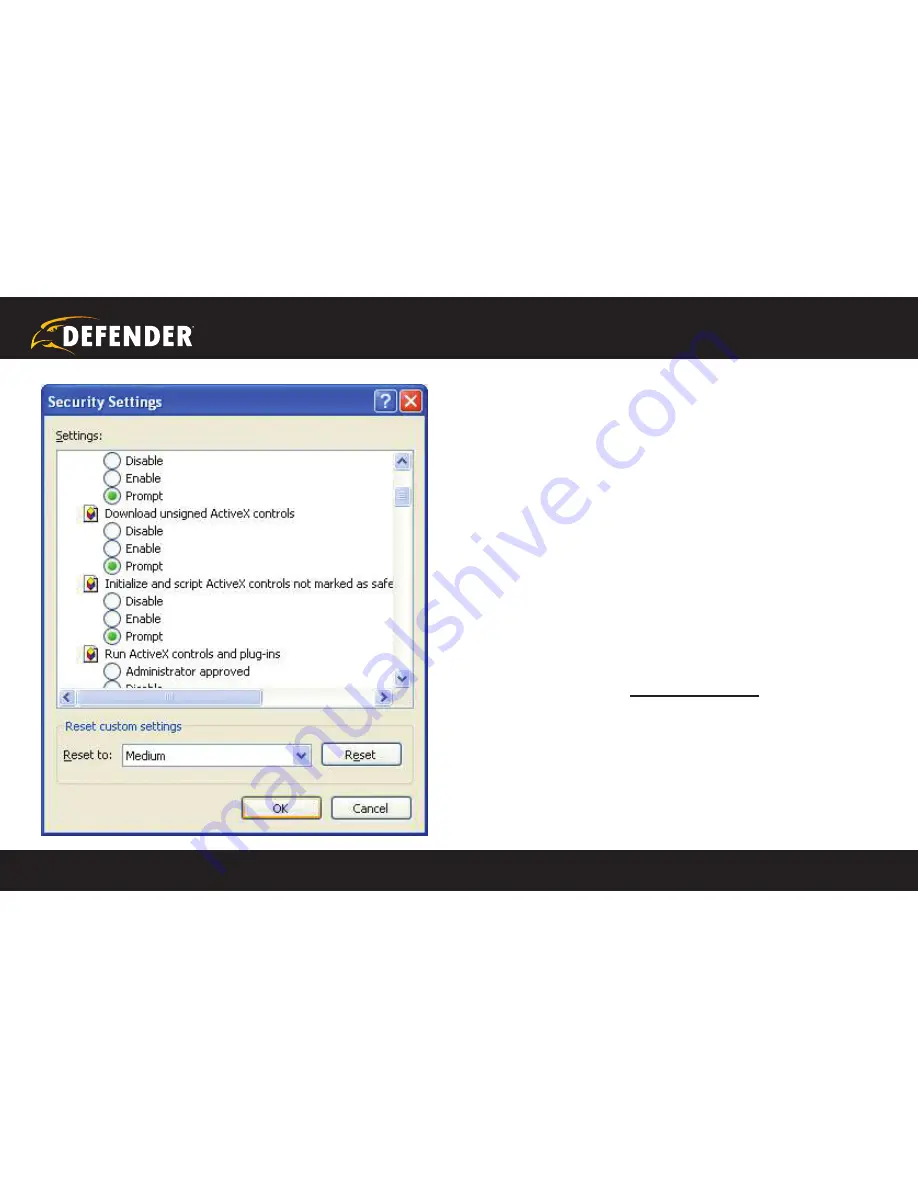
1
2
3
4
5
6
SETUP
COMPLETE
7
8
9
?
STEP 1
A
B
C
D
E
F
G
G
G
H
1
2
3
4
5
6
SETUP
COMPLETE
7
8
9
?
STEP 1
A
B
C
D
E
F
G
G
G
H
QUICK START GUIDE
www.defender-usa.com
8
3. Change the ActiveX settings to the ones seen in the images.
• Download signed ActiveX controls:
PROMPT
• Download unsigned ActiveX controls:
PROMPT
• Initialize and script ActiveX controls not marked as safe:
PROMPT
• Run ActiveX controls and plug-ins:
ENABLE
• Script ActiveX controls marked safe for scripting:
ENABLE
If it is an option:
• Allow automatic prompting for file and code downloads:
ENABLE
NOTE:
If you do not have ActiveX installed and the previous step
did not download it, go to
www.download.com
and search for
ActiveX. Download the ActiveX Download Control.
Your computer is now able to view the feed from the DVR.
STEP 4: DVR NETWoRKING GUIDE
continued




















