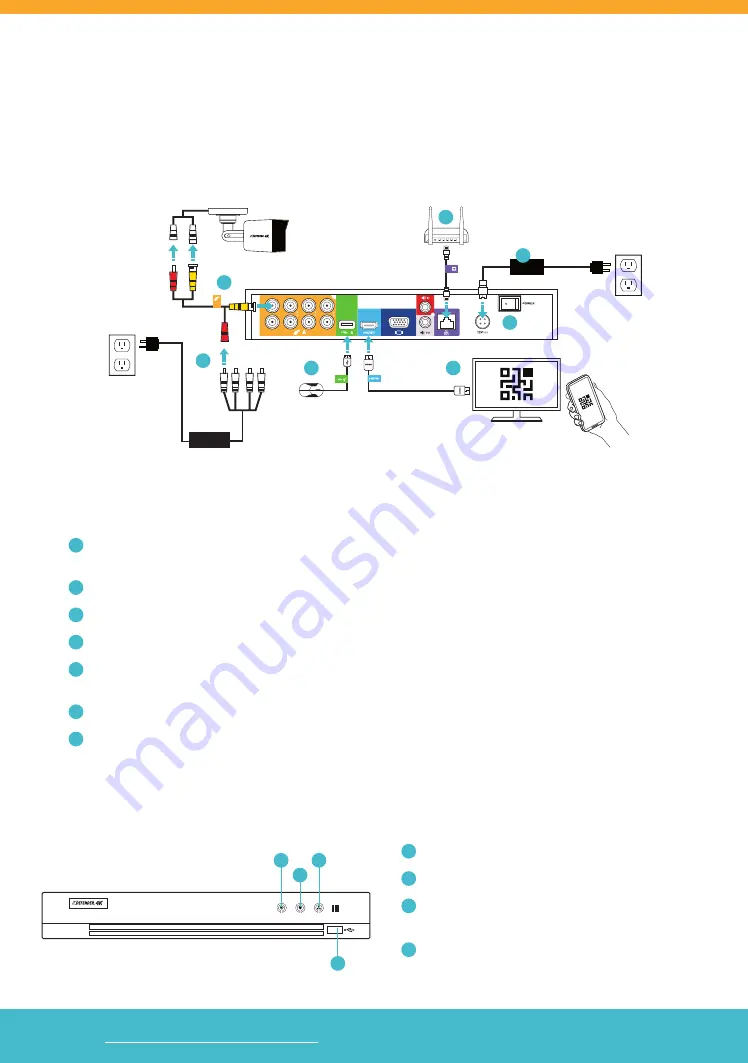
Visit
WWW.DEFENDERCAMERAS.COM/SUPPORT
to get additional help from the full product manual and support videos
Pg. 3
8CH & 16CH BLACK METAL DVR SETUP
PLEASE READ FIRST!
You must connect your DVR to a monitor/TV to complete the setup. We recommend verifying all accessories and
completing DVR setup before installation. For your best viewing experience, we recommend using a 4K TV or monitor
to view your footage.
1. Connect the Monitor/TV, USB mouse, cameras, modem/router, and power to the DVR based on the color and
image labels:
A
Cameras:
Connect the BNC (YELLOW) connector to the camera and DVR. Connect the power (RED)
connector to the camera and power adapters.
B
Camera Power:
Connect the Camera to the 4-Way Power Splitter(s) and to a power outlet.
C
USB Mouse:
Connect the USB mouse (GREEN) to the DVR.
D
Monitor/TV:
Connect the HDMI (AQUA) cable to the DVR and monitor/TV (not included).
E
Modem/Router:
Connect the RJ45 port of the Ethernet (PURPLE) cable to the DVR and modem/router.
(NOTE: Wired Ethernet connection required, DVR cannot connect to the modem/router via Wi-Fi.)
F
DVR Power:
Connect the DVR power cable to a power outlet.
G
Power Switch:
Turn the DVR power switch ON. Turn on the monitor/TV.
4K Monitor/TV
(not included)
A
B
E
F
G
D
C
2. Follow the Activation and Setup Wizard on the monitor/TV to set up the DVR. NOTE: YOU WILL NEED A USB FLASH
DRIVE TO COMPLETE THE SET UP (Not included)
A
Power LED: (
White) the DVR is ON
B
Data LED:
(Red) data is being imported/exported
C
Network Connection LED:
(White) DVR is connected
to a network
D
USB Port:
(USB Flash drive not included)
A
B
C
D


































