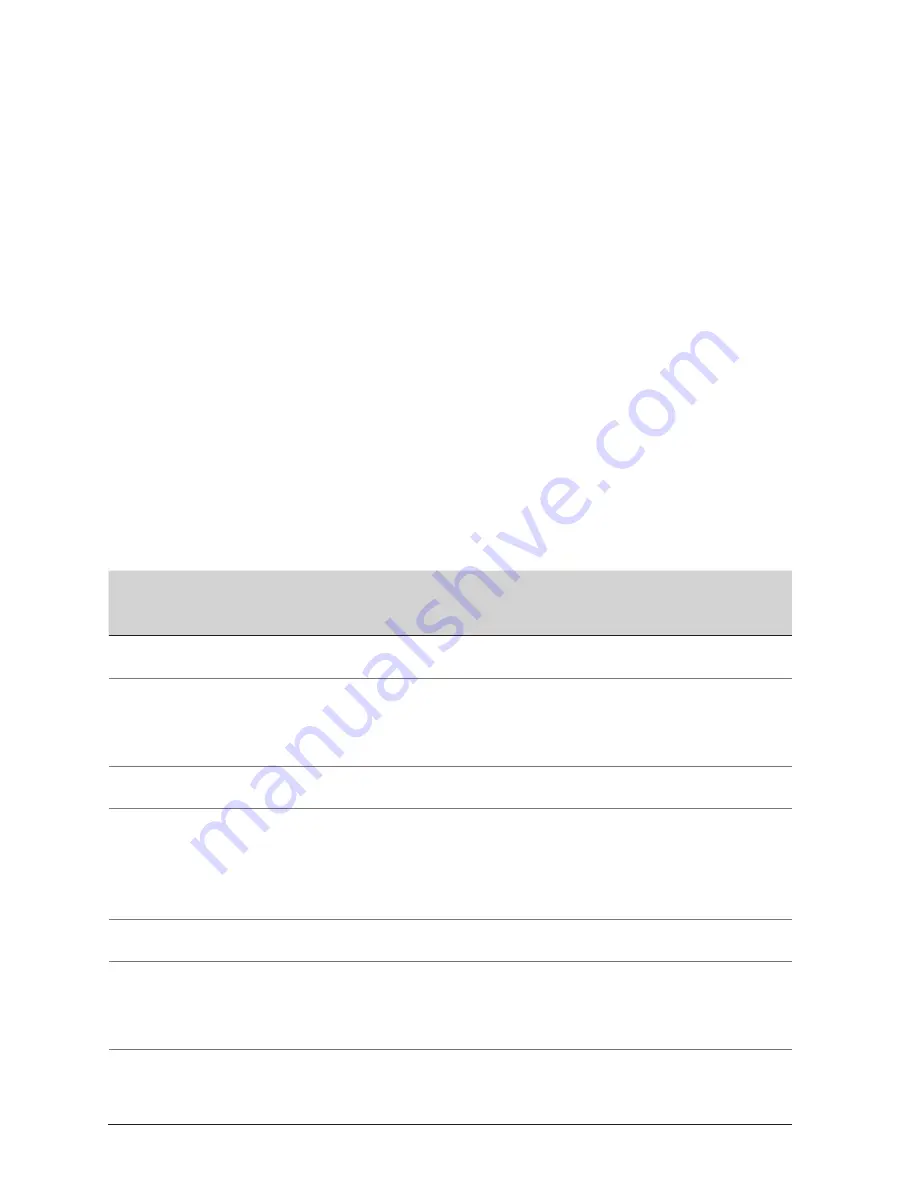
30
12 Technical Specifications
12.1 General
Maximum number of wrist computers: unlimited
Alarm box
AC 100-240 V, 50 Hz
Power consumption in standby: 0.2 W
Power consumption in operation: approx. 1.3 W
Siren: Sound power level approx. 100 dB(A)
IP65
Wrist computer
Ultrasonic transmitter
Rechargeable battery (see
Charging the wrist computer’s battery, P. 18
)
12.2 Operational, transport and storage conditions
Operating
conditions
Transport and storage
conditions
Alarm box
Rel. humidity max.:
Temperature:
100% incl. condensing
-20 to 50 ºC
-4 to 122 °F
10-95% non-condensing
5 to 45 ºC
41°F to 113 °F
Armbandcomputer / Poolsensor
Rel. humidity max.:
Temperature:
Maximum depth:
100% incl. immersion
10 to 45 ºC
50°F to 113 °F
20 m (66 feet)
10-95% non-condensing
5 to 45 ºC
41°F to 113 °F
Netzsteckerteil / USB-Netzstecker / USB cable / Magnetadapter
Rel. humidity max.:
Temperature:
95% non-condensing
10 to 45 ºC
50°F to 113 °F
10-95% non-condensing
5 to 45 ºC
41°F to 113 °F






































