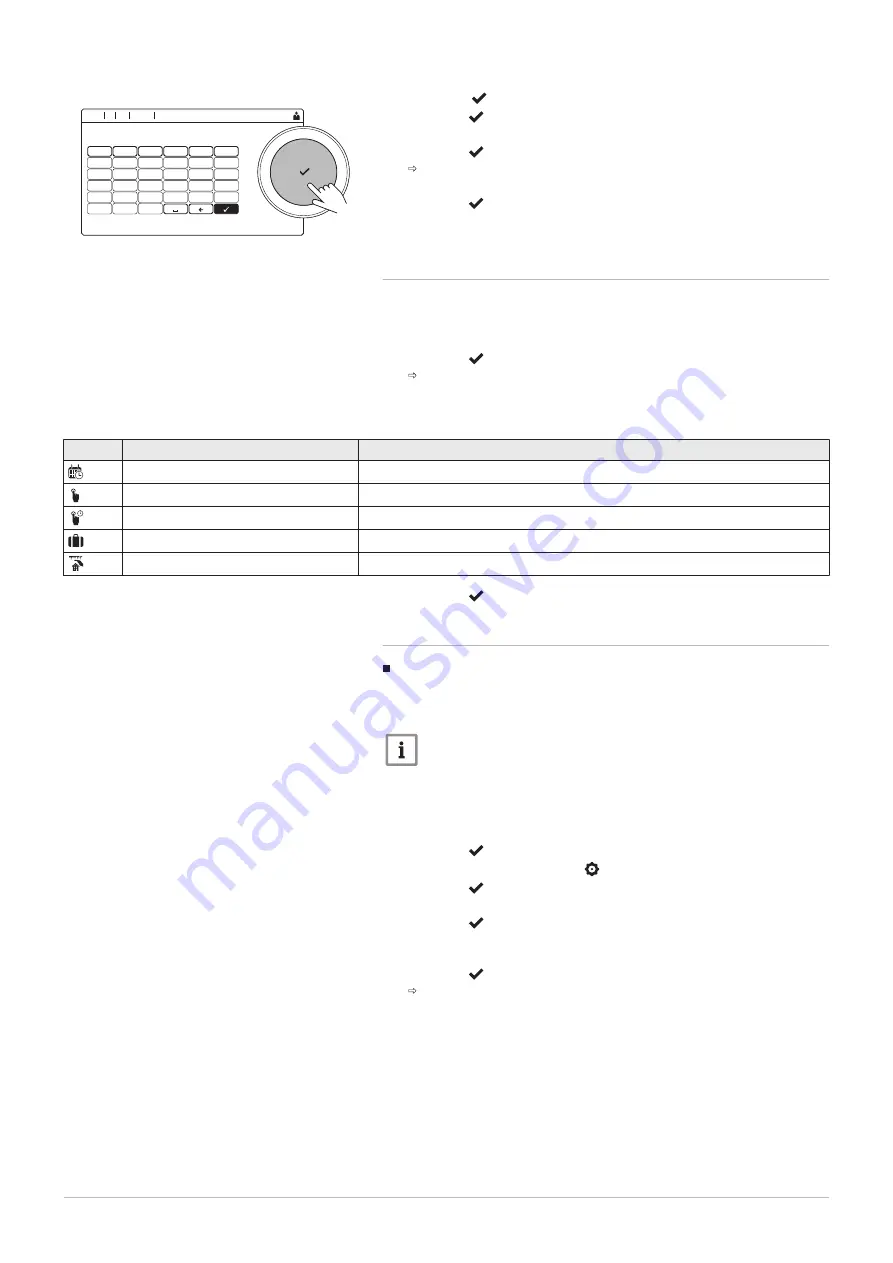
8. Select the sign on the screen when the name is complete.
9. Press the button to confirm the selection.
10. Use the rotary knob to select Icon display zone.
11. Press the button to confirm the selection.
All available icons appear in the display.
12. Use the rotary knob to select the desired symbol of the zone.
13. Press the button to confirm the selection.
5.5.3
Changing the operating mode of a zone
To regulate the room temperature of the different areas of the house, you
can choose from 5 operating modes:
1. Select the tile of the zone you want to change.
2. Press the button to confirm the selection.
The Zone QuickSelect menu opens.
3. Use the rotary knob to select the desired operating mode:
Tab.8
Operating modes
Icon
Mode
Description
Scheduling
The room temperature is controlled by a timer program
Manual
The room temperature is set to a fixed setting
Short temperature change
The room temperature is changed temporarily
Holiday
The room temperature is reduced during your holiday to save energy
Antifrost
Protect the boiler and installation from freezing in winter
4. Press the button to confirm the selection.
5.5.4
Timer program to control the room temperature
Creating a timer program
A timer program allows you to vary the room temperature per hour and per
day. The room temperature is linked to the activity of the timer program.
Important
You can create up to three timer programs per zone. For example,
you can create a program for a week with normal working hours
and a programme for a week when you are at home most of the
time.
1. Select the tile of the zone you want to change.
2. Press the button to confirm the selection.
3. Use the rotary knob to select Zone configuration.
4. Press the button to confirm the selection.
5. Use the rotary knob to select Heating Schedule.
6. Press the button to confirm the selection.
7. Use the rotary knob to select the timer program you want to modify:
Schedule 1, Schedule 2 or Schedule 3.
8. Press the button to confirm the selection.
Activities scheduled for Monday are displayed. The last scheduled
activity of a day is active until the first activity of the next day. At
initial start-up, all weekdays have two standard activities; Home
starting at 6:00 and Sleep starting at 22:00.
Fig.10
Confirm sign
AD-3001383-01
: .... ...... ....
.... ......
.....
...
11:20
x
s
t
u
v
w
r
m
n
o
p
q
f
a
b
c
d
e
l
g
h
i
j
k
y
z
ÀÁÄ
abc
ABC
123
!@#
áäà
...
5 Settings
18
DIEMATIC Evolution - C140
7745361 - v02 - 15062020






























