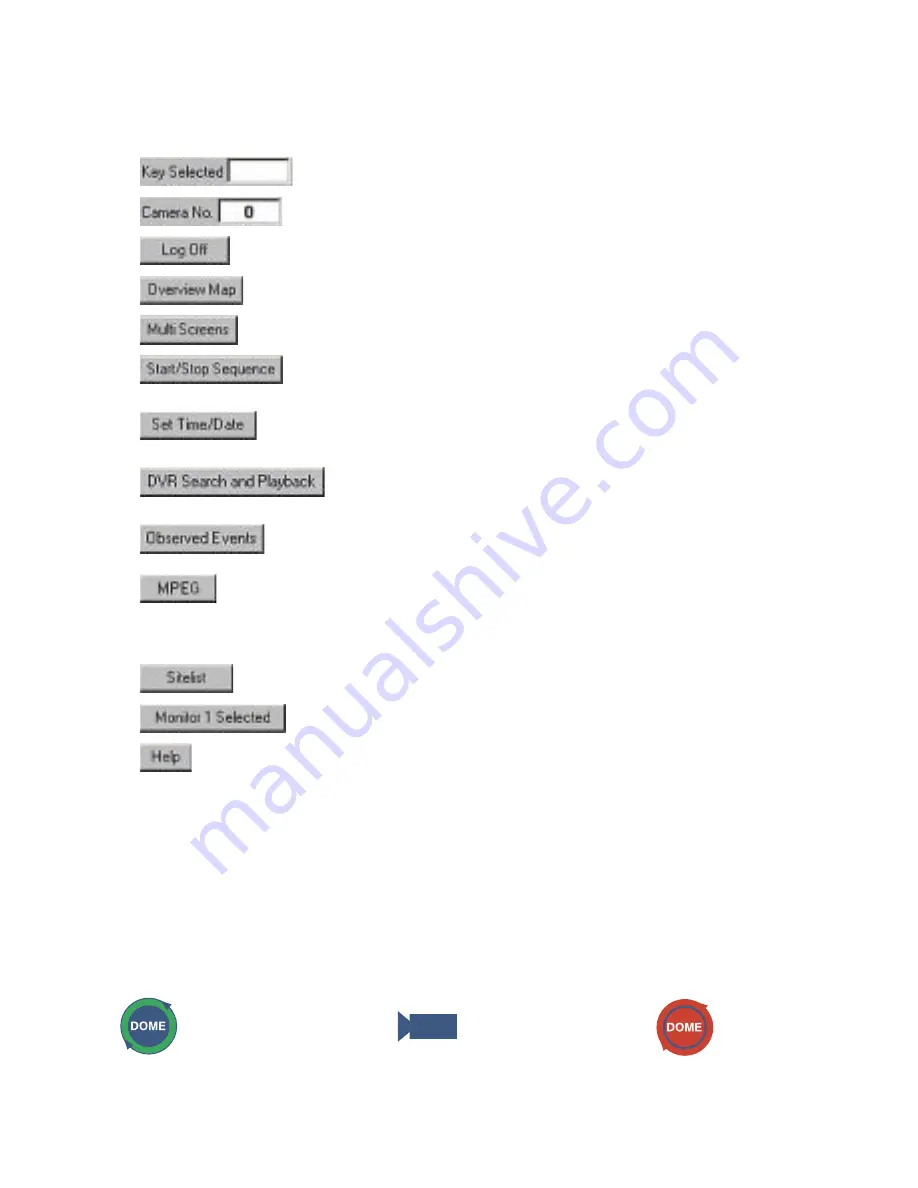
5
User Button Functions
1
Displays the key number selection from the keypad.
2
Displays the currently selected system camera number.
3
Opens the ‘Log Off’ system window
(see Logging On and Off)
.
4
Returns the display to the top level map.
5
Opens the ‘Multi Screen’ window
(see Multi-Screens)
.
6
Starts or stops a sequence on the currently selected monitor
(see
Sequences)
.
7
Allows the operator to set the workstation time and date
(see Setting The
Time And Date)
.
8
Opens the DVR search and playback window
(see DVR Search /
Playback)
.
9
Logs / recalls a time, date and camera number when a suspicious event
occurred
(see Observed Events)
.
10
If an MPEG-4 or MJPEG video source has been selected, there will be an
option to dynamically switch the view between JPEG and MPEG modes.
The button will display the alternative option. The current feed will be
shown on the monitor.
11
Displays a list of sites / map levels
(see Site list)
.
12
Allows the monitor selection to be changed
(see Changing monitors)
.
13
Displays program version information.
Map Window
The map window shows a plan for the site under observation. These maps have been loaded as part of the
initial configuration process by the integrator and give the operator information on the location of the cameras,
to enable efficient and quick tracking and operation.
The icons represent the different cameras that are linked to them. When a camera is selected onscreen, it
will be displayed on the monitor currently under control.
Refer to the Tcommand Keyboard manual for more
information on selecting cameras and monitors.
Available icons
Dome Camera
Camera
Selected Camera




















