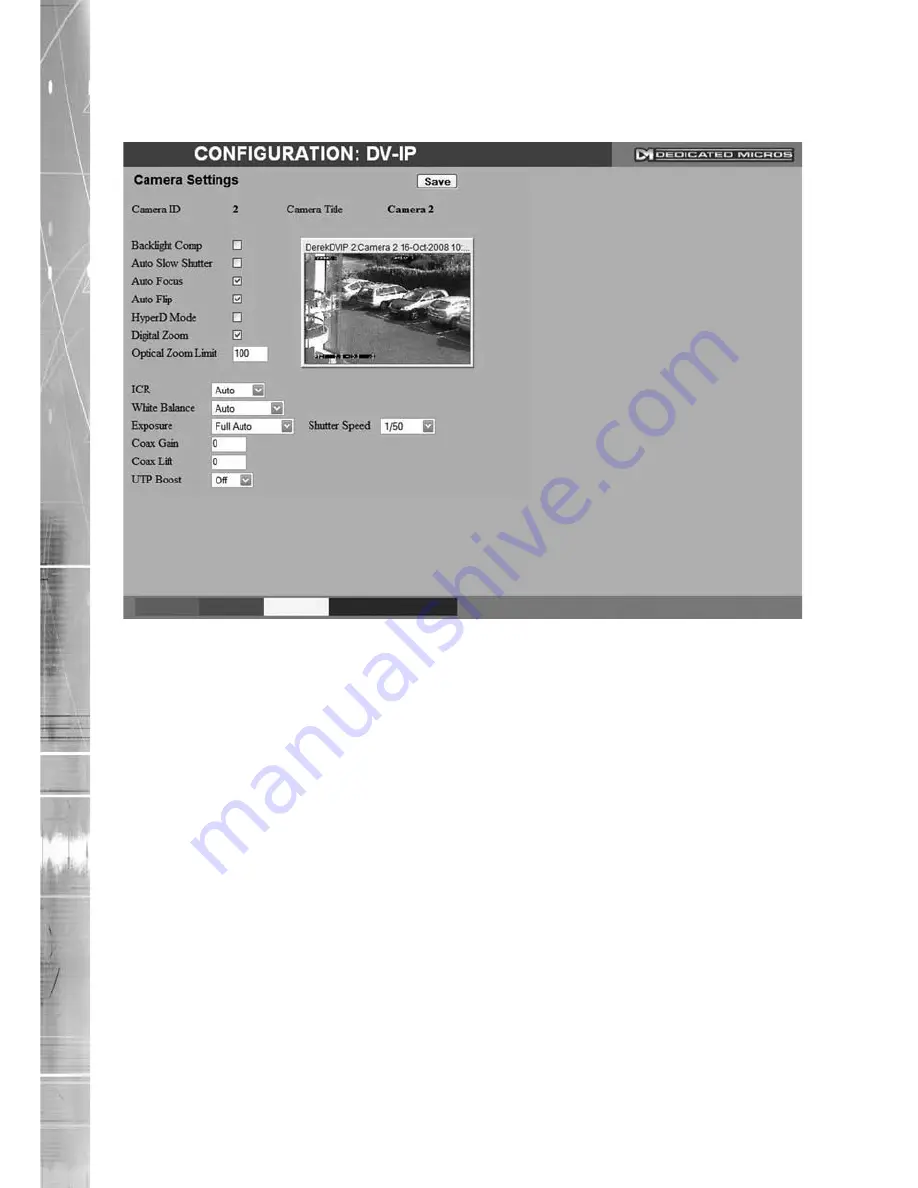
Dedicated Micros ©2009
11
D
V-IP RT
Camera Settings
This menu allows settings for the Oracle Dome camera to be established and configured.
Camera
Selected camera channel.
Camera Title
Title assigned to the selected camera channel.
Backlight Comp
Select to activate Backlight Compensation. This feature
compensates for back-lit scenes by enhancing objects which
would previously have been in silhouette.
Auto Slow Shutter
The Oracle Domes auto slow shutter feature enables the camera
to automatically decrease the shutter speed in low light settings to
help maintain quality of displayed images.
Auto Focus
The Oracle Domes Auto Focus feature enables the camera to
best focus on its current view. Select to activate.
Auto Flip
When the Oracle Domes Auto Flip feature is activated, it will
rotate a camera 180 degrees when it reaches its maximum upper
or lower extremity i.e pointing directly upwards or downwards.
This enables a camera to continue a tilt manoeuvre i.e. if tilting in
an upwards direction, when the camera is pointing directly up, it
will rotate 180 degrees and begin tilting in a downwards direction.
If unselected, a camera will stop when it reaches its maximum
upper or lower extremity.
HyperD Mode
If the connected Oracle Dome camera is part of the HyperD
non-wide dynamic range, select to activate the unique wide
dynamic function.
Digital Zoom
Select to activate the Digital Zoom function e.g. the camera will
zoom within the actual image.
Intelligent Security & Fire Ltd
Содержание DV-IP RT
Страница 1: ...DV IP RT Installation and Operation Guide I n t e l l i g e n t S e c u r i t y F i r e L t d ...
Страница 88: ...Dedicated Micros 2009 88 DV IP RT I n t e l l i g e n t S e c u r i t y F i r e L t d ...
Страница 144: ...Dedicated Micros 2009 144 DV IP RT Notes I n t e l l i g e n t S e c u r i t y F i r e L t d ...
Страница 147: ...Dedicated Micros 2009 147 DV IP RT I n t e l l i g e n t S e c u r i t y F i r e L t d ...






























