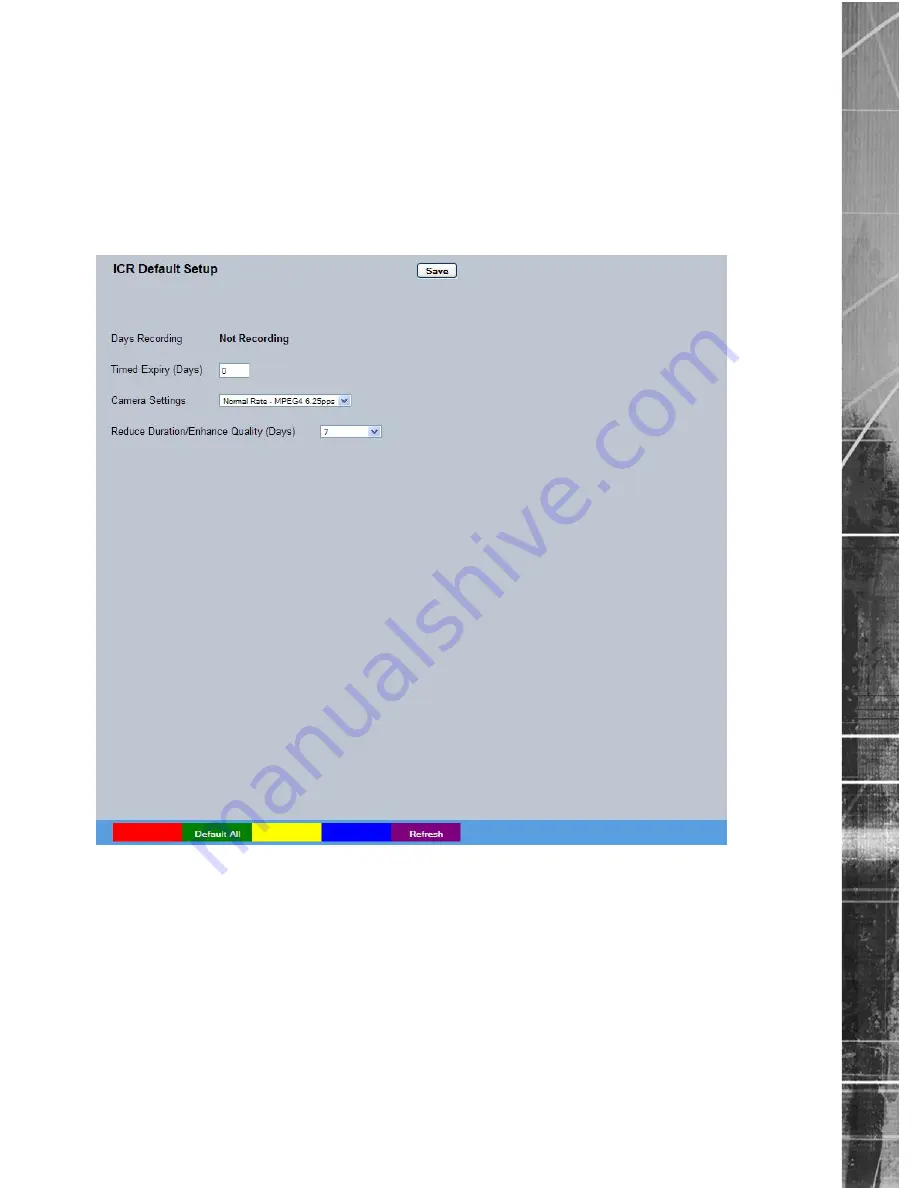
Dedicated Micros ©2011
49
CamV
u 500
Default
The unit has a range of pre-defined configurations available. As standard the unit can record at 5pps
MPEG4 and at a selected number of days. Alternatively the unit can be configured for 2pps JPEG recording
on each camera or for
Multi
Mode operation (note that this will result in the record duration being determined
by the time period the unit is in alarm).
Note:
This page is only relevant if images are being recorded to the camera. If a DVR is being used,
recording direct to the camera may be disabled.
Days
Recording
Displays the record duration possible using the current configuration.
Timed Expiry
If required, all stored recorded video can be permanently deleted after
a set number of days. Set to ‘0’ to de-activate this function.
Camera Settings
Choose the rate of non alarm recording to be used from the range
of preset recording profiles. Select from
Normal
Rate-MPEG4 5pps,
Normal Rate-JPEG 1pps or
Normal Rate-
Multi
Mode
recording.
Record Duration/Enhance Quality The recording duration can be limited to a set number of days;
allowing the recording quality to be enhanced for a shorter storage
period.
Default All (Green)
Restore record settings to factory defaults.
Refresh (Purple)
Refreshes the current page.
Содержание CamVu 500
Страница 1: ...CamVu 500 Installation and Operation Manual DM CMVU500 DM CMVU500 N...
Страница 120: ...Dedicated Micros 2011 120 CamVu 500 Notes...
Страница 121: ...Dedicated Micros 2011 121 CamVu 500 Notes...
Страница 122: ...Dedicated Micros 2011 122 CamVu 500 Notes...






























