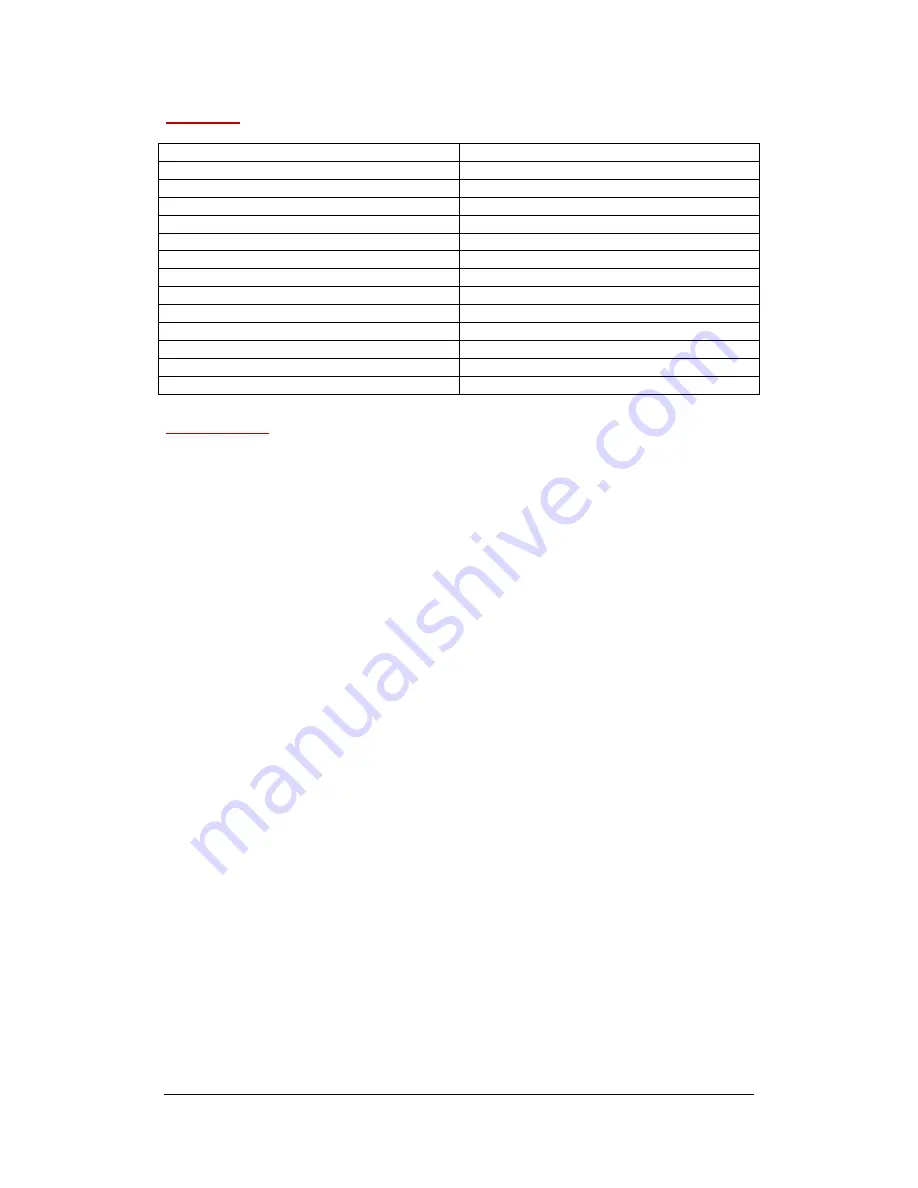
MD
‐
CROSS
OPERATING
MANUAL
VERSION
1.0
Copyright
©
2013
Decimator
Design
Pty
Ltd,
Sydney,
Australia
2
Contents
DESCRIPTION
PAGE
Introduction
2
Features
2
User
Interface
3
Main
Menus
4
Input
Status
Menu
4
Control
Menu
4
‐
5
Scaling/TPG
Menu
6
‐
8
Audio
Menu
8
‐
9
Audio
Meters
Menu
9
‐
11
Graticules
Menu
11
‐
13
Text
Overlays
Menu
14
‐
15
Setup
Menu
16
Warranty
16
Introduction
Thank
you
for
purchasing
the
MD
‐
CROSS
HDMI
/
(3G/HD/SD)
‐
SDI
Cross
Converter.
The
MD
‐
CROSS
is
a
truly
portable
converter,
which
incorporates
our
new
easy
to
use
LCD
and
button
control
system.
This
gives
you
easy
access
to
all
of
the
amazing
features
that
have
been
unavailable
without
a
computer
until
now.
The
days
of
having
to
play
with
complicated
dip
switches
or
having
to
carry
around
a
computer
to
change
a
simple
setting
are
gone.
The
MD
‐
CROSS
features
the
following
four
modes:
1.
HDMI
to
SDI
while
simultaneously
converting
SDI
to
HDMI
2.
HDMI
to
HDMI
while
simultaneously
converting
SDI
to
SDI
3.
HDMI
to
SDI
and
HDMI
4.
SDI
to
SDI
and
HDMI
The
MD
‐
CROSS
includes
the
same
Down
Up
Cross
Converter
from
our
multi
‐
award
winning
MD
‐
DUCC,
allowing
either
the
HDMI
or
SDI
input
to
be
scaled
and/or
frame
rate
converted
to
the
required
standard.
The
MD
‐
CROSS
includes
the
Professional
3G/HD/SD
Test
Pattern
Generator
featuring:
26
Selectable
Output
Formats
54
Test
Patterns
including
Luma
and
Chroma
Zone
‐
plates
Audio
Test
Tone
Generator
This
unit
also
includes:
(3G/HD/SD)
‐
SDI
Active
Loop
‐
Through
Output
Full
16
‐
Channel
Audio
Metering
Overlays
Adjustable
Safe
Title
and
Safe
Action
Overlays
and
static
Centre
Cross
Text
Overlays
USB
port
for
control
and
firmware
updates
New
Metal
Thread
Locking
DC
Power
Socket
Power
Supply,
HDMI
Cable
and
USB
Cable


































